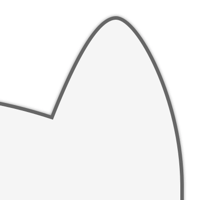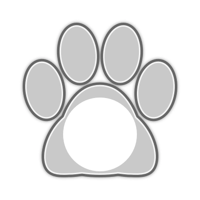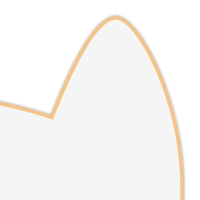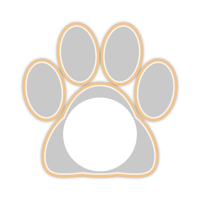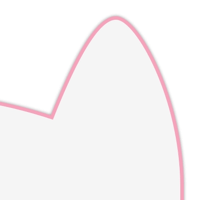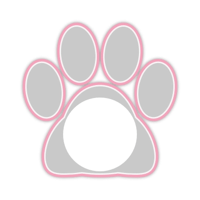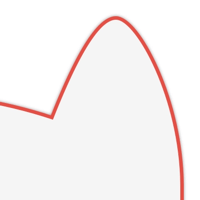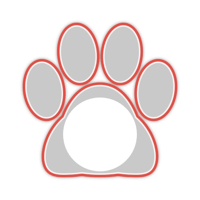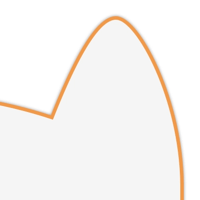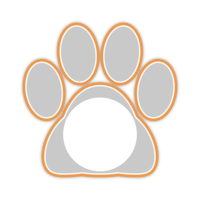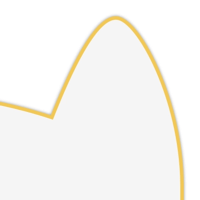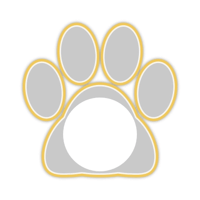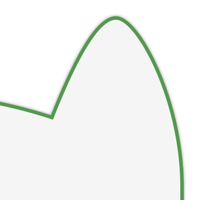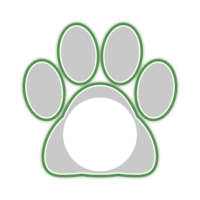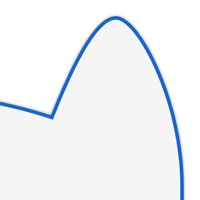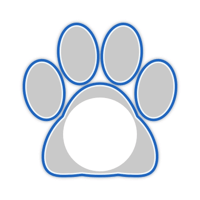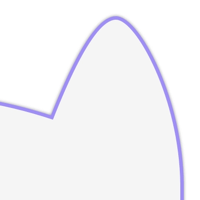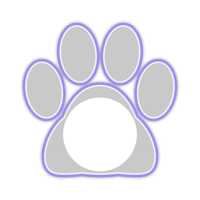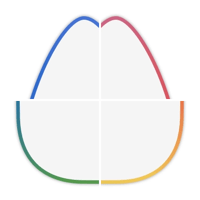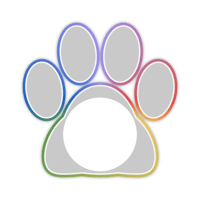白猫縁取り壁紙
-11 Max-
White Cat Border
iOS 14–15
iPhone 11 Pro Max/XS Max
iPhone 11 Pro Max/XS Max
白い背景でドックを猫耳型に縁取ります。
フォルダを見えなくします。
鍵アイコンを猫にします。
ボタンを肉球にします。
Border the dock with a white background
in the shape of cat ears.
Make the folders invisible.
Make the lock icon a cat.
Make buttons paw pads.
フォルダを見えなくします。
鍵アイコンを猫にします。
ボタンを肉球にします。
Border the dock with a white background
in the shape of cat ears.
Make the folders invisible.
Make the lock icon a cat.
Make buttons paw pads.
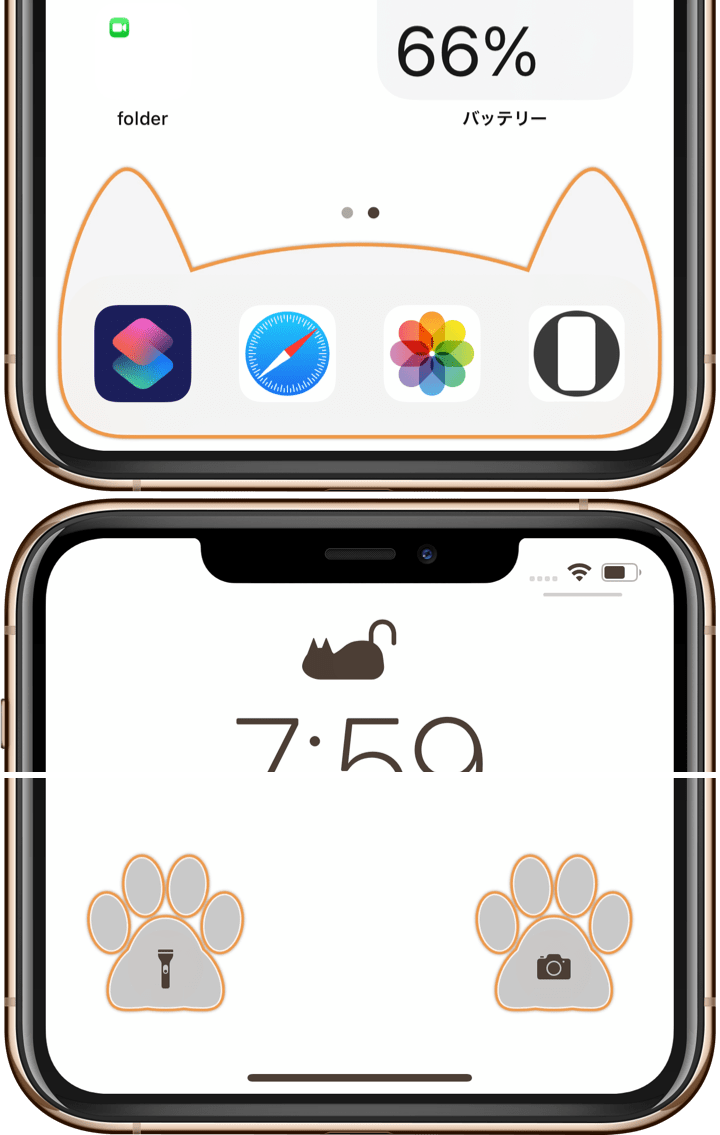
1418×3072
6.5″ Wallpaper
6.5″ Wallpaper
ご注意
視差効果: オフ

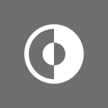
視差効果: オフ
設定時にタップ
Notes
Perspective Zoom: Off

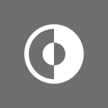
Perspective Zoom: Off
Tap it in setting
For Light Mode
Reduce Motion: Off during setting.
Reduce Transparency: Off
For the Lock Screen,
it can also be used in Dark Mode.
(Dark Appearance Dims Wallpaper: Off)
Reduce Motion: Off during setting.
Reduce Transparency: Off
For the Lock Screen,
it can also be used in Dark Mode.
(Dark Appearance Dims Wallpaper: Off)
Gray
Gold
Pink
Red
Orange
Yellow
Green
Blue
Purple
Rainbow
注意事項補足
- 設定中に壁紙をスワイプすると、視差効果をオフにする時にポジションが戻ったように見えても実際はずれています。動かしてしまった場合は一度キャンセルして最初からやり直してください。
- 普段「視差効果を減らす」をオンでお使いの方は設定時だけオフにしてください。(設定 > アクセシビリティ > 動作 > 視差効果を減らす)
- 「透明度を下げる」をオンにしていた場合、オフにした後でドックやフォルダの色がおかしくなることがあります。そのときは一度ダークモードのオンオフを切り替えると修正されます。
- 画像形式をWebPにして軽量化を図りました。iOS 14以降で表示できます。
- ホーム画面は14ページ以下を推奨します。15ページだとページコントロールが猫耳にかかります。
Notes Supplement
- If you swipe the wallpaper in the setting, even if it looks like the position back when turning Off Perspective Zoom, it is actually dislocated. If it has moved, cancel it once and start over.
- If you usually use Reduce Motion On, turn it Off only during setup. (Settings > Accessibility > Motion > Reduce Motion)
- If Reduce Transparency was On, the color of Dock and folders may be strange after it was turned Off. In that case, it will be fixed once Dark Mode is switched On and Off.
- The image format is WebP to save weight and can be viewed on iOS 14 or later.
- Your Home Screen is recommended to be no more than 14 pages. If you have 15 pages, the Page Control will overlap the cat's ears.
解説
・ホーム画面のドックについて
ライトモードではドックは原則として背景より暗くなりますが、一定以上の暗さだと背景より明るくなります。そしてその境界では両者が同じ色になるため見えなくなります。その明るさで猫耳型のドックを作りました。
・ホーム画面のフォルダについて
フォルダは常に背景より明るくなるため、真っ白な背景で上限に達して背景と同化します。
・ロック画面の鍵アイコンについて
iPhoneの文字の色は背景によって変わります(背景が暗いと白文字、そうでない場合は背景全体の平均を反映して微妙に変わります)。鍵アイコンも文字と同じ色になるので、同色の猫アイコンを背景に置いて形を変えたように見せます。開く部分を尻尾に見立てています。なおこのトリックは白い鍵には使えません。アイコンが白くなるときはiPhoneが背景のホワイトポイントを自動的に下げるため、白いパーツはグレーになってしまいます。
・ロック画面のボタンについて
ボタンの色はその直接の背景によって変わり、基本的には背景よりも暗くなります。背景が白い時の最も明るいグレーで肉球型のボタンを作っています。ロック画面にはライトモードとダークモードの区別はありませんが、ダークモードで「ダークモードで壁紙を暗くする」がオンになっていると背景が暗くなるので色が合いません。また「透明度を下げる」をオンにするとボタンの色が変わります。
・適用機種について
各パーツの位置とサイズは画面サイズによって違います。このページの壁紙は6.5インチ画面用です。
共通仕様についてより詳しくはカテゴリーページ(下のボタンから縁取る壁紙へ)下部のテクニカルノートをお読みください。
・ホーム画面のドックについて
ライトモードではドックは原則として背景より暗くなりますが、一定以上の暗さだと背景より明るくなります。そしてその境界では両者が同じ色になるため見えなくなります。その明るさで猫耳型のドックを作りました。
・ホーム画面のフォルダについて
フォルダは常に背景より明るくなるため、真っ白な背景で上限に達して背景と同化します。
・ロック画面の鍵アイコンについて
iPhoneの文字の色は背景によって変わります(背景が暗いと白文字、そうでない場合は背景全体の平均を反映して微妙に変わります)。鍵アイコンも文字と同じ色になるので、同色の猫アイコンを背景に置いて形を変えたように見せます。開く部分を尻尾に見立てています。なおこのトリックは白い鍵には使えません。アイコンが白くなるときはiPhoneが背景のホワイトポイントを自動的に下げるため、白いパーツはグレーになってしまいます。
・ロック画面のボタンについて
ボタンの色はその直接の背景によって変わり、基本的には背景よりも暗くなります。背景が白い時の最も明るいグレーで肉球型のボタンを作っています。ロック画面にはライトモードとダークモードの区別はありませんが、ダークモードで「ダークモードで壁紙を暗くする」がオンになっていると背景が暗くなるので色が合いません。また「透明度を下げる」をオンにするとボタンの色が変わります。
・適用機種について
各パーツの位置とサイズは画面サイズによって違います。このページの壁紙は6.5インチ画面用です。
共通仕様についてより詳しくはカテゴリーページ(下のボタンから縁取る壁紙へ)下部のテクニカルノートをお読みください。
Commentary
・About the Home Screen Dock
In Light Mode, the Dock is darker than the background in principle, but brighter than the background if it is darker than a certain level. At the boundary between the two, the Dock becomes invisible because they are the same color. I created a cat-ear shaped Dock with this bright.
・About Folders on the Home Screen
Since the folder will always be brighter than the background, it will reach its upper limit on a pure white background and assimilate with the background.
・About the Lock Icon on the Lock Screen
The color of the text on the iPhone changes depending on the background (if the background is dark, the text will be white; otherwise, it will change slightly to reflect the average of the entire background). The lock icon will also be the same color as the text, so a cat icon of the same color is placed on the background to make it look like it has changed shape. The part that opens looks like a tail. Note that this trick does not work with white lock. When the text is white, the iPhone automatically lowers the white point of the background, so the white part becomes gray.
・About the Lock Screen Buttons
The color of the buttons depends on the immediate background, which is basically darker than the background. I made the paw-shaped buttons in the lighter gray when the background is white. The Lock Screen does not distinguish between Light and Dark Modes, but if Dark Appearance Dims Wallpaper is turned On in Dark Mode, the colors will not match because the background will be dark. Also, if Reduce Transparency is turned On, the buttons will change color.
・About the Applicable Model
The position and size of each part depend on the screen size. Wallpapers on this page are for 6.5 inch screen iPhone.
For more information about basic specifications, please read the Technical Note at the bottom of the category page (go to Border Wallpapers from the button below).
・About the Home Screen Dock
In Light Mode, the Dock is darker than the background in principle, but brighter than the background if it is darker than a certain level. At the boundary between the two, the Dock becomes invisible because they are the same color. I created a cat-ear shaped Dock with this bright.
・About Folders on the Home Screen
Since the folder will always be brighter than the background, it will reach its upper limit on a pure white background and assimilate with the background.
・About the Lock Icon on the Lock Screen
The color of the text on the iPhone changes depending on the background (if the background is dark, the text will be white; otherwise, it will change slightly to reflect the average of the entire background). The lock icon will also be the same color as the text, so a cat icon of the same color is placed on the background to make it look like it has changed shape. The part that opens looks like a tail. Note that this trick does not work with white lock. When the text is white, the iPhone automatically lowers the white point of the background, so the white part becomes gray.
・About the Lock Screen Buttons
The color of the buttons depends on the immediate background, which is basically darker than the background. I made the paw-shaped buttons in the lighter gray when the background is white. The Lock Screen does not distinguish between Light and Dark Modes, but if Dark Appearance Dims Wallpaper is turned On in Dark Mode, the colors will not match because the background will be dark. Also, if Reduce Transparency is turned On, the buttons will change color.
・About the Applicable Model
The position and size of each part depend on the screen size. Wallpapers on this page are for 6.5 inch screen iPhone.
For more information about basic specifications, please read the Technical Note at the bottom of the category page (go to Border Wallpapers from the button below).