使い方 How to Use
–iOS 12
はじめに
- 当サイトの壁紙は機能別に分類されています。トップページをスクロールしてカテゴリーをお選びください。
- 壁紙によって、対応機種、対応iOS、設定方法が違います。各ページの「ご注意」もご一読ください。旧iOS用の壁紙は各カテゴリーの末尾にあります。
- 当サイトの壁紙はすべてただの画像です。「脱獄」もアプリもプロファイルも要りません。誰でも簡単、安全に楽しめます。
- 仕組みは基本的に各ページの下部で説明しています。
- ダウンロードに時間がかかった場合、読み込み終了前に画像を保存すると一部が壊れた状態になります(不完全でも保存ができてしまいます)。画面上部のプログレスバーが消えるまで待ってください。
iOS 13以降の使い方はこちら
▶︎ 使い方(iOS 13–)
▶︎ 使い方(iOS 13–)
お困りのことがあればTwitterなどでお気軽に。
1 あなたのiPhoneは?
お使いの機種によって使える壁紙が違います。当サイトでは次のように表記しています。
For 【Max】iPhone XS Max 【X】iPhone XS/X 【R】iPhone XR 【8P/7P/6P】iPhone 8 Plus/7 Plus/6s Plus/6 Plus 【8/7/6】iPhone 8/7/6s/6 【SE/5s】iPhone SE/5s/iPod touch 7-6 【SE/5】iPhone SE/5s/5c/5/iPod touch 6-5
【4s】iPhone 4s 【4】iPhone 4 (3GS?) 【iPad】iPad Pro/iPad Air/iPad mini/iPad 【Watch】Apple Watch 42mm/38mm
機種がわからないときは2をご覧ください。
2 あなたのiOSは?
当サイトではiOSのバージョンによって使える壁紙が異なります。まずはiPhoneがiOSいくつか確認しましょう。
2 あなたのiOSは?
当サイトではiOSのバージョンによって使える壁紙が異なります。まずはiPhoneがiOSいくつか確認しましょう。
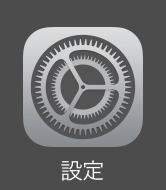
※ より新しいバージョンでは機種とバージョンをいちどに確認できます。
設定アプリ > 一般 > 情報 のソフトウェアバージョンと機種名を見てください。
下の例はiOS 12.4のiPhone XS Maxです。
設定アプリ > 一般 > 情報 のソフトウェアバージョンと機種名を見てください。
下の例はiOS 12.4のiPhone XS Maxです。
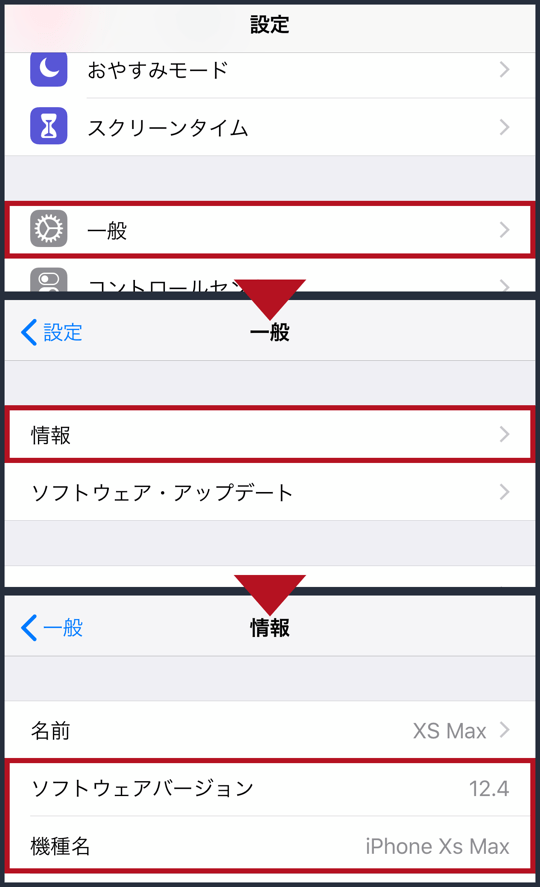
古いバージョンでiOSのバージョンを確認するには設定アプリ > 一般 > 情報から「バージョン」を見ます。
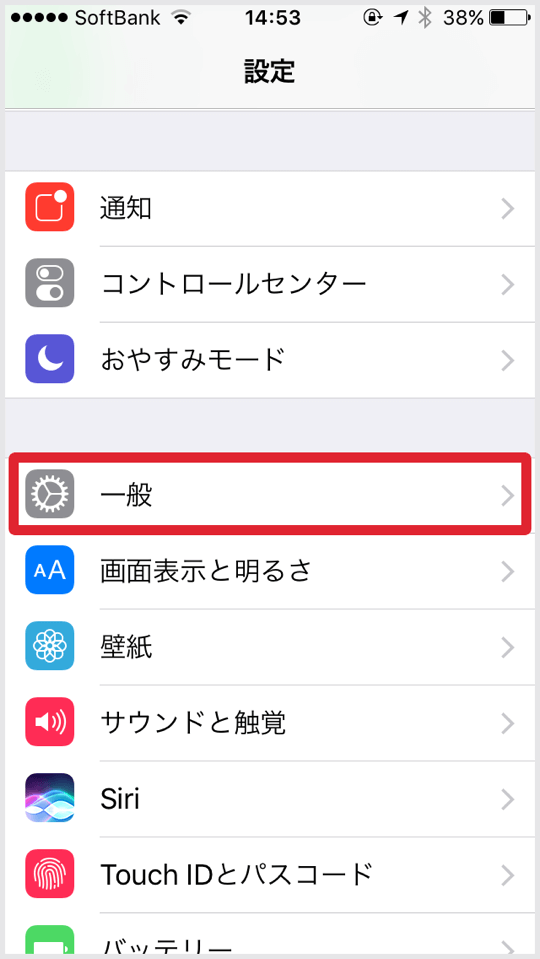
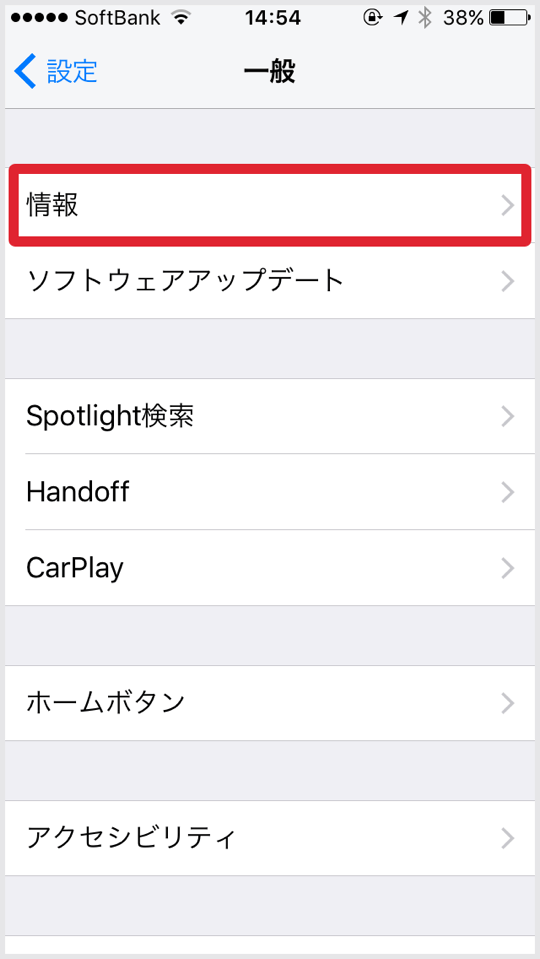
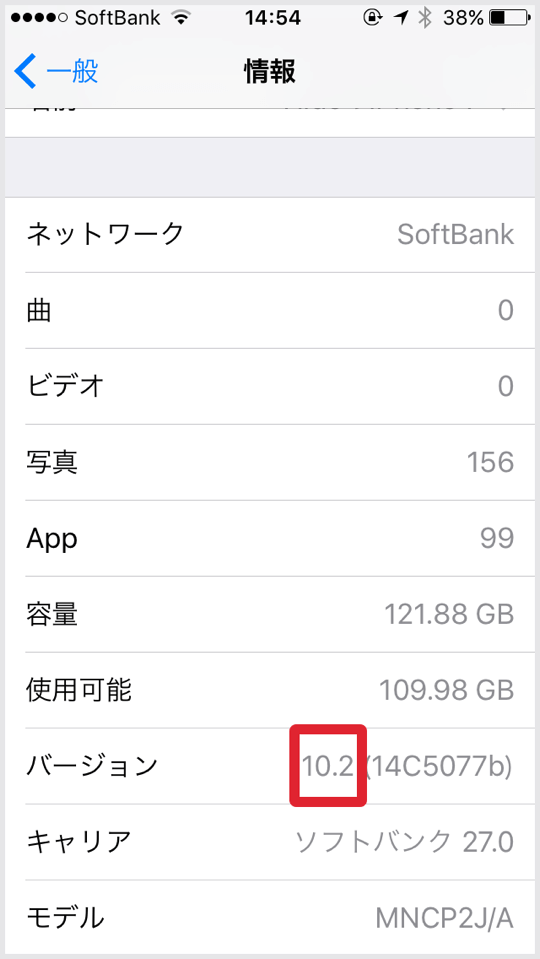
この数字があなたのiPhoneの現在のiOSです。
ベータ版対応の壁紙を公開する予定はございません。正式版公開をお待ちください。
最新のiOSにアップデートするには?
設定アプリ > 一般 > ソフトウェアアップデートに行くとiPhoneは自動的に最新アップデートを確認します。アップデートがあって、アップデートしたい場合は、ダウンロードとインストールを実行します。
ベータ版対応の壁紙を公開する予定はございません。正式版公開をお待ちください。
最新のiOSにアップデートするには?
設定アプリ > 一般 > ソフトウェアアップデートに行くとiPhoneは自動的に最新アップデートを確認します。アップデートがあって、アップデートしたい場合は、ダウンロードとインストールを実行します。
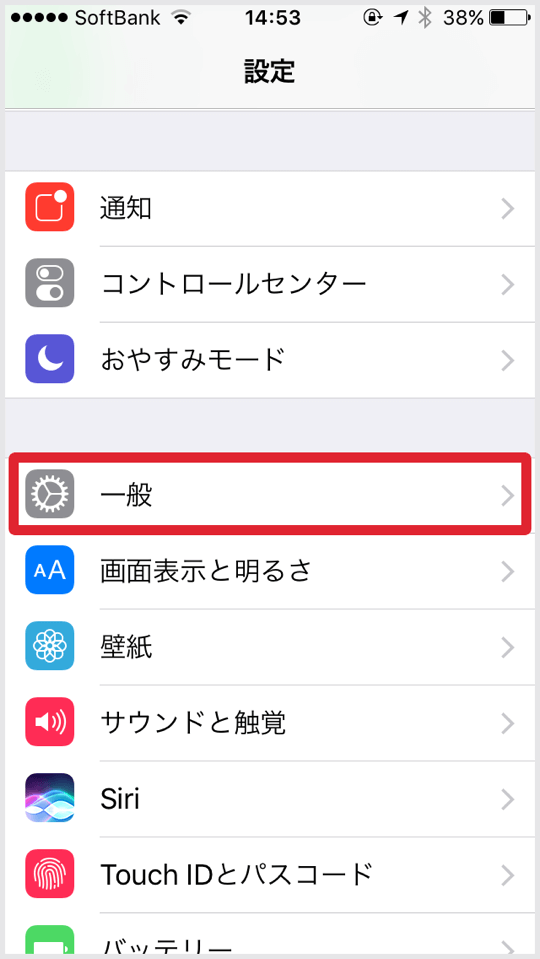
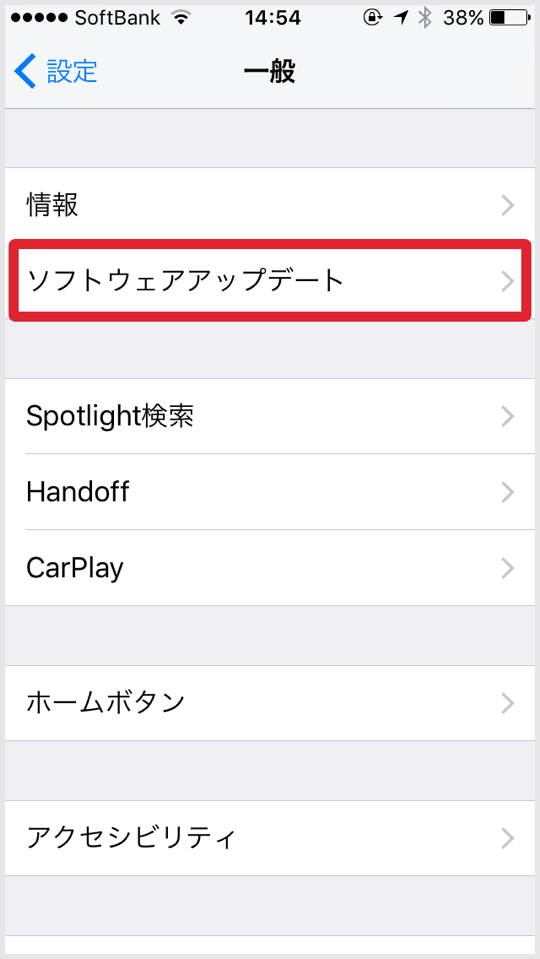
iPhone単体でアップデートするにはWi-Fiに接続されていて、バッテリーが50%以上あるか電源に接続されている必要があります。iPhoneに新しいiOSをダウンロードできる空き容量も必要です。不足する場合はダウンロードする前に警告が出ます。アップデート前にはバックアップを取ることをお勧めします。
アップデートについてより詳しくは > iPhone、iPad、iPod touch の iOS ソフトウェアをアップデートする - Apple サポート
iOSの壁紙の扱いが変更された時は「アプデ速報」のページでお知らせします。
アップデートについてより詳しくは > iPhone、iPad、iPod touch の iOS ソフトウェアをアップデートする - Apple サポート
iOSの壁紙の扱いが変更された時は「アプデ速報」のページでお知らせします。
3 壁紙の保存方法
当サイトでは壁紙のサイズ等により3種類の保存方法があります。
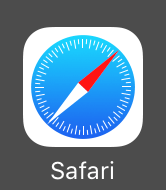
「サムネイルをタップしてダウンロード」「タップして表示される画像を長押し保存」と書いてある壁紙は、ページ上の画像を1枚選択してタップ。オリジナルサイズの画像が表示されたら長押しして保存します。
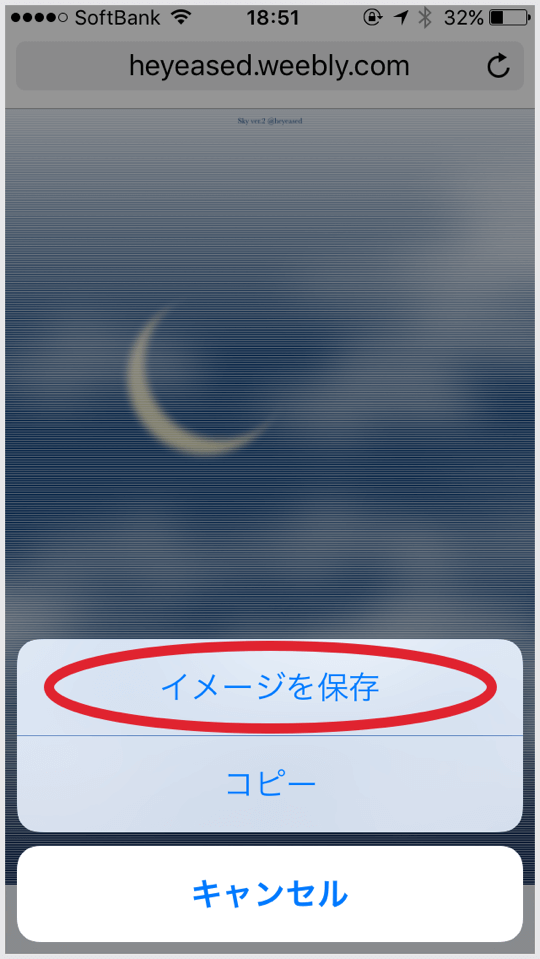
「直接長押し保存」と書いてある壁紙は、ページ上の画像を1枚選択して長押し、ポップアップが表示されたら「イメージを保存」をタップします。
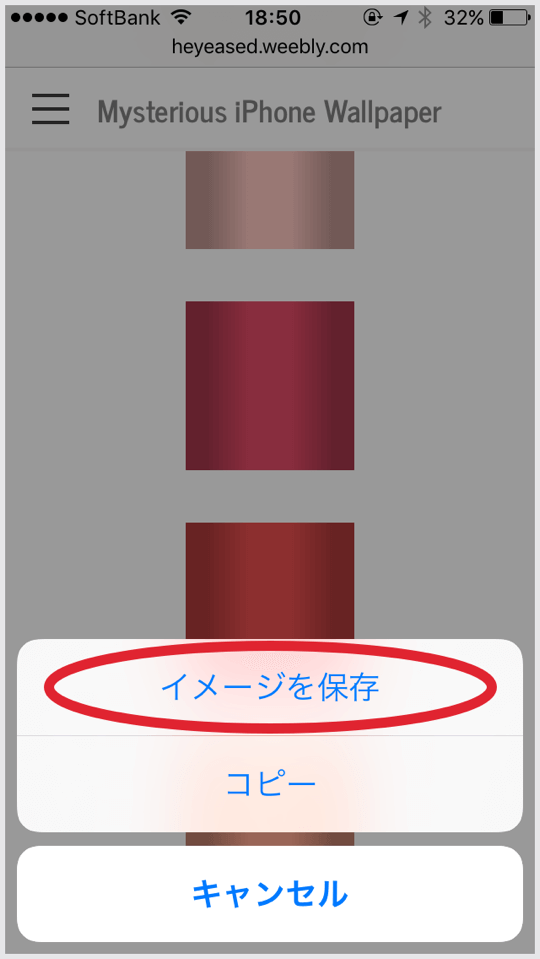
サムネイルをタップ後、シェアボタンをタップして画像を保存する壁紙もあります。よく見ると画像は上の方に出ているのですが、細長すぎて長押し保存が困難なケースです。
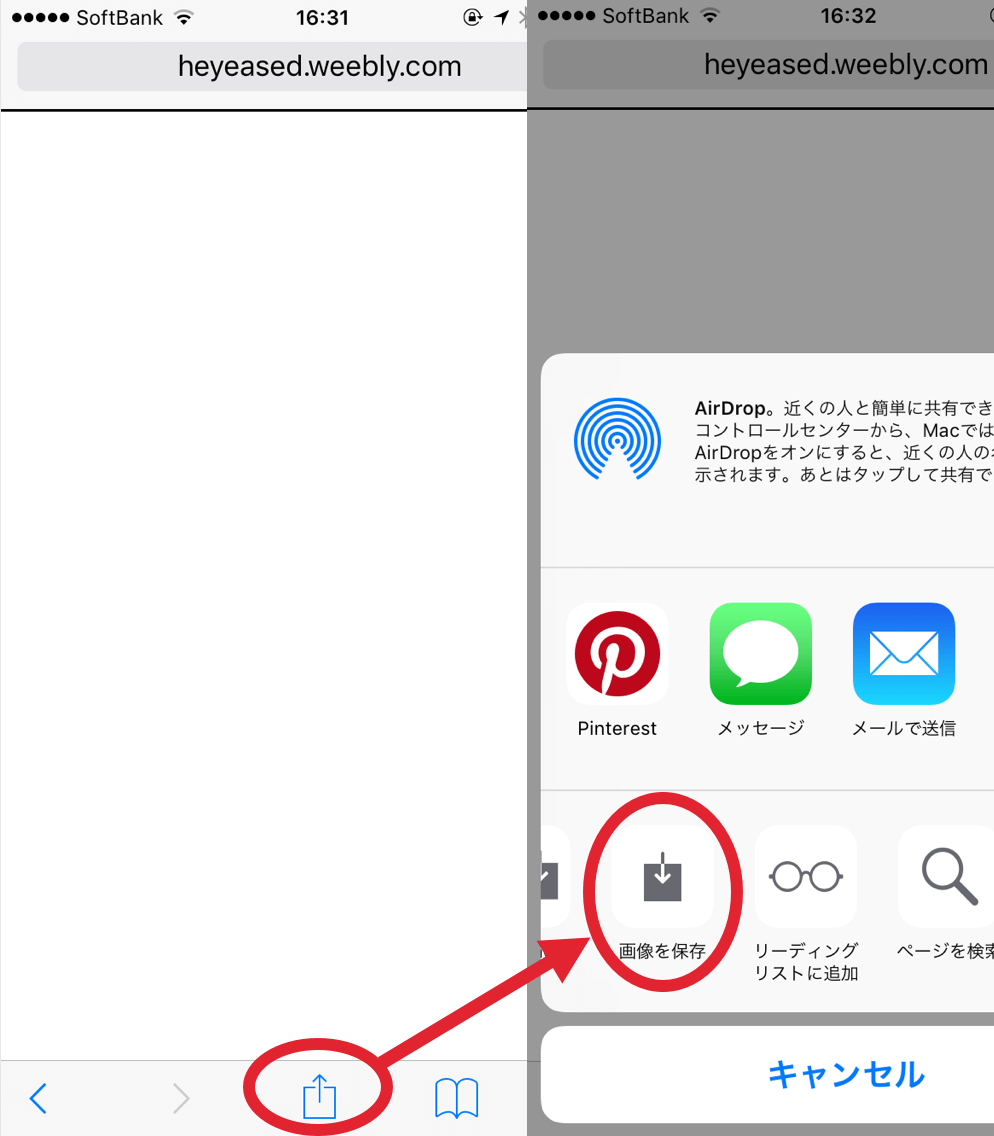
4 壁紙の設定方法
保存した壁紙は写真アプリの「カメラロール」にあります。
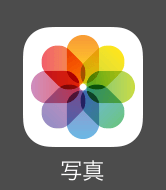
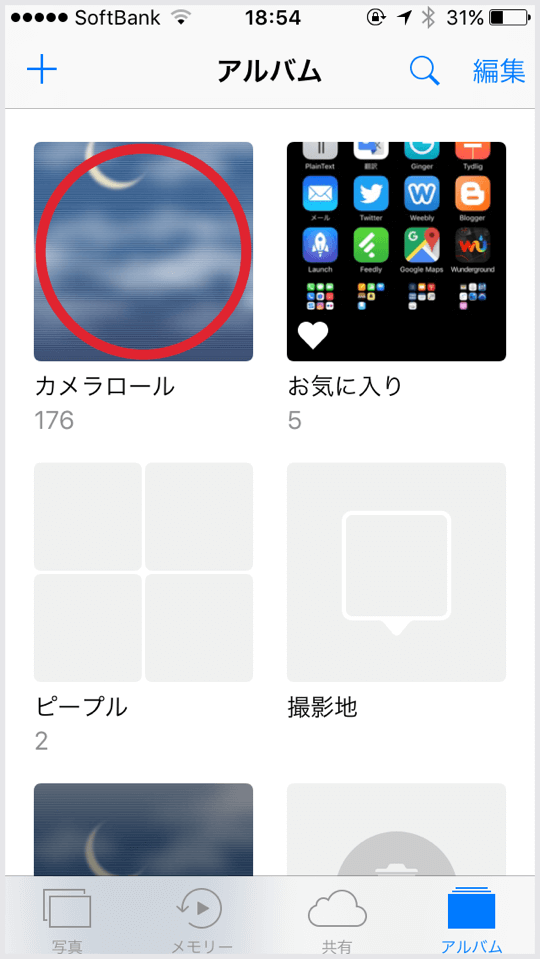
設定したい壁紙をタップして表示。
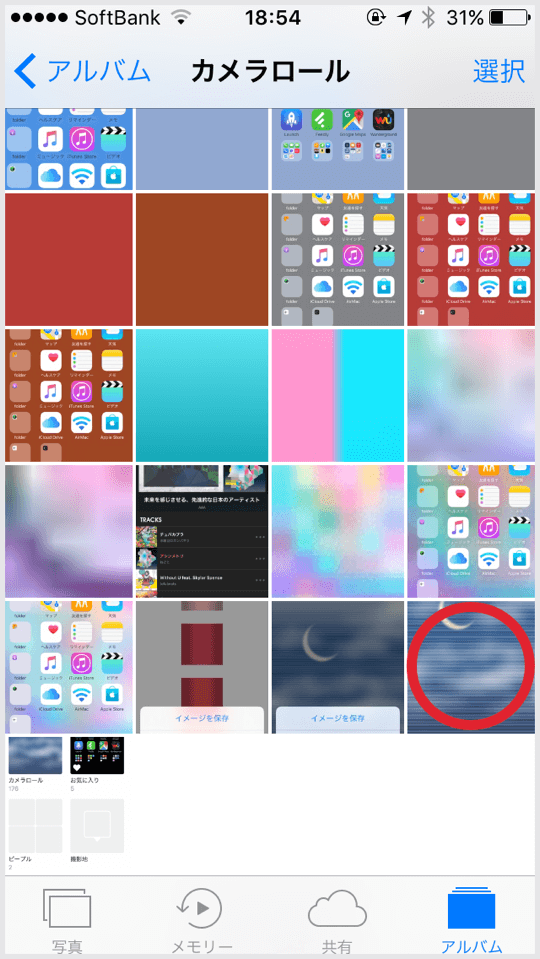
左下の共有アイコンをタップ。
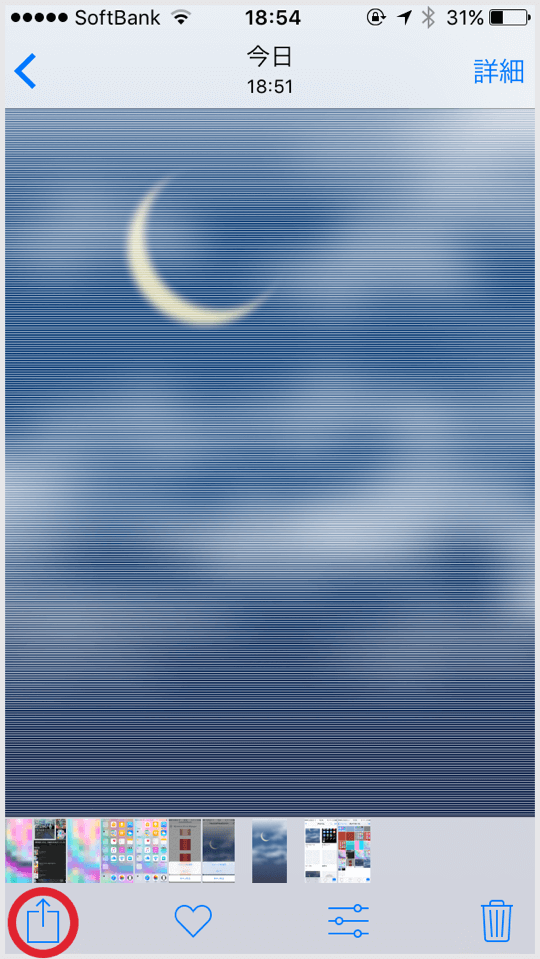
「壁紙に設定」をタップ。
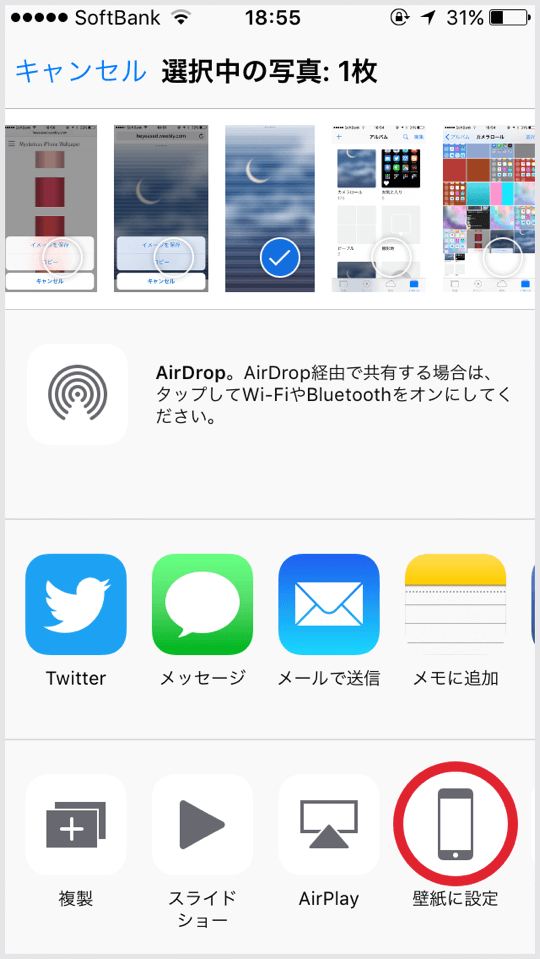
各壁紙のページにある「ご注意」に従って設定してください。
例:下のスクリーンショットは上から「視差効果」「静止画」「ピンチイン(二本指で内側にスワイプして縮小表示)」「ピンチアウト(二本指で外側にスワイプして拡大表示)」。
低電力モード中は視差効果は選択できませんが壁紙の効果としては「低電力モード中だけ動かない視差効果」という扱いになりますのでご注意ください。
例:下のスクリーンショットは上から「視差効果」「静止画」「ピンチイン(二本指で内側にスワイプして縮小表示)」「ピンチアウト(二本指で外側にスワイプして拡大表示)」。
低電力モード中は視差効果は選択できませんが壁紙の効果としては「低電力モード中だけ動かない視差効果」という扱いになりますのでご注意ください。
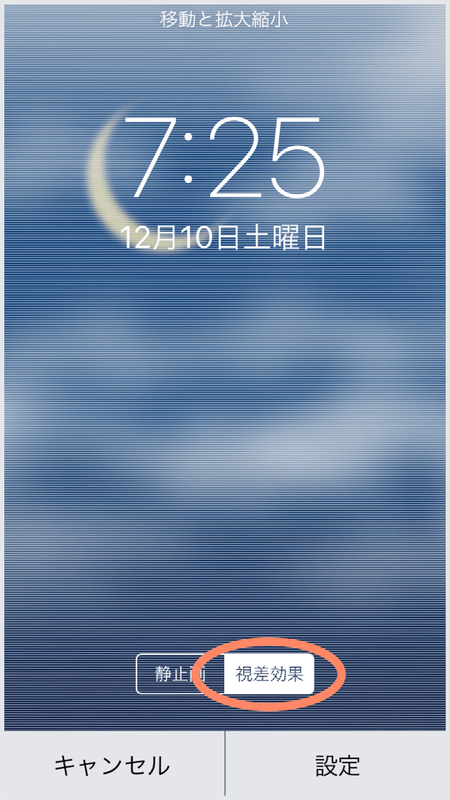
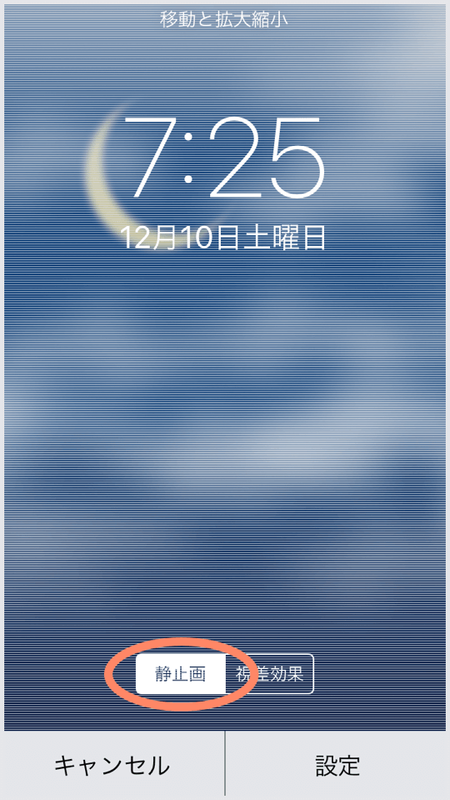
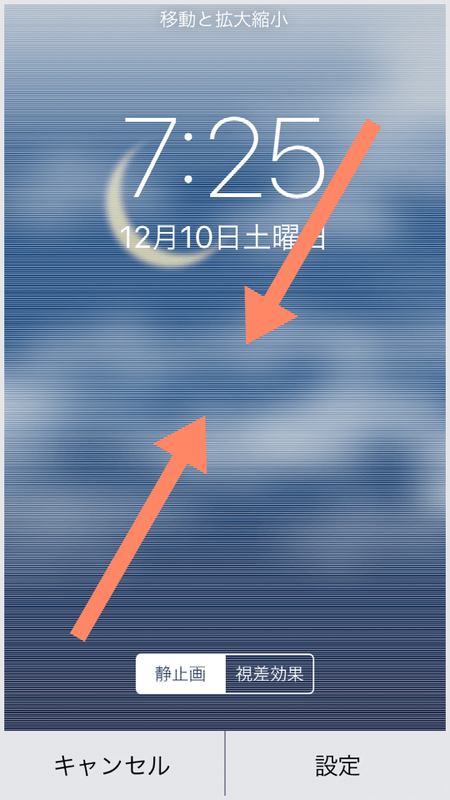
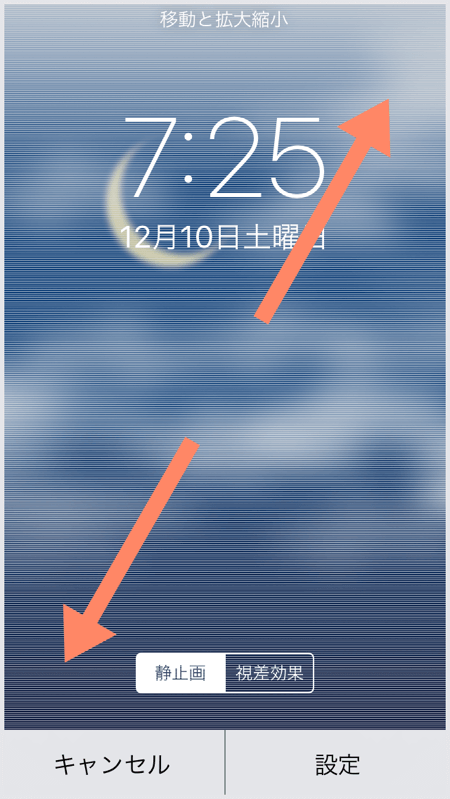
「設定」をタップしてロック画面、ホーム画面、または両方に設定のいずれかを選択します。
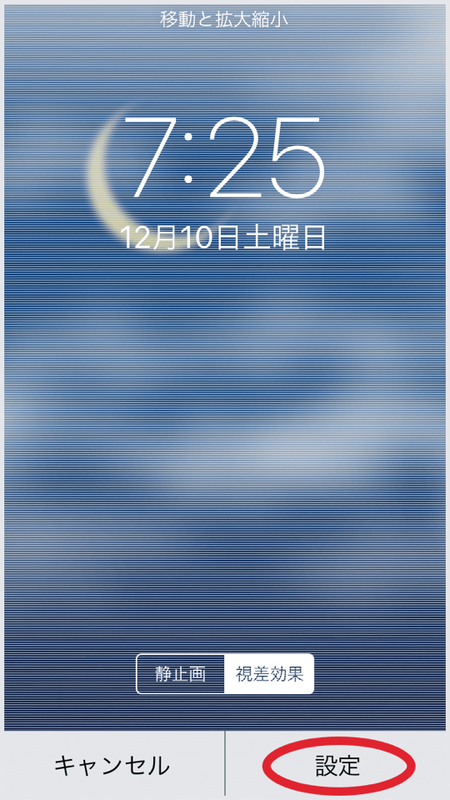
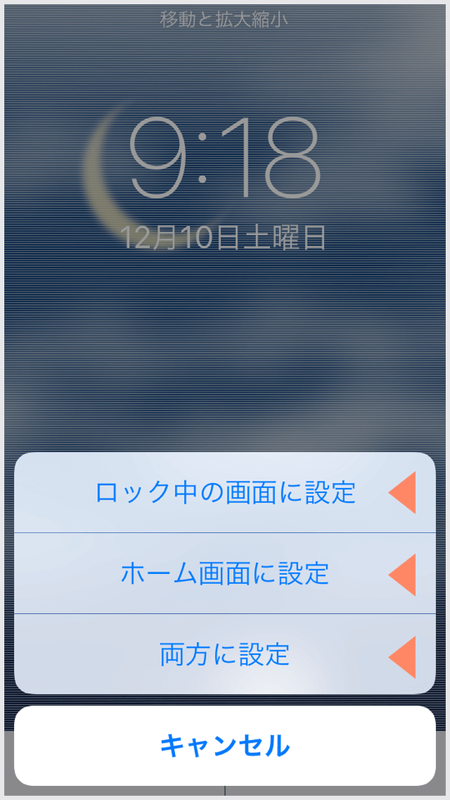
設定アプリから壁紙を変更することもできます。
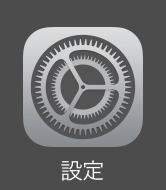
壁紙 → 壁紙を選択と進み、ダイナミック/静止画/Liveの下のカメラロールその他のアルバムを選択します。そこからは写真アプリで「壁紙に設定」を選択した後と同じです。
手順は多少増えますがプリインストールされた壁紙を設定できる他に、写真アプリに比べて動作が安定しています。公式に案内されているのはこちらの方法です。> iPhoneの壁紙を変更する - Apple サポート
なお、対応機種、対応iOS、設定上の注意は壁紙を設計通り機能させるためのものです。ただの画像なので対象外の設定で不具合が出るということではありません。
手順は多少増えますがプリインストールされた壁紙を設定できる他に、写真アプリに比べて動作が安定しています。公式に案内されているのはこちらの方法です。> iPhoneの壁紙を変更する - Apple サポート
なお、対応機種、対応iOS、設定上の注意は壁紙を設計通り機能させるためのものです。ただの画像なので対象外の設定で不具合が出るということではありません。
トラブルシューティング
壁紙を設定しようとすると写真アプリが落ちる
画面が瞬時に切り替わる
iOS 10のiPhoneでは、小さな壁紙を何十回も交換すると瞬時に画面遷移するようになることがあります。iPhoneを再起動すると元に戻ります。数回の再設定では再発しません。
黒くない壁紙を設定したのにホーム画面が黒くなった
機種によって、1桁ピクセルの小さな画像を壁紙に設定することに失敗することがあります。その場合は背景が黒くなります(黒い壁紙であっても壁紙が表示されていない可能性があります)。このエラーは連続的に発生することがあり、再起動などで回避することはできません。解決法は成功するまで繰り返しトライすることです。
ドックを隠す壁紙でもドックが見える
動く静止画が動かない
トラブルシューティング
壁紙を設定しようとすると写真アプリが落ちる
- iOS 7.1〜10.3のiPhoneでは、一定の回数以上連続して(バックグラウンドからアプリを完全終了することなく)壁紙を設定しようとすると写真アプリがクラッシュします。どんな壁紙でも同じです。その回数は機種やOSのバージョンによって違いますが、常に一定です。一度クラッシュすれば、その後同じ回数連続で交換できます。iOS 11では一定回数のバグは修正されましたが、壁紙を設定した瞬間に写真アプリやiPhoneが落ちることがあります。それとは別に一定の幅の小さな壁紙は設定することはできず、その場合も落ちます。
- 画像サイズが大きすぎる場合にも落ちることがあります。ストレージではなく画像の大きさによります。その場合は写真アプリが画像をクリアに表示するまで待つか、または設定アプリから設定することで避けられます。
画面が瞬時に切り替わる
iOS 10のiPhoneでは、小さな壁紙を何十回も交換すると瞬時に画面遷移するようになることがあります。iPhoneを再起動すると元に戻ります。数回の再設定では再発しません。
黒くない壁紙を設定したのにホーム画面が黒くなった
機種によって、1桁ピクセルの小さな画像を壁紙に設定することに失敗することがあります。その場合は背景が黒くなります(黒い壁紙であっても壁紙が表示されていない可能性があります)。このエラーは連続的に発生することがあり、再起動などで回避することはできません。解決法は成功するまで繰り返しトライすることです。
ドックを隠す壁紙でもドックが見える
- まずiPhoneの対応機種、対応iOS、各壁紙の設定条件をご確認ください。すべてがマッチしないとドックは隠れません。
- それでもうっすら見える場合は仕様です。ドックを隠すトリックはドックと背景の色を同じにするものですが、ほとんどの場合完全に同じ色ではありません。色に対する感受性には個人差があり、極めて敏感な人には気になる違いとなる可能性があります。
- また、ホーム画面の文字が白くなる場合、画面がiOSによって暗くされる場合はドックの上に薄い線が入ります。
動く静止画が動かない
- 当サイトの動く静止画は視差効果を利用します。壁紙設定時に視差効果を選択してください。
- 視差効果のオプションがない場合は設定アプリより、一般 > アクセシビリティ > 視差効果を減らす > 視差効果を減らすと進んでオフになっていることを確認してください。
- 低電力モード中は視差効果を選択できません。
- Plusのランドスケープモードでは実効サイズが変わるため動きません。
- iOS 10.2では何かの拍子に視差効果が固まることがあります。アプリを開いて閉じるか一度ロックして解除すると直ります。
How to Use
Introduction
- Wallpapers on this site are classified by the effect. Scroll through the homepage and choose a category.
- Depending on the wallpaper, supported devices, supported iOS, how to set it up is different. Read also Notes on each page. Wallpapers for the old iOS are at the end of each category.
- The wallpaper on this site is just an image. You don't need to Jailbreak, apps or profiles. Everyone can easily and safely enjoy it.
- Basically the trick is explained at the bottom of each page.
- If it takes time to download, if you save the image before the end of the loading, the part is broken. (Even if it is incomplete, it can be saved.) Wait until the progress bar at the top of the screen disappears.
For iOS 13 or later here.
▶︎ How to Use(iOS 13–)
▶︎ How to Use(iOS 13–)
If you have any problems, please feel free to let me know.
1 Which is your iPhone?
The available wallpaper depends on your device. On this site it is expressed as follows.
For 【Max】iPhone XS Max 【X】iPhone XS/X 【R】iPhone XR 【8P/7P/6P】iPhone 8 Plus/7 Plus/6s Plus/6 Plus 【8/7/6】iPhone 8/7/6s/6 【SE/5s】iPhone SE/5s/iPod touch 7-6 【SE/5】iPhone SE/5s/5c/5/iPod touch 6-5
【4s】iPhone 4s 【4】iPhone 4 (3GS?) 【iPad】iPad Pro/iPad Air/iPad mini/iPad 【Watch】Apple Watch 42mm/38mm
Read 2 if you do not know the model.
2 Which version is your iOS?
The available wallpaper on this site depends on the version of iOS. Let's first check the OS on your iPhone.
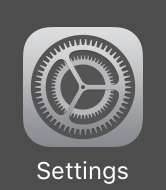
※ In newer versions, you can check the model and version at once.
Go to Settings > General > About, check Software Version and Model Name.
The example below is iOS 12.4, iPhone XS Max.
Go to Settings > General > About, check Software Version and Model Name.
The example below is iOS 12.4, iPhone XS Max.
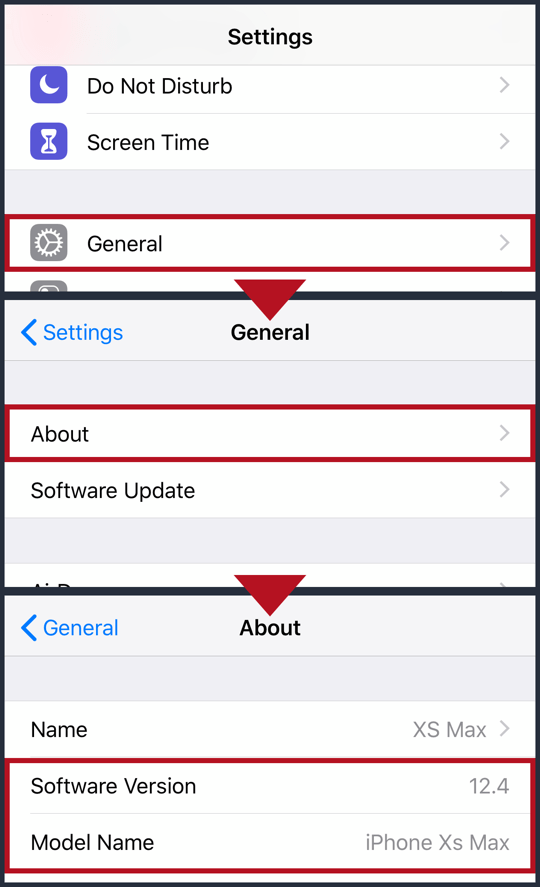
To check the iOS version in older versions, go to Settings > General > About and check Version.
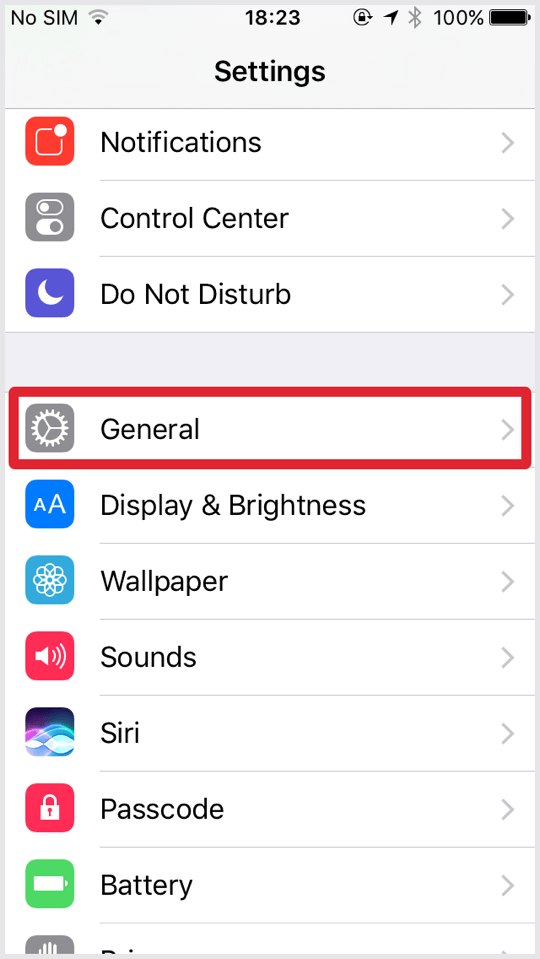
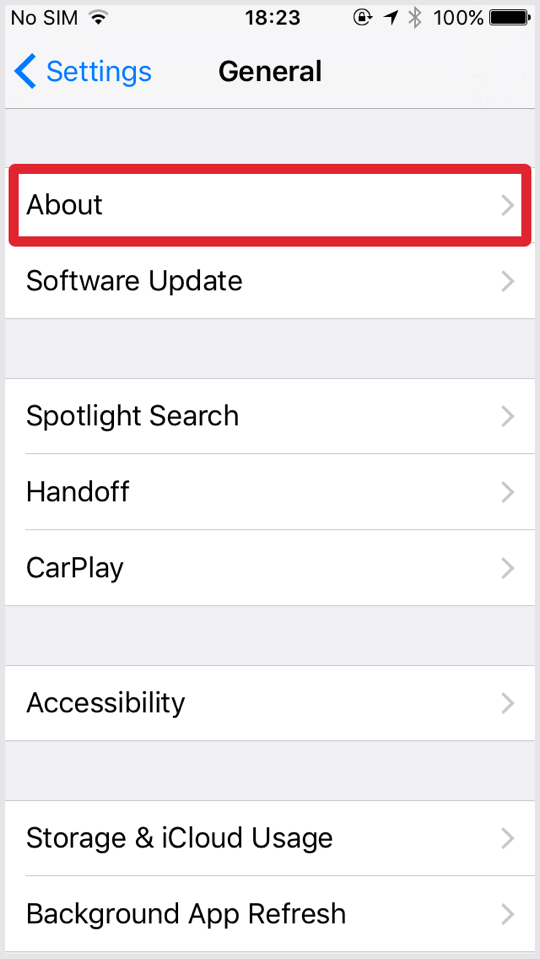
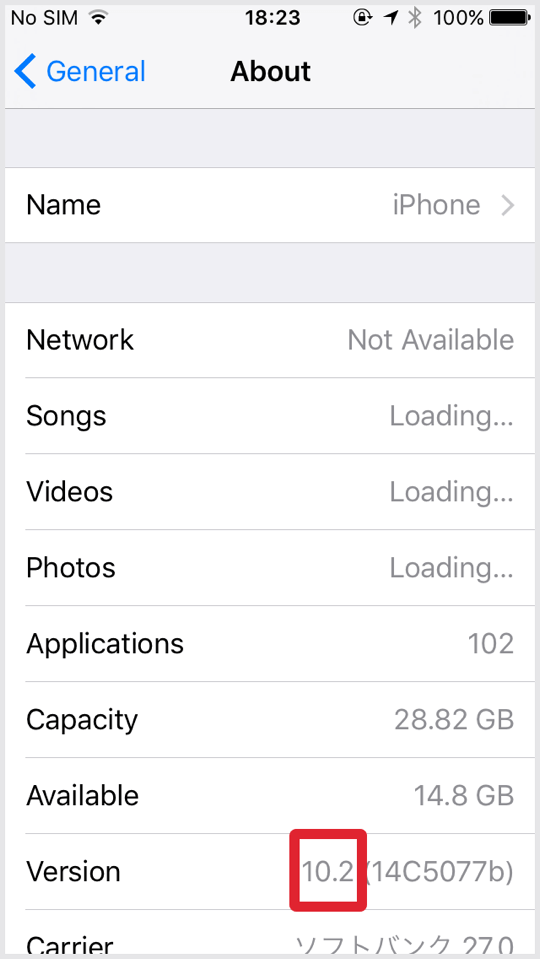
This number is the current iOS on your iPhone.
I have no plan to release beta version compatible wallpaper. Please wait for the official release.
How to update to the latest iOS?
iPhone automatically checks for the latest update when you go to the Settings application > General > Software Update. If there is an update, if you want, do Download and Install.
I have no plan to release beta version compatible wallpaper. Please wait for the official release.
How to update to the latest iOS?
iPhone automatically checks for the latest update when you go to the Settings application > General > Software Update. If there is an update, if you want, do Download and Install.
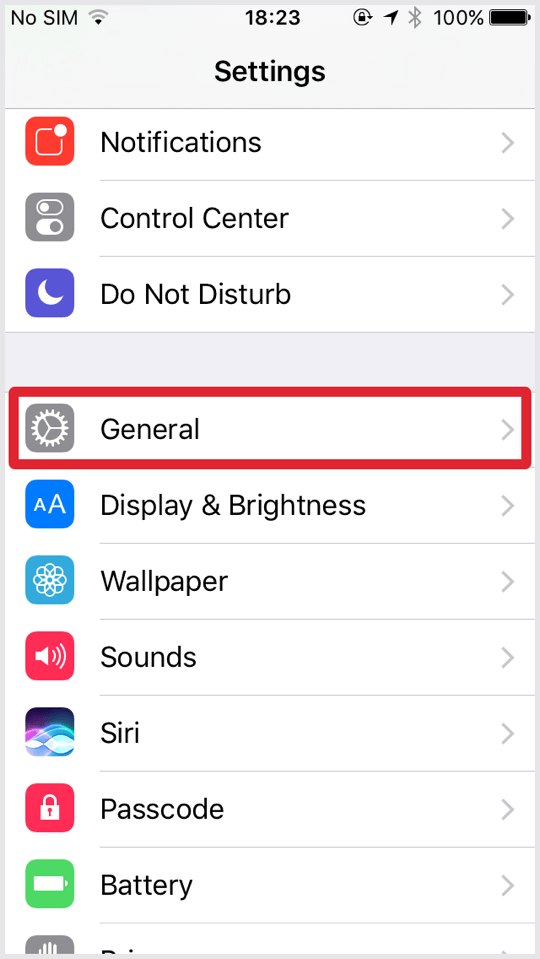
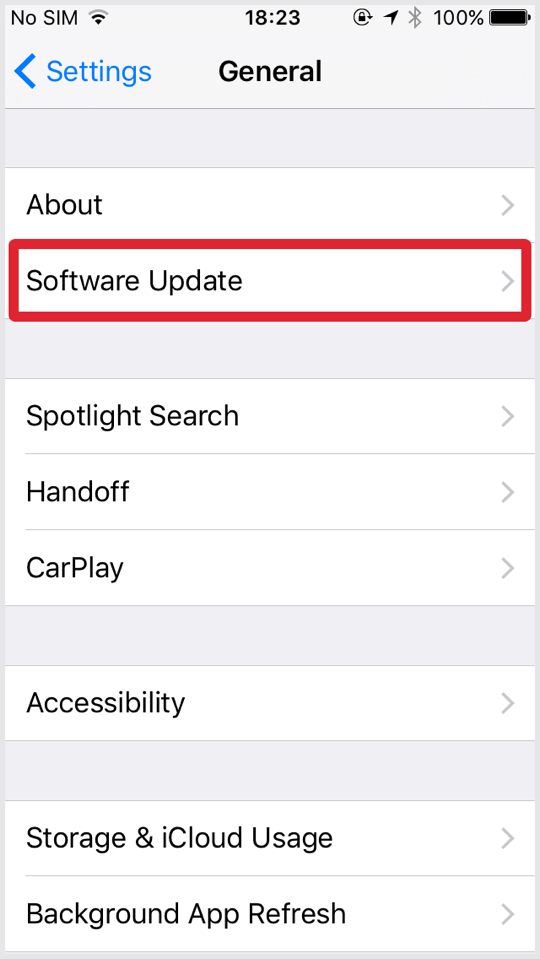
To update with iPhone alone, it is connected to Wi-Fi and the battery is 50% or more, or it needs to be connected to the power supply. Free space to download new iOS on the iPhone is also necessary. If it is insufficient, a warning will appear before downloading. I recommend that you take a backup before updating.
Show more about update > Update the iOS software on your iPhone, iPad, or iPod touch - Apple Support
When iOS has been changed about wallpaper, I will inform you on the page Update Report.
Show more about update > Update the iOS software on your iPhone, iPad, or iPod touch - Apple Support
When iOS has been changed about wallpaper, I will inform you on the page Update Report.
3 How to save wallpaper
There are three ways in this site depending on the wallpaper size etc.
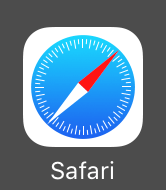
For the wallpaper written "Tap to download", select and tap the image on the page. When the original size image is displayed, tap and hold to save it.
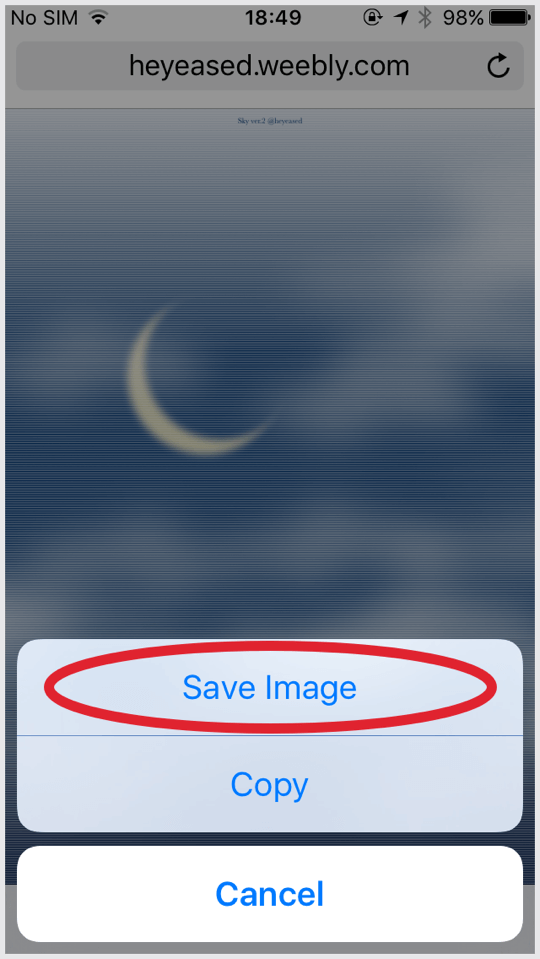
For wallpaper written "Tap and hold to save the image" select the image on the page, and tap and hold it. Tap "Save image" when the popup appears.
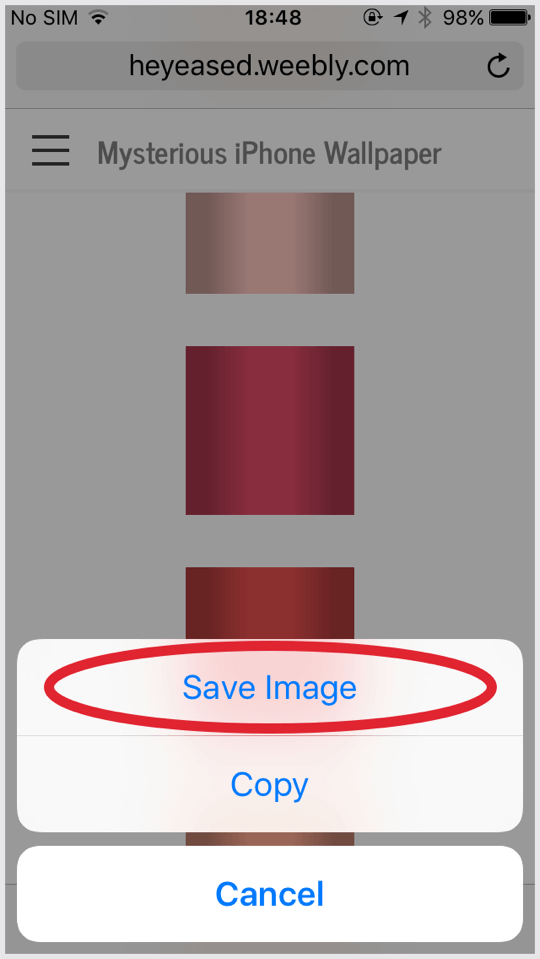
Some wallpapers tap the thumbnail, then tap the share button to save the image. In these cases, if you look at the image carefully, the image is on the upper side, but it is too thin and "tap and hold" is hard.
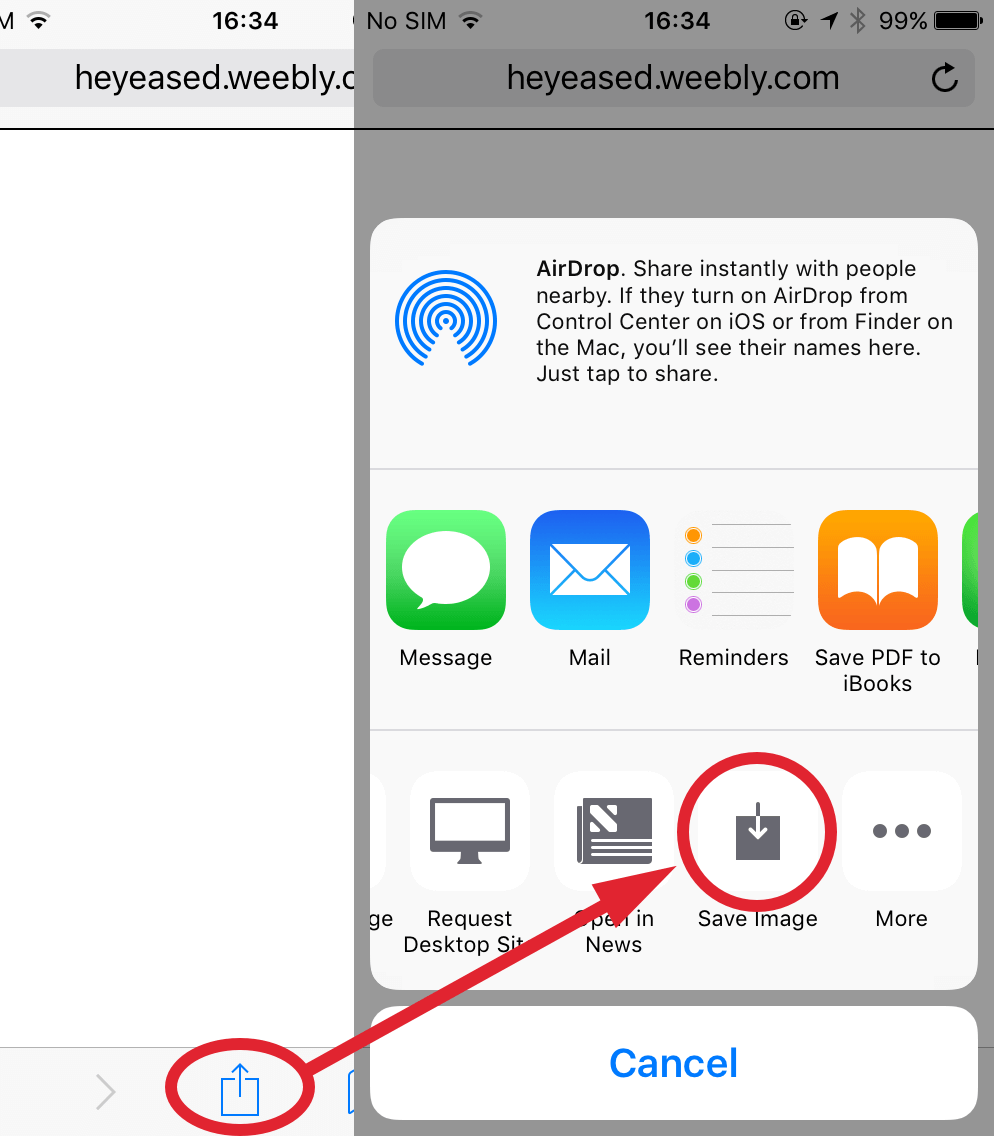
4 How to set wallpaper
The saved wallpaper is in the Camera Roll of the Photos.
4 How to set wallpaper
The saved wallpaper is in the Camera Roll of the Photos.
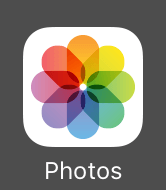
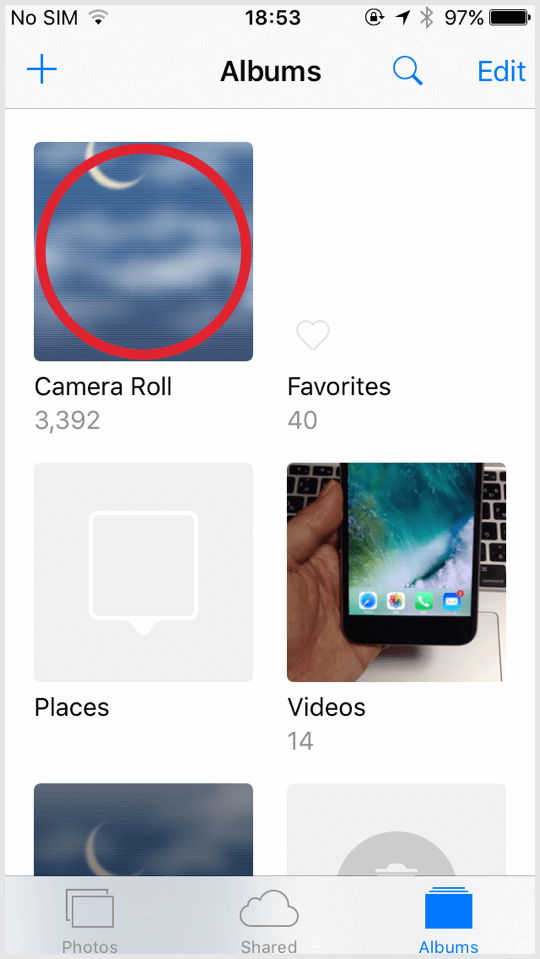
Tap the wallpaper you want to use.
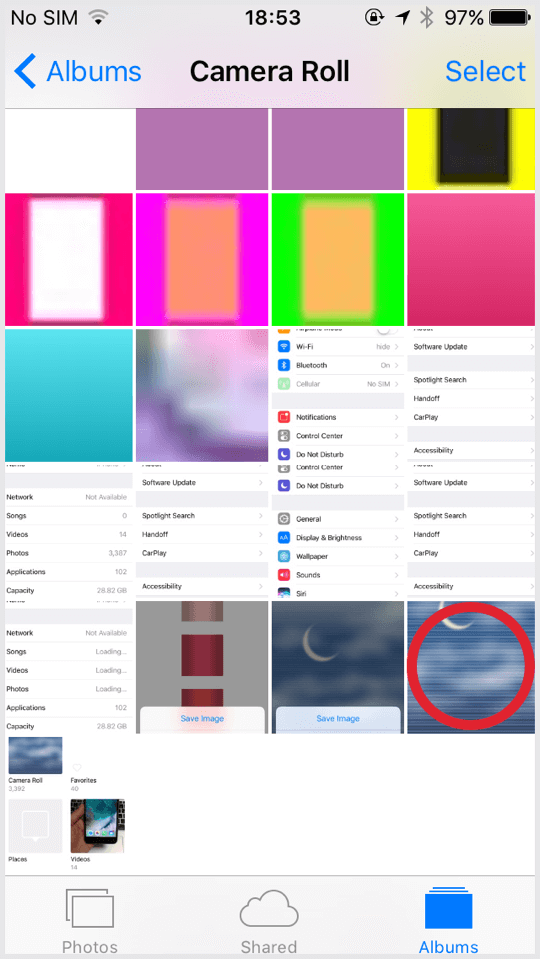
Tap the share icon at the lower left.
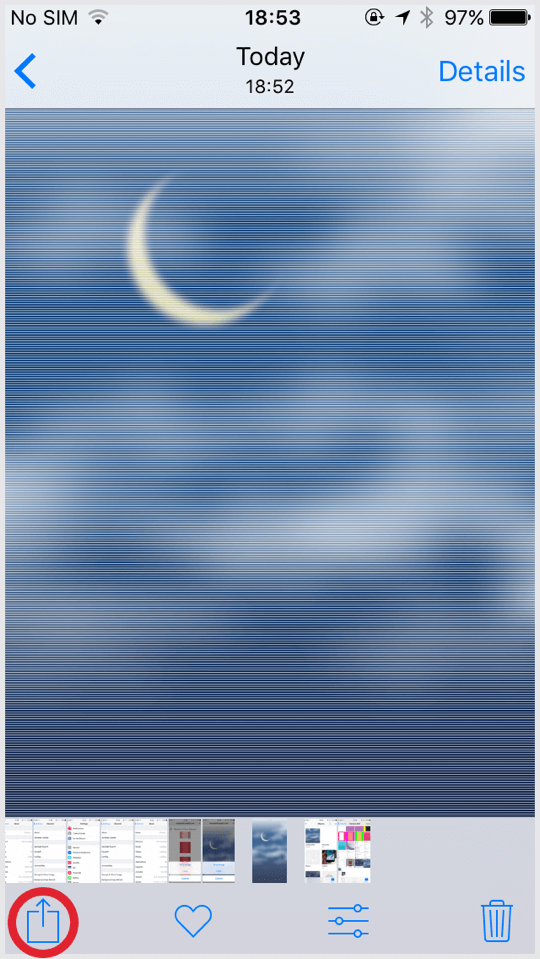
Tap "Use as Wallpaper".
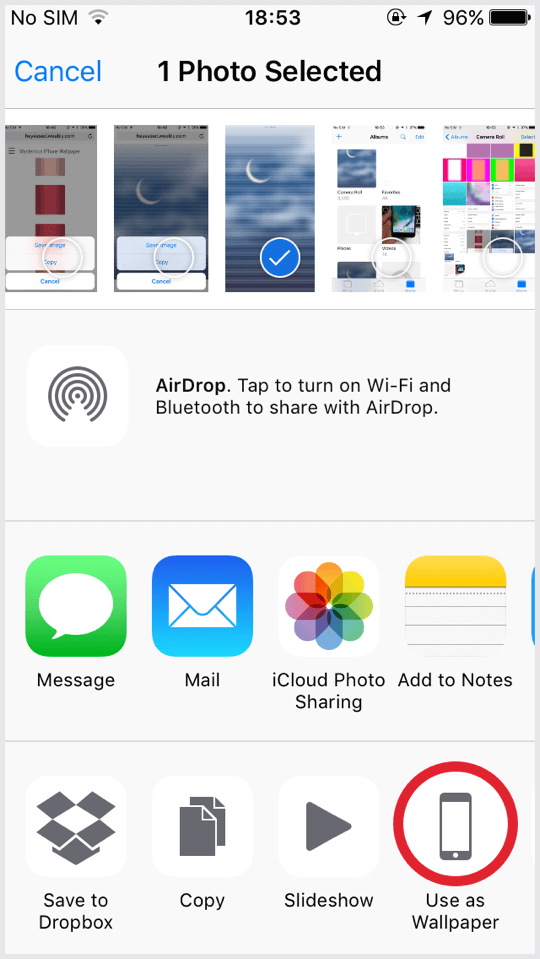
Set according to "Notes" on each wallpaper page.
Example: The below screenshots are Perspective, Still, pinch in (Swipe inward with two fingers to shrink it.), pinch out (Swipe outward with two fingers to expand it.) from the above.
Perspective can not be selected in Low Power Mode, but note that the wallpaper effect is "Perspective doesn't move during Low Power Mode".
Example: The below screenshots are Perspective, Still, pinch in (Swipe inward with two fingers to shrink it.), pinch out (Swipe outward with two fingers to expand it.) from the above.
Perspective can not be selected in Low Power Mode, but note that the wallpaper effect is "Perspective doesn't move during Low Power Mode".
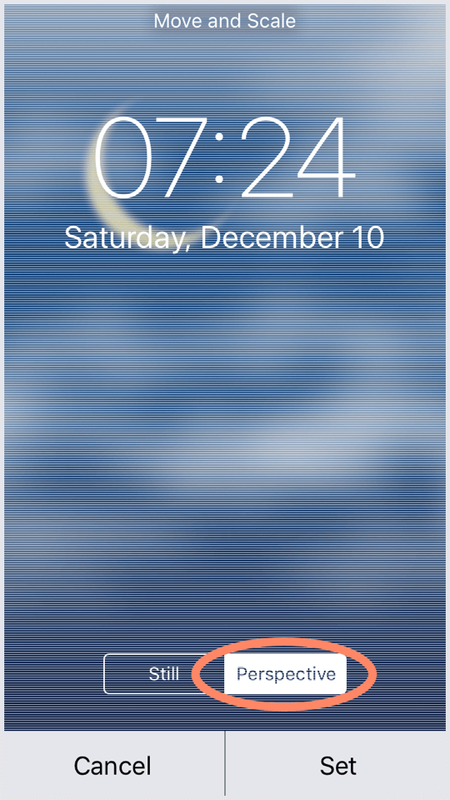
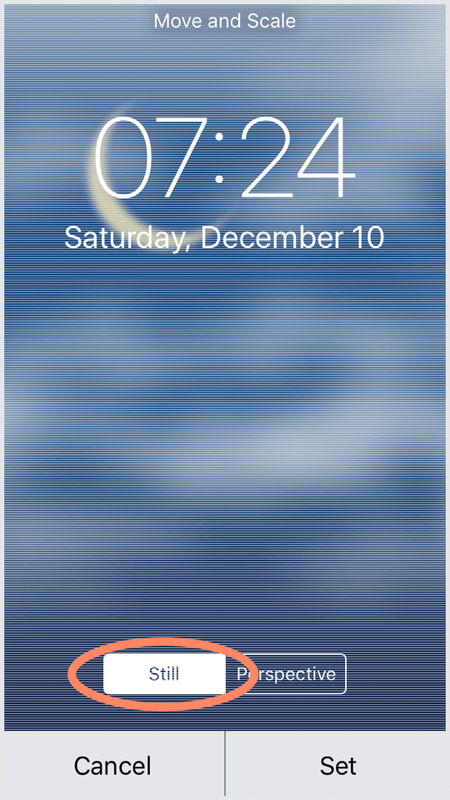
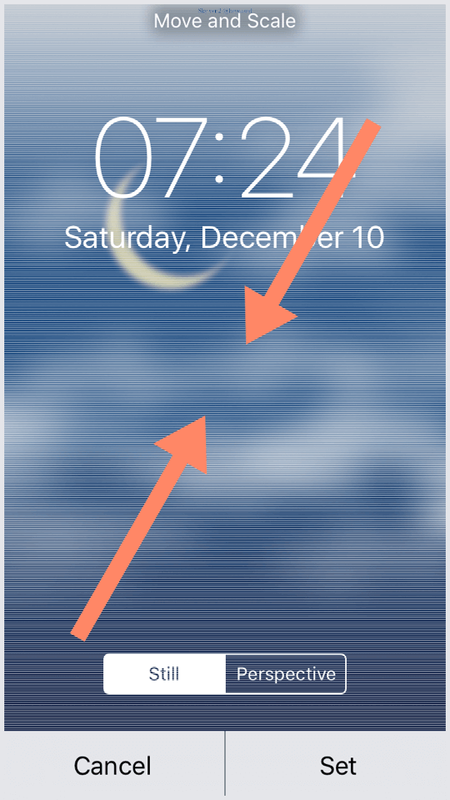
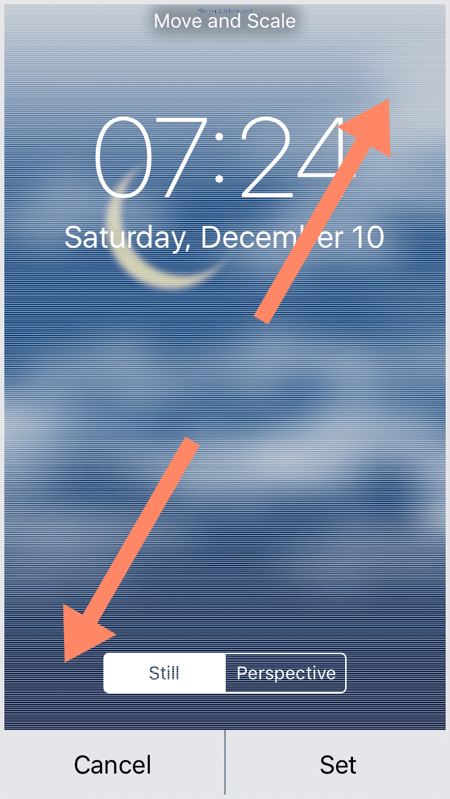
Tap Set and select Lock Screen, Home Screen or Set Both.
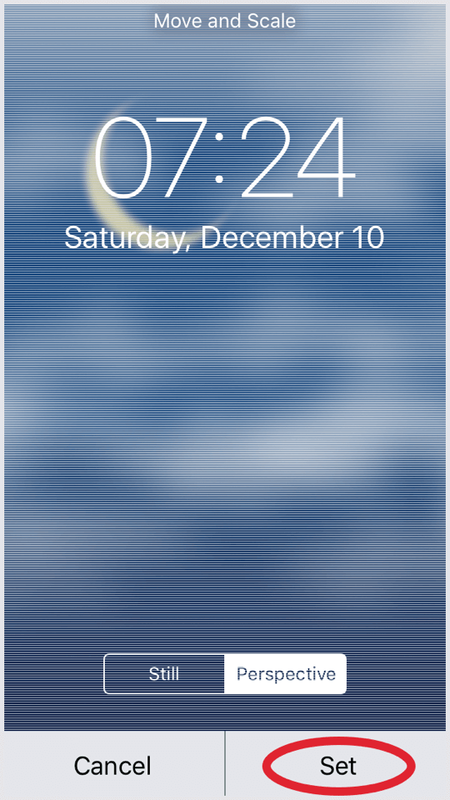
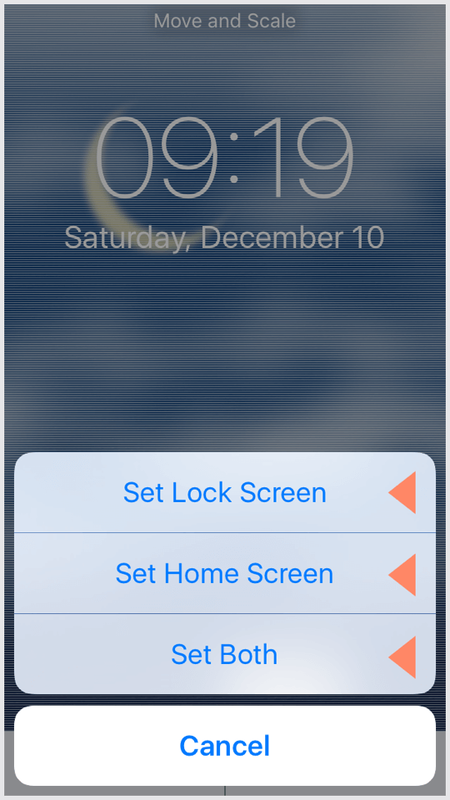
You can also change the wallpaper with Settings.
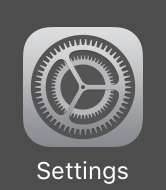
Go to Wallpaper → Choose a New Wallpaper and select Camera Roll or other album under Dynamic/Stills/Live. Then it is the same as after using Use as Wallpaper in Photos.
Although the procedure increases, in addition to setting pre-installed wallpaper, the operation is more stable than Photos. It is this way that Apple officially announces. > Change your iPhone wallpaper - Apple Support
The supported models, iOS and Notes on setting are because wallpaper works. All the wallpaper is just an image so it does not mean that trouble will arise with settings that do not follow these.
Although the procedure increases, in addition to setting pre-installed wallpaper, the operation is more stable than Photos. It is this way that Apple officially announces. > Change your iPhone wallpaper - Apple Support
The supported models, iOS and Notes on setting are because wallpaper works. All the wallpaper is just an image so it does not mean that trouble will arise with settings that do not follow these.
Troubleshooting
Photos get down when trying to set wallpaper
- On iOS 7.1-10.3 and later iPhone, Photos will crash if you attempt to set wallpapers continuously for more than a certain number of times (without completely quitting the application from the background). It does not matter what kind of wallpaper it is. The number of times depends on the model and OS version, but it is always constant. Once it crashes, it can be replaced the same number of times after that. This "number bug" was fixed in iOS 11, but Photos and iPhone may shut down the moment the wallpaper is set. Apart from that, you can not set a small wallpaper of a certain width, in that case also shut down.
- Even when the image size is too large, it may dawn. It depends on the size of the image, not the storage. In that case, you can avoid down by waiting until Photos displays the image clearly or set from Settings.
The screen switches to super quick
On iOS 10 iPhone, changing the small wallpaper dozens of times can cause the screen transition to be quick. Restart your iPhone to restore. It will not reoccur with several changing.
After setting wallpaper which is not black, it turned black on Home Screen
Depending on the model, you may fail to set up a small image of 1 digit pixel wallpaper. In that case the background will turn black (There may be no wallpaper displayed even with black wallpaper). This error may occur continuously, and cannot be avoided by restarting or the like. The solution is to try it repeatedly until it succeeds.
If you can see Dock even is using Hide Dock Wallpapers
- First of all, please check the corresponding model of iPhone, compatible iOS, setting conditions of each wallpaper. Dock will not hide unless everything fits.
- If it still seems a little, that is the specification. It is a trick to make the color of the Dock and background the same, but in most cases they are not exactly the same color. Sensitivity to color has individual differences, and may be anxious for very sensitive people.
- Also, if the character on the Home Screen turns white, if the screen is darkened by iOS, a thin line will enter Dock.
Static Dynamic Wallpapers does not work
- Static Dynamic Wallpapers on this site uses Parallax Effect. Please select Perspective in the wallpaper setting.
- If there is no Perspective option, please confirm that General > Accessibility > Reduce Motion > Reduce Motion is turned off from Settings application.
- Perspective can not be selected in Row Power Mode.
- In Plus landscape mode the effective size will change, so it will not move.
- In iOS 10.2 Parallax Effect sometimes freezes at some signature. It will be repaired by open and close an app or unlock the iPhone once locked.