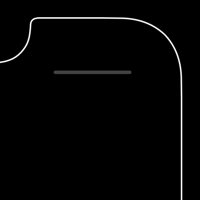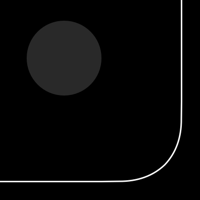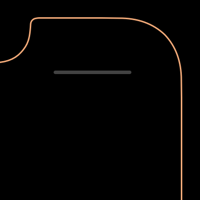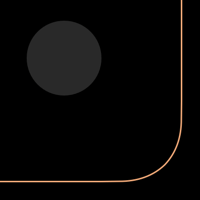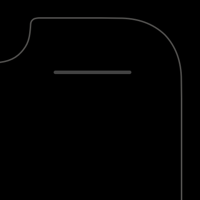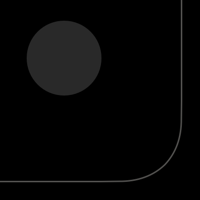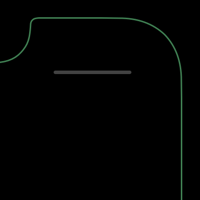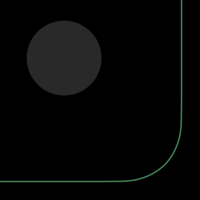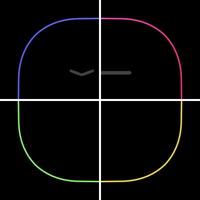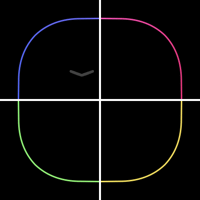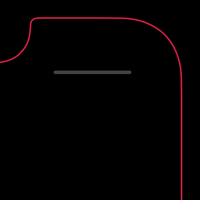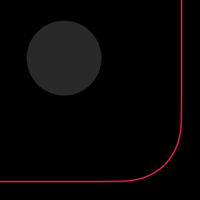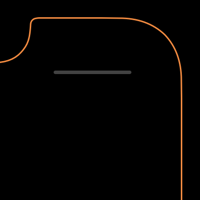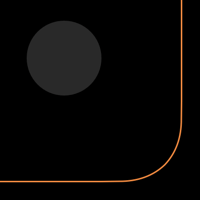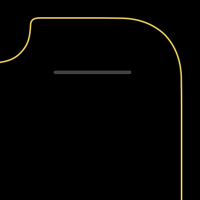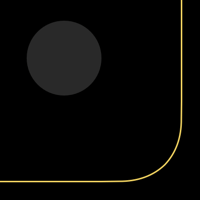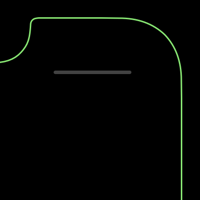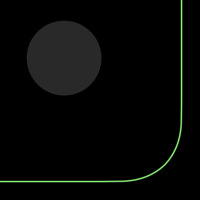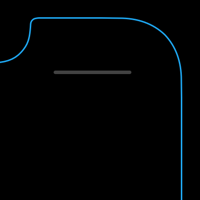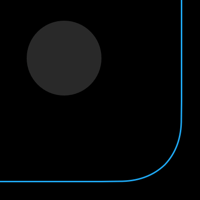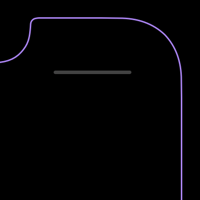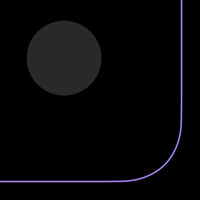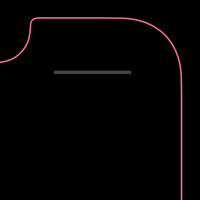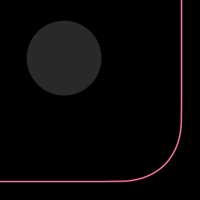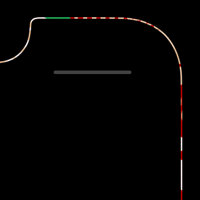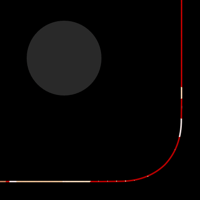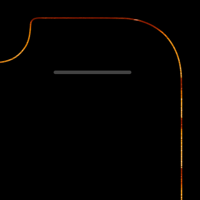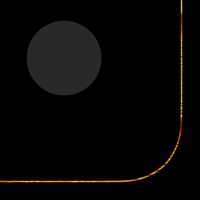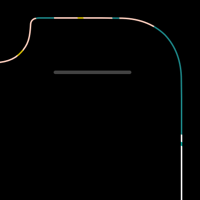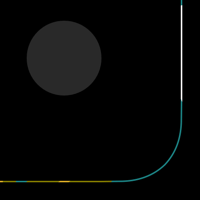親切な縁取り壁紙 Max
Friendly Border Max
ジェスチャーのヒントを完備した壁紙。
ページ下部にジェスチャーガイドがあります。
The wallpaper with full hints of gestures.
Gestures Guide is at the bottom of the page.
ページ下部にジェスチャーガイドがあります。
The wallpaper with full hints of gestures.
Gestures Guide is at the bottom of the page.
iOS 13.2–13.7
iPhone 11 Pro Max/XS Max
iPhone 11 Pro Max/XS Max
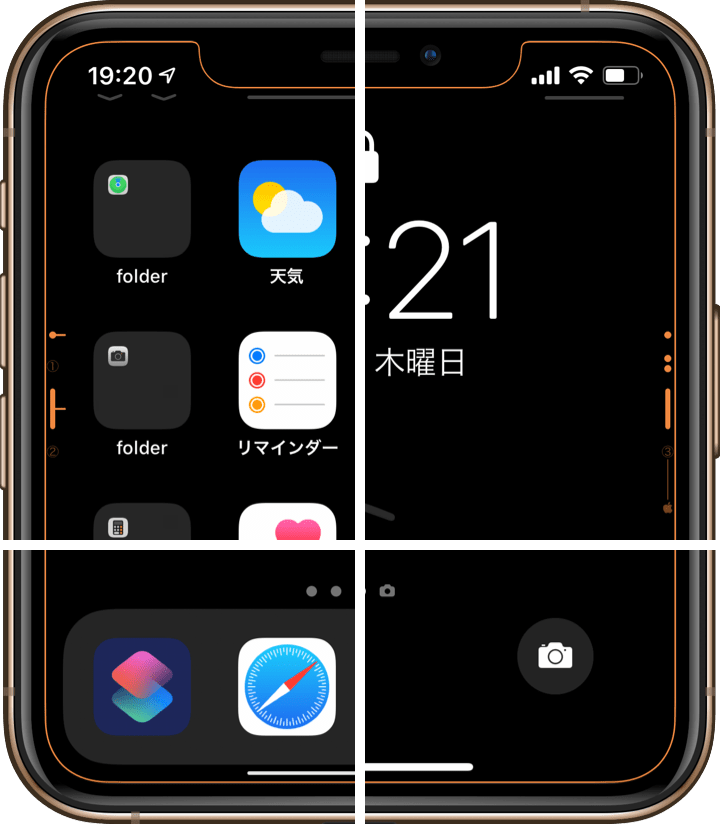
1418×3072
6.5″ Wallpaper
6.5″ Wallpaper
ご注意
視差効果: オフ

視差効果: オフ
設定時にタップ
設定中は「視差効果を減らす」をオフ。
Notes
Perspective Zoom: Off

Perspective Zoom: Off
Tap it in setting
Reduce Motion: Off during setting.
White
Gold
Gray
Midnight Green
Rainbow
Red
Orange
Yellow
Green
Blue
Purple
Pink
Kimono
Wood
Jungle
ジェスチャーガイド
ちょっとたくさんありますけど、一回読んでこの壁紙を使っていたら覚えてるかもしれませんよ。
Gestures Guide
It's a little too much, but you may remember it if you read it once and use this wallpaper.
ちょっとたくさんありますけど、一回読んでこの壁紙を使っていたら覚えてるかもしれませんよ。
Gestures Guide
It's a little too much, but you may remember it if you read it once and use this wallpaper.
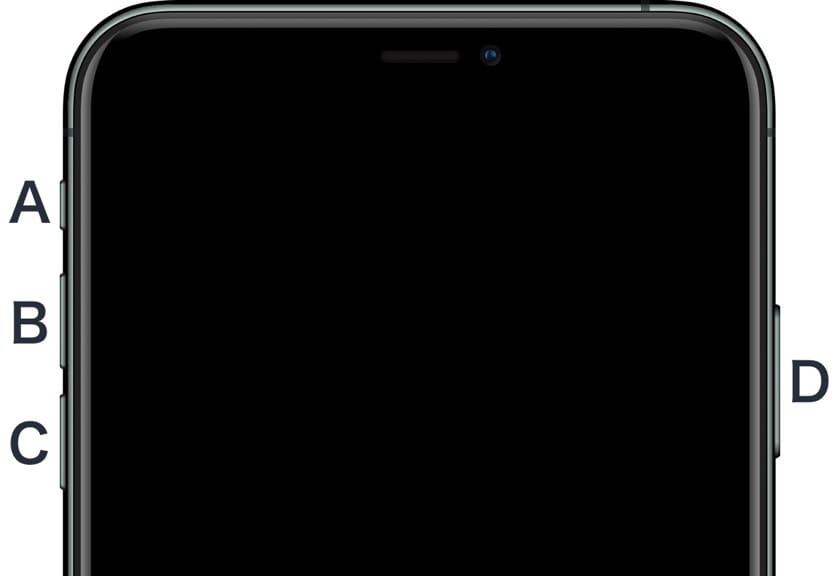
ボタン
A 着信/静音スイッチ
B ボリュームアップボタン
C ボリュームダウンボタン
D サイドボタン
Buttons
A Ring/Silent switch
B Volume Up button
C Volume Down button
D Side button
A 着信/静音スイッチ
B ボリュームアップボタン
C ボリュームダウンボタン
D サイドボタン
Buttons
A Ring/Silent switch
B Volume Up button
C Volume Down button
D Side button
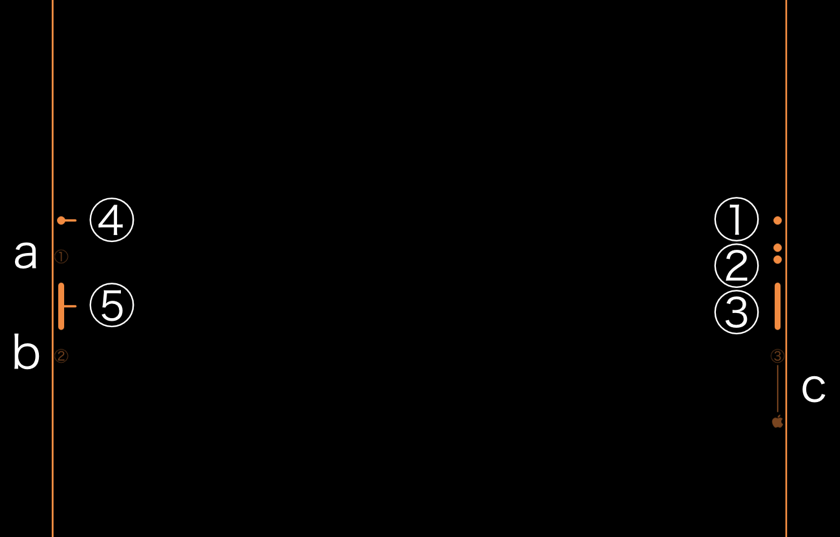
ボタン操作
① サイドボタンを押す:スリープ/スリープ解除(または手前に傾けるかタップしてスリープ解除)
② サイドボタンをダブルクリック:Apple Pay
③ サイドボタンを長押し:Siri
④ ボリュームアップとサイドボタン同時押し:スクリーンショット
⑤ ボリュームアップまたはダウンいずれかとサイドボタンを同時に長押し:電源オフ/メディカルID/緊急SOS (インド以外)
a-b-c ① ボリュームアップを押す ② ボリュームダウンを押す ③ サイドボタンをりんごマークが出るまで長押しで強制再起動。普段やることではないのでこのガイドは目立たないようにしています。
∅ サイドボタンをトリプルクリック:アクセシビリティのショートカット(要設定。デフォルトでは機能しないため壁紙には記号を作っていません)(インドでは緊急SOS)
Button operation
① Press the Side button: Sleep/Awake (Or raise or tap the screen to awake.)
② Double click the Side button: Apple Pay
③ Press and hold the Side button: Siri
④ Press the Volume Up and Side button at the same time: Screenshot
⑤ Press and hold either the Volume Up or Down and the Side button at the same time: Power Off/Medical ID/Emergency SOS (Except India)
a-b-c ① Press the Volume Up ② Press the Volume Down ③ Press and hold the Side button until the Apple mark appears to force restart. Since it is not usually done, this guide is not noticeable.
∅ Triple click the Side button: Accessibility Shortcut (Required setting. There is no symbol on the wallpaper as it does not work by default.) (Emergency SOS in India)
① サイドボタンを押す:スリープ/スリープ解除(または手前に傾けるかタップしてスリープ解除)
② サイドボタンをダブルクリック:Apple Pay
③ サイドボタンを長押し:Siri
④ ボリュームアップとサイドボタン同時押し:スクリーンショット
⑤ ボリュームアップまたはダウンいずれかとサイドボタンを同時に長押し:電源オフ/メディカルID/緊急SOS (インド以外)
a-b-c ① ボリュームアップを押す ② ボリュームダウンを押す ③ サイドボタンをりんごマークが出るまで長押しで強制再起動。普段やることではないのでこのガイドは目立たないようにしています。
∅ サイドボタンをトリプルクリック:アクセシビリティのショートカット(要設定。デフォルトでは機能しないため壁紙には記号を作っていません)(インドでは緊急SOS)
Button operation
① Press the Side button: Sleep/Awake (Or raise or tap the screen to awake.)
② Double click the Side button: Apple Pay
③ Press and hold the Side button: Siri
④ Press the Volume Up and Side button at the same time: Screenshot
⑤ Press and hold either the Volume Up or Down and the Side button at the same time: Power Off/Medical ID/Emergency SOS (Except India)
a-b-c ① Press the Volume Up ② Press the Volume Down ③ Press and hold the Side button until the Apple mark appears to force restart. Since it is not usually done, this guide is not noticeable.
∅ Triple click the Side button: Accessibility Shortcut (Required setting. There is no symbol on the wallpaper as it does not work by default.) (Emergency SOS in India)
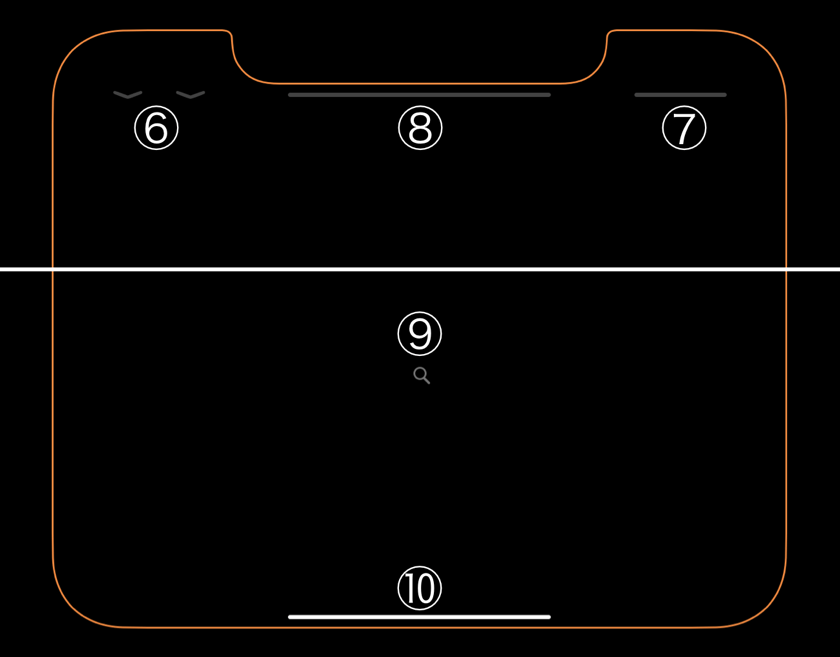
ホーム画面/ロック画面/通知センター共通
⑥ 画面上部(ベゼルを含む)を2本指で下にスワイプ:画面を読み上げ(ホーム画面では使えないがウィジェットでは使えます)
⑦ ノッチの右側を下にスワイプ:コントロールセンター
ホーム画面
⑧ ノッチ(およびノッチの左側のベゼル)を下にスワイプ:通知センター
⑨ 画面を下にスワイプ:iPhoneを検索
⑩ 画面下を上にスワイプ:アプリスイッチャー(右にスワイプでバックグラウンドのアプリに移動。下にスワイプで簡易アクセス:設定 > 一般 > アクセシビリティ > 簡易アクセス)
Common to Home Screen/Lock Screen/Notification Center
⑥ Swipe down at the top of the screen (including the bezel) with two fingers: Speech (Can not be used in Home Screen but can be used with widgets)
⑦ Swipe down the right side of the notch: Control Center
Home Screen
⑧ Swipe down the notch (and the bezel on the left side of the notch): Notification Center
⑨ Swipe down the screen: Search your iPhone
⑩ Swipe up at the bottom of the screen: App Switcher (Swipe right to go to background app. Swipe down to Reachability: Settings > General > Accessibility > Reachability)
⑥ 画面上部(ベゼルを含む)を2本指で下にスワイプ:画面を読み上げ(ホーム画面では使えないがウィジェットでは使えます)
⑦ ノッチの右側を下にスワイプ:コントロールセンター
ホーム画面
⑧ ノッチ(およびノッチの左側のベゼル)を下にスワイプ:通知センター
⑨ 画面を下にスワイプ:iPhoneを検索
⑩ 画面下を上にスワイプ:アプリスイッチャー(右にスワイプでバックグラウンドのアプリに移動。下にスワイプで簡易アクセス:設定 > 一般 > アクセシビリティ > 簡易アクセス)
Common to Home Screen/Lock Screen/Notification Center
⑥ Swipe down at the top of the screen (including the bezel) with two fingers: Speech (Can not be used in Home Screen but can be used with widgets)
⑦ Swipe down the right side of the notch: Control Center
Home Screen
⑧ Swipe down the notch (and the bezel on the left side of the notch): Notification Center
⑨ Swipe down the screen: Search your iPhone
⑩ Swipe up at the bottom of the screen: App Switcher (Swipe right to go to background app. Swipe down to Reachability: Settings > General > Accessibility > Reachability)
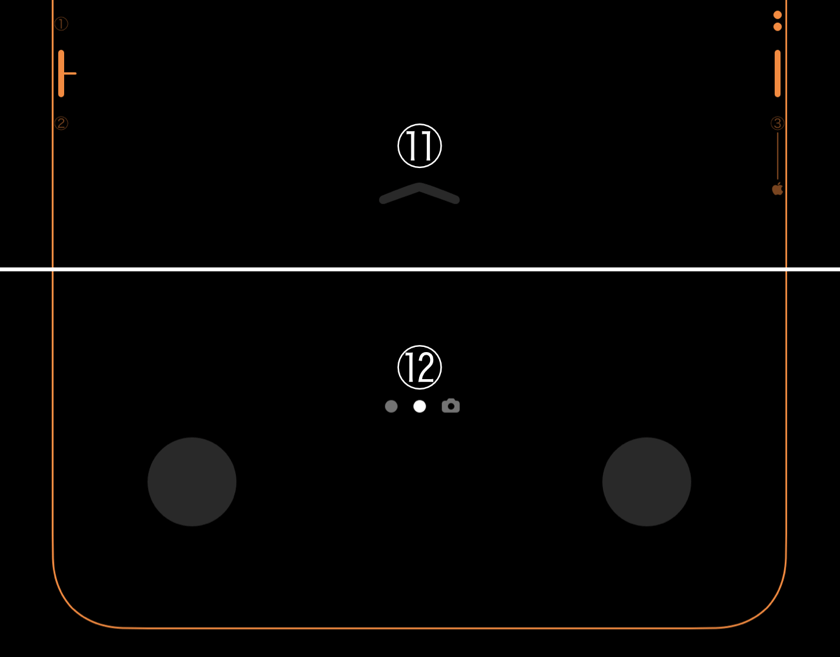
ロック画面/通知センター
⑪ 画面を上にスワイプ:過去の通知(壁紙のパーツを暗めに作っているので「過去の通知はありません」が出ると見えません)
⑫ 画面を左右スワイプ:ウィジェット/カメラ
Lock Screen/Notification Center
⑪ Swipe up the screen: Old notifications (Because the part of wallpaper is made dark, it will not be seen if "No Older Notifications" overlap.)
⑫ Swipe left/right the screen: widgets/Camera
⑪ 画面を上にスワイプ:過去の通知(壁紙のパーツを暗めに作っているので「過去の通知はありません」が出ると見えません)
⑫ 画面を左右スワイプ:ウィジェット/カメラ
Lock Screen/Notification Center
⑪ Swipe up the screen: Old notifications (Because the part of wallpaper is made dark, it will not be seen if "No Older Notifications" overlap.)
⑫ Swipe left/right the screen: widgets/Camera
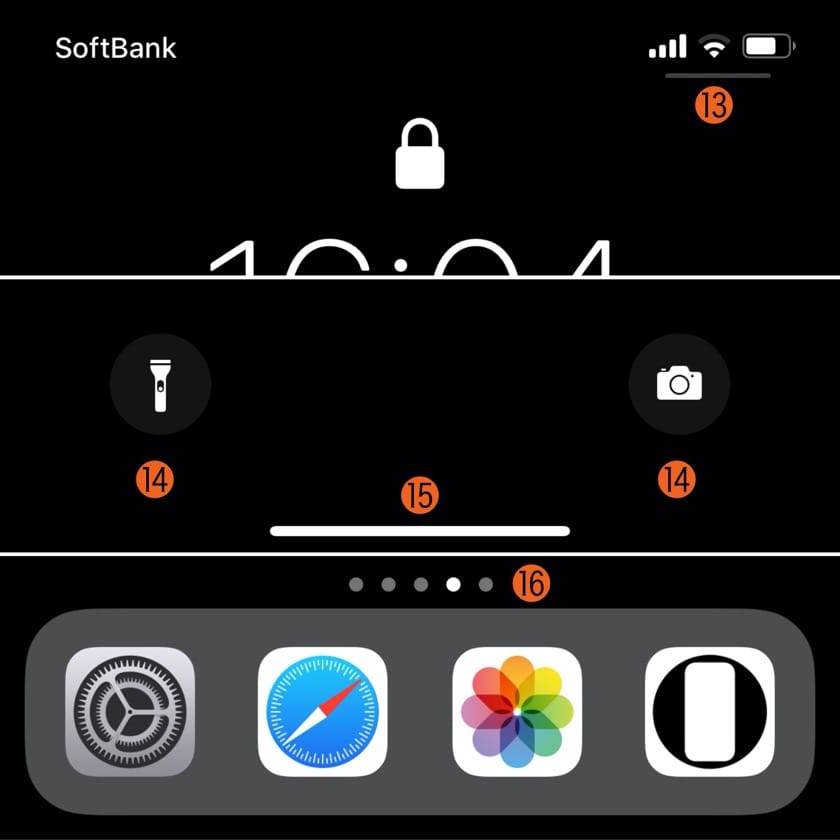
本来のインジケーター
⓭ ロック画面/通知センターではコントロールセンターを引き下げる目印が表示されます。
⓮ ロック画面/通知センターからライトとカメラを起動するボタン。押して離します。
⓯ 上にスワイプしてロック解除(通知センターから戻る)
⓰ 画面を左右にスワイプしてページ移動。ホーム画面では0ページめがウィジェット。ページコントロールの左右をタップして移動することも可能。
Original Indicators
⓭ Lock Screen/Notification Center displays a mark that lowers Control Center.
⓮ Buttons to launch Light and Camera from Lock Screen/Notification Center. Push and release.
⓯ Swipe up to unlock (return from Notification Center)
⓰ Swipe the screen left or right to move the page. In Home Screen, page 0 is widgets. You can also move it by tapping left or right on the Page Control.
⓭ ロック画面/通知センターではコントロールセンターを引き下げる目印が表示されます。
⓮ ロック画面/通知センターからライトとカメラを起動するボタン。押して離します。
⓯ 上にスワイプしてロック解除(通知センターから戻る)
⓰ 画面を左右にスワイプしてページ移動。ホーム画面では0ページめがウィジェット。ページコントロールの左右をタップして移動することも可能。
Original Indicators
⓭ Lock Screen/Notification Center displays a mark that lowers Control Center.
⓮ Buttons to launch Light and Camera from Lock Screen/Notification Center. Push and release.
⓯ Swipe up to unlock (return from Notification Center)
⓰ Swipe the screen left or right to move the page. In Home Screen, page 0 is widgets. You can also move it by tapping left or right on the Page Control.
注意事項補足
- 設定中に壁紙をスワイプすると、視差効果をオフにする時にポジションが戻ったように見えても実際はずれています。動かしてしまった場合は一度キャンセルして最初からやり直してください。
- 普段「視差効果を減らす」をオンでお使いの方は設定時だけオフにしてください。(設定 > アクセシビリティ > 動作 > 視差効果を減らす)
- ダウンロードに時間がかかった場合、読み込み終了前に画像を保存すると描写が壊れることがあります。読み込みが完了するまで待ってください。
Notes Supplement
- If you swipe the wallpaper in the setting, even if it looks like the position back when turning Off Perspective Zoom, it is actually dislocated. If it has moved, cancel it once and start over.
- If you usually use Reduce Motion On, turn it Off only during setup. (Settings > Accessibility > Motion > Reduce Motion)
- If it takes time to download, the image may be damaged if you save it before loading. Please wait until loading is complete.
解説
フルスクリーンiPhoneでは10を超えるジェスチャーがあり、一つのボタンに複数の機能があったりして一度に覚えるのは大変です。この壁紙はダミーインジケーターとフレーム内側の記号でそれをアシストします。ロック画面ではライトとカメラのボタンを見やすいように少し明るくします。
このページの壁紙は6.5インチ画面用です。
共通仕様についてより詳しくはカテゴリーページ(下のボタンから縁取る壁紙へ)下部のテクニカルノートをお読みください。
フルスクリーンiPhoneでは10を超えるジェスチャーがあり、一つのボタンに複数の機能があったりして一度に覚えるのは大変です。この壁紙はダミーインジケーターとフレーム内側の記号でそれをアシストします。ロック画面ではライトとカメラのボタンを見やすいように少し明るくします。
このページの壁紙は6.5インチ画面用です。
共通仕様についてより詳しくはカテゴリーページ(下のボタンから縁取る壁紙へ)下部のテクニカルノートをお読みください。
Commentary
Full screen iPhone has more than 10 gestures, and one button has multiple functions, so it's hard to remember at once. This wallpaper assists it with dummy indicators and symbols inside the frame. On the Lock Screen, it makes the light and camera buttons a bit brighter for easy viewing.
Wallpapers on this page are for 6.5 inch screen.
For more information about basic specifications, please read the Technical Note at the bottom of the category page (go to Border Wallpapers from the button below).
Full screen iPhone has more than 10 gestures, and one button has multiple functions, so it's hard to remember at once. This wallpaper assists it with dummy indicators and symbols inside the frame. On the Lock Screen, it makes the light and camera buttons a bit brighter for easy viewing.
Wallpapers on this page are for 6.5 inch screen.
For more information about basic specifications, please read the Technical Note at the bottom of the category page (go to Border Wallpapers from the button below).