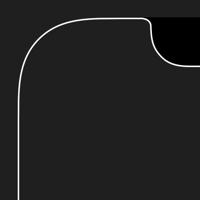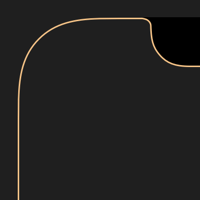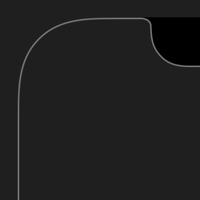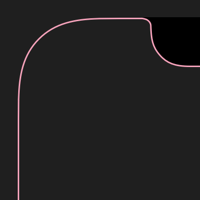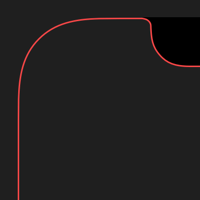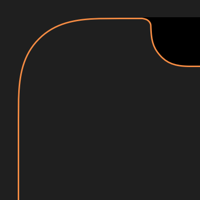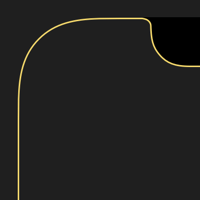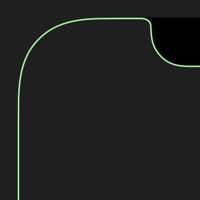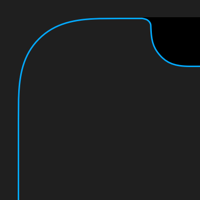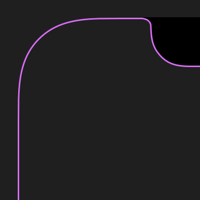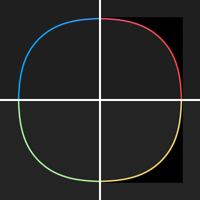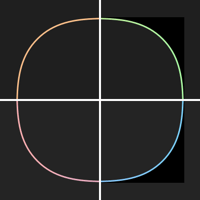縁のない縁取り壁紙 2
-12-
Borderless Border 2
iOS 14.1–15
iPhone 12/12 Pro
iPhone 12/12 Pro
ドックとフォルダを隠す縁取り。
ロック画面のボタンも隠します。
The border with hide the Dock and folders.
And the buttons on the Lock Screen.
ロック画面のボタンも隠します。
The border with hide the Dock and folders.
And the buttons on the Lock Screen.
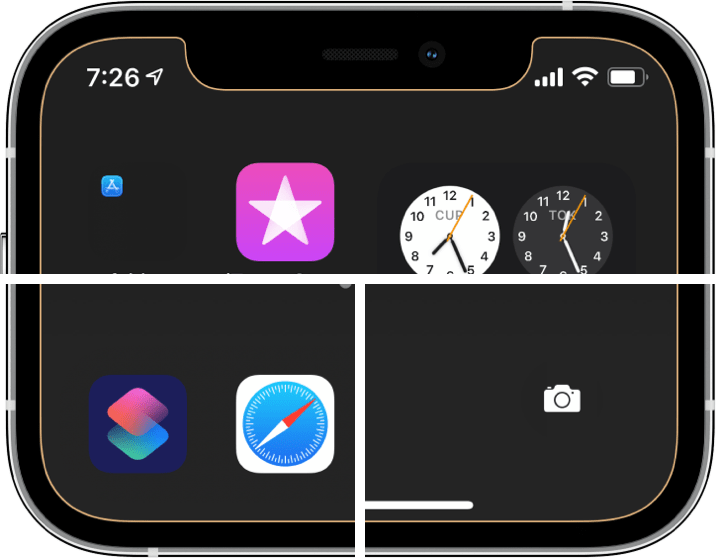
1346×2916
6.1″ OLED Wallpaper
6.1″ OLED Wallpaper
ご注意
視差効果: オフ

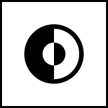
視差効果: オフ
設定時にタップ
Notes
Perspective Zoom: Off

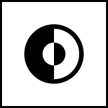
Perspective Zoom: Off
Tap it in setting
For Dark Mode
Reduce Motion: Off during setting.
Dark Appearance Dims Wallpaper: Off
Reduce Transparency: Off
Reduce Motion: Off during setting.
Dark Appearance Dims Wallpaper: Off
Reduce Transparency: Off
空白アイコン
Safariからこのページをホーム画面に
追加すると空白アイコンに。
(ドックの上を除きます)
Blank Icon
You can make the blank icon.
(Except on the Dock.)
Add this page to Home Screen.
Safariからこのページをホーム画面に
追加すると空白アイコンに。
(ドックの上を除きます)
Blank Icon
You can make the blank icon.
(Except on the Dock.)
Add this page to Home Screen.
[⠀]
フォルダ名用 空白文字 [⠀]内をコピー
Empty letter for folders name
Copy the contents in [⠀].
フォルダ名用 空白文字 [⠀]内をコピー
Empty letter for folders name
Copy the contents in [⠀].
注意事項補足
- 設定中に壁紙をスワイプすると、視差効果をオフにする時にポジションが戻ったように見えても実際はずれています。動かしてしまった場合は一度キャンセルして最初からやり直してください。
- 普段「視差効果を減らす」をオンでお使いの方は設定時だけオフにしてください。(設定 > アクセシビリティ > 動作 > 視差効果を減らす)
- 「ダークモードで壁紙を暗くする」がオンになっていると背景だけが暗くなります。デフォルトではオフですがオンになっている場合は 設定 > 壁紙 > 「ダークモードで壁紙を暗くする」をオフにしてください。
- 「透明度を下げる」がオンになっているとドックは明るいグレーになります。デフォルトではオフですがオンになっている場合は 設定 > アクセシビリティ > 画面表示とテキストサイズ > 「透明度を下げる」をオフにしてください。
- 「透明度を下げる」をオンにしていた場合、オフにした後でドックやフォルダの色がおかしくなることがあります。そのときは一度ダークモードのオンオフを切り替えると修正されます。
Notes Supplement
- If you swipe the wallpaper in the setting, even if it looks like the position back when turning Off Perspective Zoom, it is actually dislocated. If it has moved, cancel it once and start over.
- If you usually use Reduce Motion On, turn it Off only during setup. (Settings > Accessibility > Motion > Reduce Motion)
- If Dark Appearance Dims Wallpaper is On, only the background will be dark. It is Off by default, but if it is On, turn Off Settings > Wallpaper > Dark Appearance Dims Wallpaper.
- Dock is light gray when Reduce Transparency is on. It is off by default, but if it is On, turn Off Settings > Accessibility > Display & Text Size > Reduce Transparency.
- If Reduce Transparency was On, the color of Dock and folders may be strange after it was turned Off. In that case, it will be fixed once Dark Mode is switched On and Off.
解説
フルスクリーンiPhoneの画面を正確に縁取るフレームと、ドックとフォルダを隠す背景のコンボです。
ダークモードではドックとフォルダは原則として背景より暗くなりますが、一定以上の暗さだと背景より明るくなります。そしてその境界では両者が同じ色になるため見えなくなります。フォルダの方が暗いので、ドックの上からアイコンの下にかけてグラデーションで明るさを変えてあります。
ノッチと右側のコーナーの黒は、ロック画面をスワイプしてカメラを起動する途中で背景が見えてしまうのを防ぐためのものです。
なおロック画面のボタンはモードにかかわらずダークモード時のドックと同じ色になります。
このページの壁紙は6.1インチ有機EL画面用です。iPhone 12/12 ProはiOS 14.1がスタートです。
共通仕様についてより詳しくはカテゴリーページ(下のボタンから縁取る壁紙へ)下部のテクニカルノートをお読みください。
フルスクリーンiPhoneの画面を正確に縁取るフレームと、ドックとフォルダを隠す背景のコンボです。
ダークモードではドックとフォルダは原則として背景より暗くなりますが、一定以上の暗さだと背景より明るくなります。そしてその境界では両者が同じ色になるため見えなくなります。フォルダの方が暗いので、ドックの上からアイコンの下にかけてグラデーションで明るさを変えてあります。
ノッチと右側のコーナーの黒は、ロック画面をスワイプしてカメラを起動する途中で背景が見えてしまうのを防ぐためのものです。
なおロック画面のボタンはモードにかかわらずダークモード時のドックと同じ色になります。
このページの壁紙は6.1インチ有機EL画面用です。iPhone 12/12 ProはiOS 14.1がスタートです。
共通仕様についてより詳しくはカテゴリーページ(下のボタンから縁取る壁紙へ)下部のテクニカルノートをお読みください。
Commentary
It's a combo of a frame that precisely frames the full-screen iPhone screen and a background that hides the Dock and folders.
In Dark Mode, the Dock and folders will be darker than the background in principle, but below a certain brightness level, they will be lighter than the background. And at that boundary, they will be invisible because they will both be the same color. Folders are darker in iOS 14, so I used a gradient to change the brightness from above the Dock to below the icons.
The black parts of the notch and the right-hand corners are to prevent the background from being visible while swiping the Lock Screen to activate the Camera.
Note that the buttons on the Lock Screen are the same color as the Dock in Dark Mode regardless of the mode.
Wallpapers on this page are for 6.1 inch OLED screen. The iPhone 12/12 Pro started with iOS 14.1.
For more information about basic specifications, please read the Technical Note at the bottom of the category page (go to Border Wallpapers from the button below).
It's a combo of a frame that precisely frames the full-screen iPhone screen and a background that hides the Dock and folders.
In Dark Mode, the Dock and folders will be darker than the background in principle, but below a certain brightness level, they will be lighter than the background. And at that boundary, they will be invisible because they will both be the same color. Folders are darker in iOS 14, so I used a gradient to change the brightness from above the Dock to below the icons.
The black parts of the notch and the right-hand corners are to prevent the background from being visible while swiping the Lock Screen to activate the Camera.
Note that the buttons on the Lock Screen are the same color as the Dock in Dark Mode regardless of the mode.
Wallpapers on this page are for 6.1 inch OLED screen. The iPhone 12/12 Pro started with iOS 14.1.
For more information about basic specifications, please read the Technical Note at the bottom of the category page (go to Border Wallpapers from the button below).