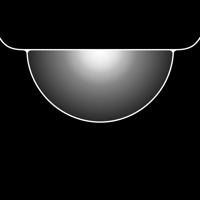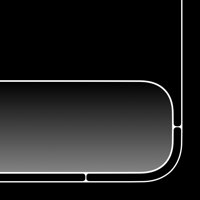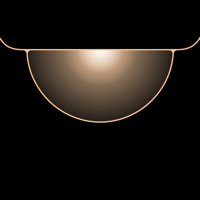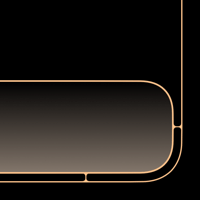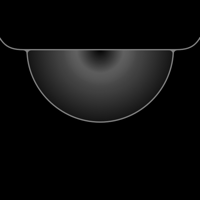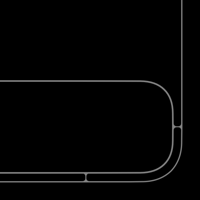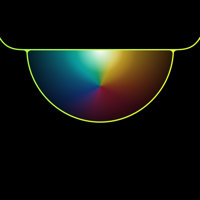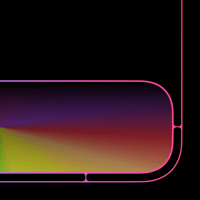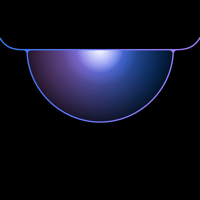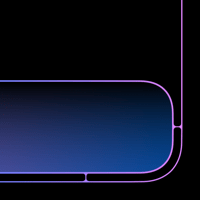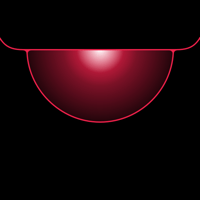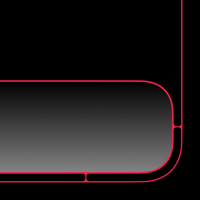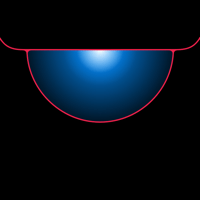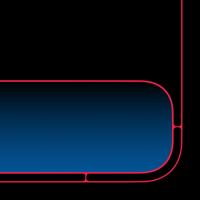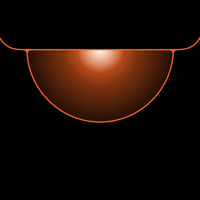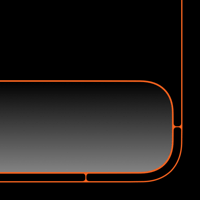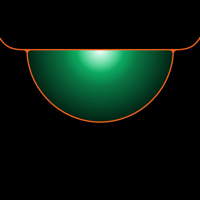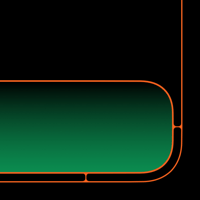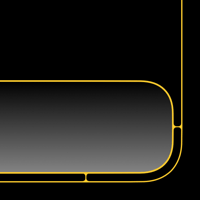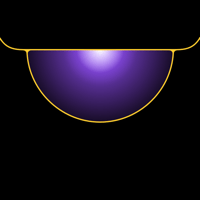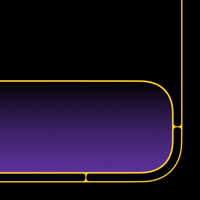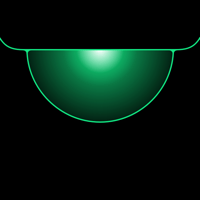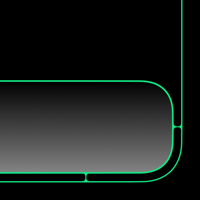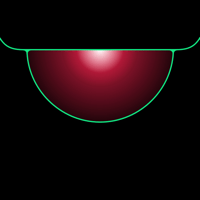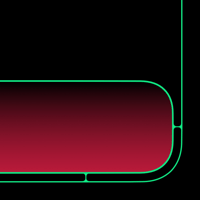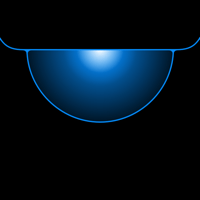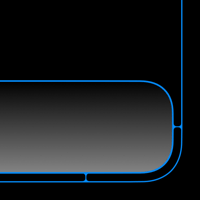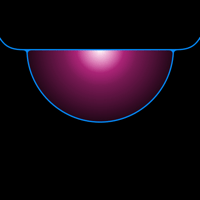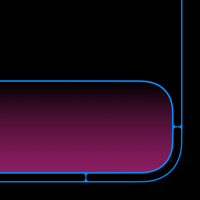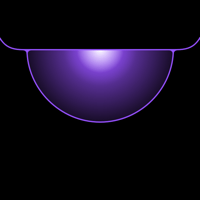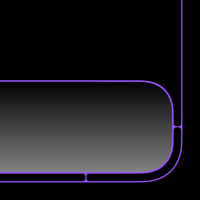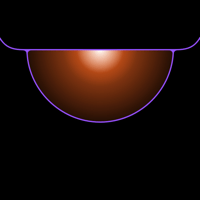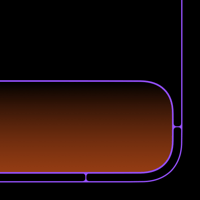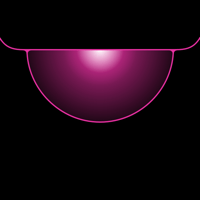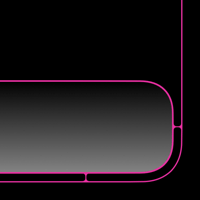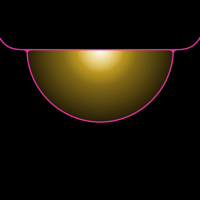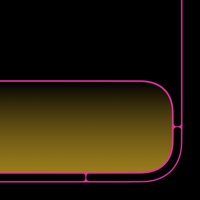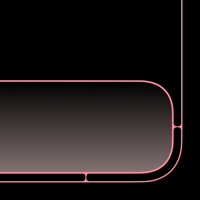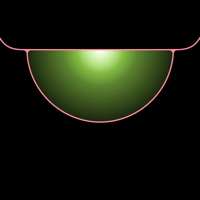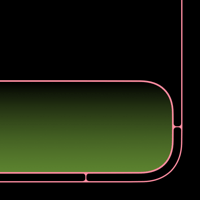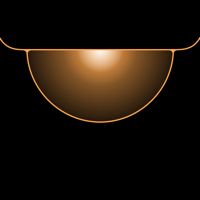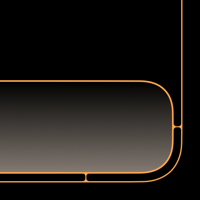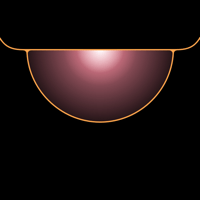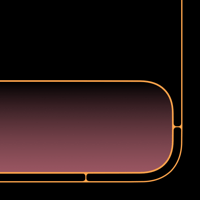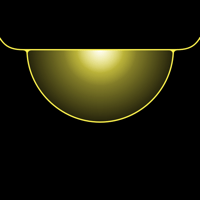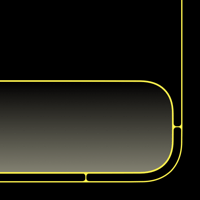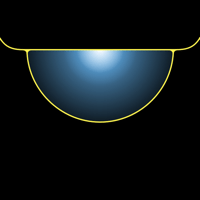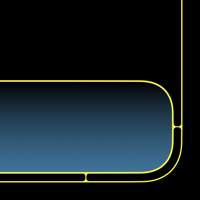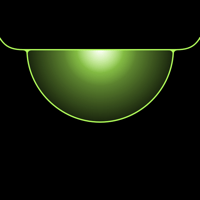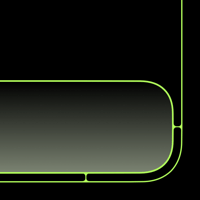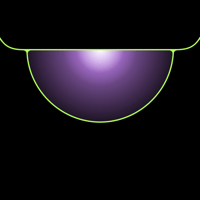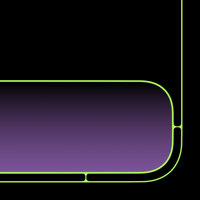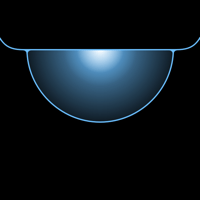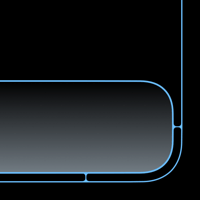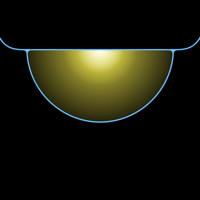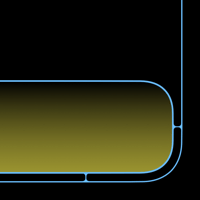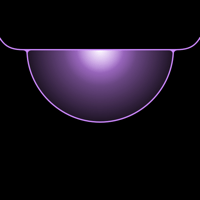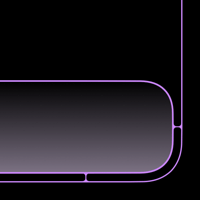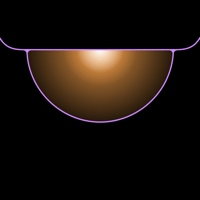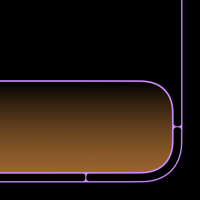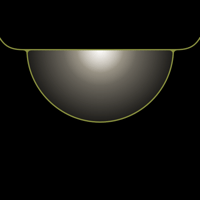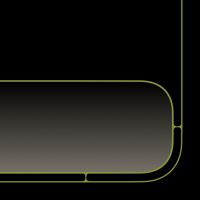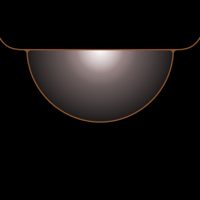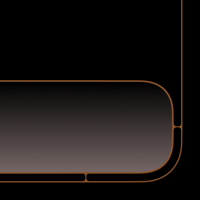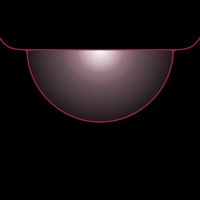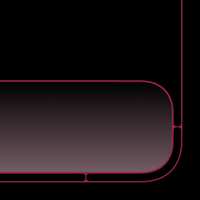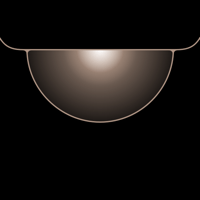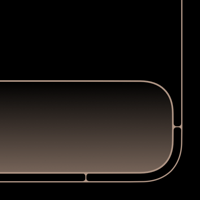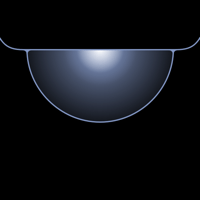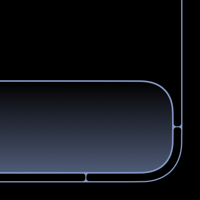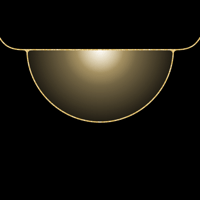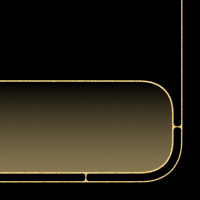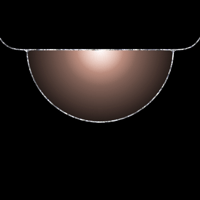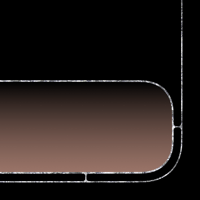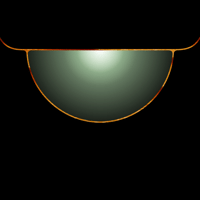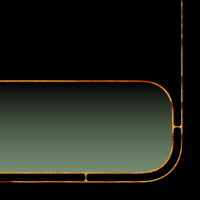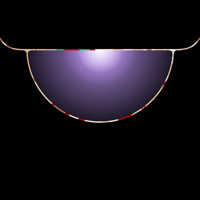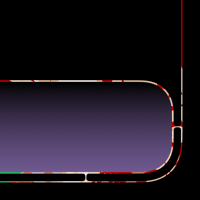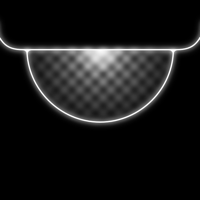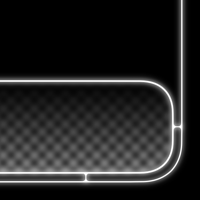目覚める壁紙 X
Awaking X
スリープ解除で鍵ウインドウが点灯。
The Lock window lights up with awakening.
The Lock window lights up with awakening.
iPhone 11 Pro/XS/X
iOS 12–13.1
iOS 12–13.1
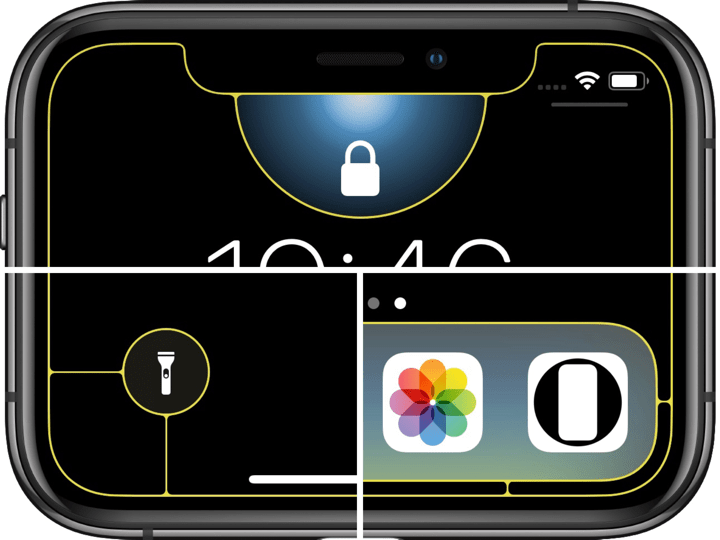
1301×2820
5.8″ Wallpaper
5.8″ Wallpaper
ご注意
移動などせずそのまま設定。
設定中は「視差効果を減らす」をオフ。
移動などせずそのまま設定。
設定中は「視差効果を減らす」をオフ。
サムネイルをタップしてダウンロード
(部分拡大です)
(部分拡大です)
Notes
Set as it is without moving.
Reduce Motion: Off during setting.
Set as it is without moving.
Reduce Motion: Off during setting.
Tap the thumbnail to download.
(They are close up.)
(They are close up.)
White
Gold
Gray
Rainbow
Gradient
Red
Red-Blue
Orange
Orange-Green
Yellow
Yellow-Violet
Green
Green-Red
Blue
Blue-Magenta
Violet
Violet-Orange
Magenta
Magenta-Yellow
Rose Pink
Rose Pink-Lime
Tangerine
Tangerine-Rose Pink
Lemon
Lemon-Cyan
Lime
Lime-Lilac
Cyan
Cyan-Lemon
Lilac
Lilac-Tangerine
Khaki
Brown
Bordeaux
Taupe
Aofuji
Gold Leaf
Stone
Wood
Kimono
Checkered
- 「透明度を下げる」をオンにしているとドックは地味な色になります。壁紙を設定後にオンにするとグレーになり、再び別の壁紙を設定すると地味な色になります。
- If you turn Reduce Transparency ON, the Dock will become a plain color. If you set it to ON after setting the wallpaper, the Dock will become gray, and if you set another wallpaper again, it will become a plain color.
注意事項補足
- ダウンロードに時間がかかった場合、読み込み終了前に画像を保存すると下の方が壊れます。全体が表示されるまで待ってください。
- 設定時に「視差効果」にすると壁紙が上に移動して、その後「静止画」に戻してもポジションは戻りません。壁紙を動かしてしまった場合は、一度キャンセルしてはじめからやり直す必要があります。
- 普段「視差効果を減らす」をオンでお使いの方は設定時だけオフにしてください。(iOS 13–:設定 > アクセシビリティ > 動作 > 視差効果を減らす iOS 12:設定 > 一般 > アクセシビリティ > 視差効果を減らす)
Notes Supplement
- If it takes time to download, if you save the image before loading finishes, the lower part breaks. Wait until the whole is displayed.
- If you change to Perspective in setting, the wallpaper will move up and the position will not return even if you return to Still. If you move the wallpaper, you need to cancel it and start over.
- If you normally use Reduce Motion on, turn it off only during setup. (iOS 13–: Settings > Accessibility > Motion > Reduce Motion iOS 12: Settings > General > Accessibility > Reduce Motion)
解説
iOS(11以降)はスリープ解除の際に画面がゆっくりと明るくなります。このとき背景が黒く、目立つ明るさのギャップがあれば、明るい部分から徐々に見えることになります。この現象を利用したアニメーション効果のあるトリックをiDeviceHelpさんの動画(下にリンク)で知りました。
画面を縁どるフレームとの組み合わせで問題になるのは、この効果は一瞬なので他に目を引くものがあると動きがあまり感じられないということでした。パーツのバランス的にはフレームを少し太くした方がいいようなのでなおさらです。
そこでX系iPhoneをスリープ解除する時に、最も視線が向かいやすい鍵アイコンに動くトリックを置きました。範囲が狭いとアニメーションに視線を集めるのは難しくなりますが勾配は急になります。より変化が目立つようにグラデーションを段階的にする工夫も加えています。連続的変化と不連続変化のコンボです。
この壁紙は5.8インチ画面のiPhone 11 Pro/XS/X用。11/XRの拡大表示でも使えます。11 Pro Max/XS Maxの拡大表示ではフレームが合いません。
共通仕様についてより詳しくはカテゴリーページ(下のボタンからX Style Wallpapersへ)下部のテクニカルノートをお読みください。
iOS(11以降)はスリープ解除の際に画面がゆっくりと明るくなります。このとき背景が黒く、目立つ明るさのギャップがあれば、明るい部分から徐々に見えることになります。この現象を利用したアニメーション効果のあるトリックをiDeviceHelpさんの動画(下にリンク)で知りました。
画面を縁どるフレームとの組み合わせで問題になるのは、この効果は一瞬なので他に目を引くものがあると動きがあまり感じられないということでした。パーツのバランス的にはフレームを少し太くした方がいいようなのでなおさらです。
そこでX系iPhoneをスリープ解除する時に、最も視線が向かいやすい鍵アイコンに動くトリックを置きました。範囲が狭いとアニメーションに視線を集めるのは難しくなりますが勾配は急になります。より変化が目立つようにグラデーションを段階的にする工夫も加えています。連続的変化と不連続変化のコンボです。
この壁紙は5.8インチ画面のiPhone 11 Pro/XS/X用。11/XRの拡大表示でも使えます。11 Pro Max/XS Maxの拡大表示ではフレームが合いません。
共通仕様についてより詳しくはカテゴリーページ(下のボタンからX Style Wallpapersへ)下部のテクニカルノートをお読みください。
Commentary
On iOS (11 or later) the screen will brighten slowly when awaking. At this time, if the background is black and there is a noticeable gap of brightness, it will gradually appear from the bright part. I learned tricks with animation effect using this phenomenon on iDeviceHelp's video (link below).
The problem with combining with the screen frame was that this effect was instantaneous, so it has been often that the user does not notice the movement if there are other conspicuous parts. For the balance of the parts it seems better to make the frame a bit thicker, so the effect is even more hindered.
So I placed a moving trick on the lock icon that users would see most when waking up the X Series iPhone. If the range is narrow, it will be difficult to gaze into animation, but the gradient is steep. I also added a way to make the gradation step by step to make the movement stand out. It is a combo of continuous gap and discontinuous gap.
These wallpapers are for 5.8 inch screen iPhone 11 Pro/XS/X. It can also be used in 11/XR Zoomed View. With 11 Pro max/XS Max, the frame does not fit.
For more information about basic specifications, please read the Technical Note at the bottom of the category page (go to X Style Wallpapers from the button below).
On iOS (11 or later) the screen will brighten slowly when awaking. At this time, if the background is black and there is a noticeable gap of brightness, it will gradually appear from the bright part. I learned tricks with animation effect using this phenomenon on iDeviceHelp's video (link below).
The problem with combining with the screen frame was that this effect was instantaneous, so it has been often that the user does not notice the movement if there are other conspicuous parts. For the balance of the parts it seems better to make the frame a bit thicker, so the effect is even more hindered.
So I placed a moving trick on the lock icon that users would see most when waking up the X Series iPhone. If the range is narrow, it will be difficult to gaze into animation, but the gradient is steep. I also added a way to make the gradation step by step to make the movement stand out. It is a combo of continuous gap and discontinuous gap.
These wallpapers are for 5.8 inch screen iPhone 11 Pro/XS/X. It can also be used in 11/XR Zoomed View. With 11 Pro max/XS Max, the frame does not fit.
For more information about basic specifications, please read the Technical Note at the bottom of the category page (go to X Style Wallpapers from the button below).