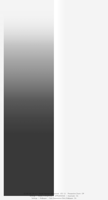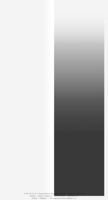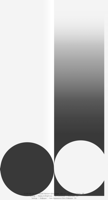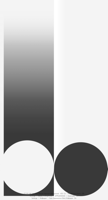陰陽の壁紙
Yin and Yang
iOS 13–15
iPhone 13 Pro Max/13/13 Pro/13 mini/
12 Pro Max/12/12 Pro/12 mini/
11 Pro Max/11 Pro/11/XS Max/XS/XR/X/
SE2/8 Plus/8/7 Plus/7/6s Plus/6s/
SE1/iPod touch 7
ᴀA 拡大表示対応/Support DISPLAY ZOOM
iPhone 13 Pro Max/13/13 Pro/13 mini/
12 Pro Max/12/12 Pro/12 mini/
11 Pro Max/11 Pro/11/XS Max/XS/XR/X/
SE2/8 Plus/8/7 Plus/7/6s Plus/6s/
SE1/iPod touch 7
ᴀA 拡大表示対応/Support DISPLAY ZOOM
ダーク/ライトモード自動切り替え用。
交互にドックがフェードアウト。
For automatic Dark/Light switching.
Dock fades out alternately.
交互にドックがフェードアウト。
For automatic Dark/Light switching.
Dock fades out alternately.
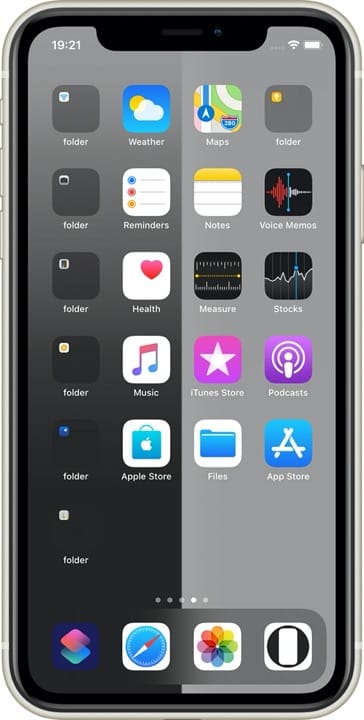
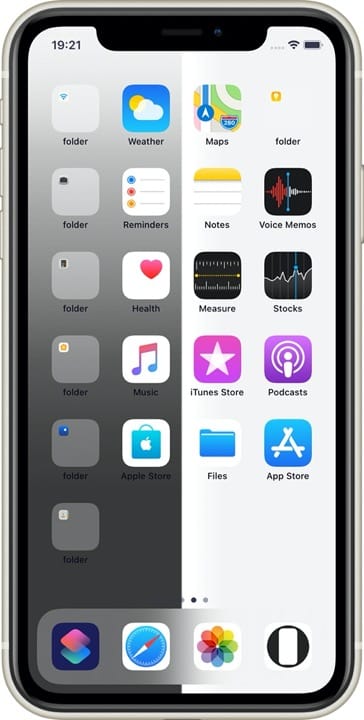
2つのスクショは同じ壁紙です。
The two screenshots are the same wallpaper.
1658×3072
Universal Wallpaper
Universal Wallpaper
設定アプリで2つの項目をオンに
1
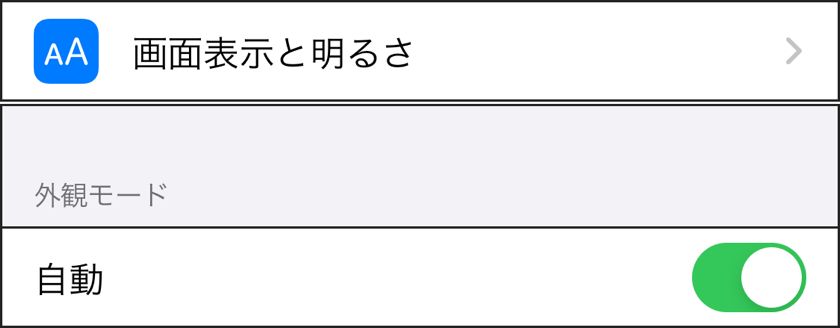
画面表示と明るさ > 外観モード > 自動: オン
2

壁紙 >ダークモードで壁紙を暗くする: オン
さらに
視差効果: オフ

視差効果: オフ
設定時にタップ
設定中は「視差効果を減らす」をオフ。
「透明度を下げる」オフ。
設定中は「視差効果を減らす」をオフ。
「透明度を下げる」オフ。
Turn On two items in Settings.
1
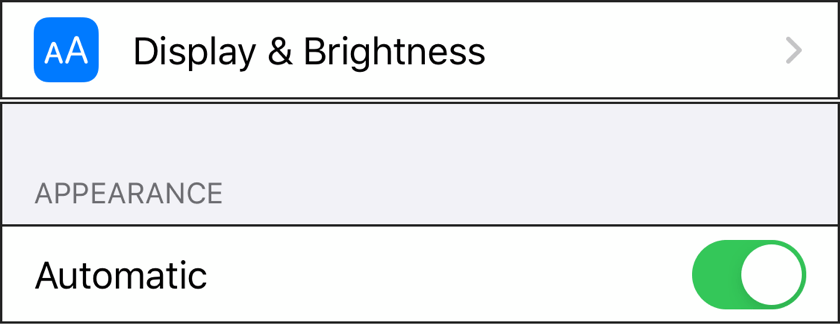
Display & Brightness > APPEARANCE > Automatic : On
2
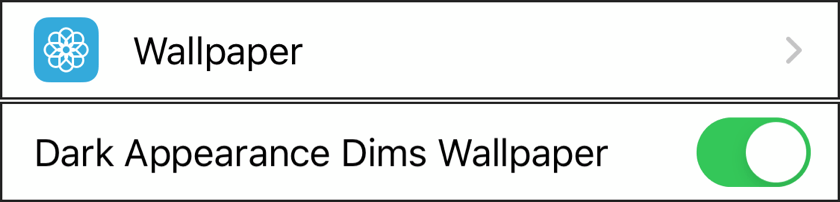
Wallpaper > Dark Appearance Dims Wallpaper: On
Furthermore
Perspective Zoom: Off

Perspective Zoom: Off
Tap it in setting
Reduce Motion: Off during setting.
Reduce Transparency: Off
Reduce Motion: Off during setting.
Reduce Transparency: Off
ロック画面/通知センターでは
On Lock Screen/Notification Center
On Lock Screen/Notification Center
- ライトモードではロック画面/通知センター/ウィジェットの陽側がフェードアウトします。
- フルスクリーンiPhoneのダークモードではライト/カメラボタンのいずれか陰側が見えなくなります。
- In Light Mode, Yang side of Lock Screen/Notification Center/widgets display fades out.
- In Dark Mode on the full-screen iPhone, Yin side of either Light/Camera buttons will not be visible.
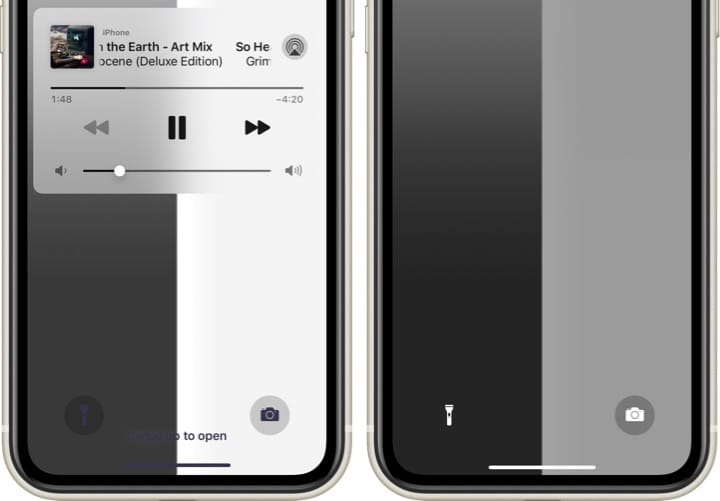
- フルスクリーンiPhoneではスリープ解除の瞬間、陰側が下に向かって遅れて明るくなります。
- On full-screen iPhones, at the moment of waking up, Yin side is delayed and brightened downward.

モード自動切り替えは時間帯をカスタマイズすることもできます。
参考 iPhoneの画面の明るさとカラーを調整する - Apple サポート
Automatic mode switching also allows you to customize the time of day
Reference Adjust the screen brightness and color on iPhone - Apple Support
参考 iPhoneの画面の明るさとカラーを調整する - Apple サポート
Automatic mode switching also allows you to customize the time of day
Reference Adjust the screen brightness and color on iPhone - Apple Support
注意事項補足
- ホームボタンモデルのダークモードではドックにヘアラインが出ます。
- 微妙に動くとカッコよくないと思うので視差効果: オフでの設定を推奨します。
- 普段「視差効果を減らす」をオンでお使いの方は設定時だけオフにしてください(設定 > アクセシビリティ > 動作 > 視差効果を減らす)。クレジットが画面に表示されてしまいます。
- 「透明度を下げる」がオンになっているとドックとフォルダはグレーになります。デフォルトではオフですがオンになっている場合は 設定 > アクセシビリティ > 画面表示とテキストサイズ >「透明度を下げる」をオフにしてください。
- 「透明度を下げる」をオンにしていた場合、オフにした後でドックやフォルダの色がおかしくなることがあります。そのときは一度ダークモードのオンオフを切り替えると修正されます。
- 他のドックを隠す壁紙をダークモードで使われるときは「ダークモードで壁紙を暗くする」をオフに戻すのを忘れないでください。
Notes Supplement
- In Home button model Dark Mode, a hairline appears above Dock.
- I don't think it would be cool if it moved subtly, so I recommend setting it with Perspective Zoom: Off.
- If you usually use Reduce Motion On, turn it Off only during setup (Settings > Accessibility > Motion > Reduce Motion). If you don't, the credit will appear.
- Dock and folders are gray when Reduce Transparency is On. It is Off by default, but if it is On, turn Off Settings > Accessibility > Display & Text Size > Reduce Transparency.
- If Reduce Transparency was On, the color of Dock and folders may be strange after it was turned Off. In that case, it will be fixed once Dark Mode is switched On and Off.
- Don't forget to turn Off Dark Appearance Dims Wallpaper when you use other Hide Dock Wallpapers in Dark Mode.
解説
ライトモードとダークモードの自動切り替えをオンにしていても、常にドックを(部分的に)隠すための壁紙です。左右いずれかがフェードアウトします。
ライトモードではドックは背景より明るく、ダークモードでは暗くなるのが基本ですが、それぞれに上限下限があり、ドックは真っ白や真っ黒になることはありません。ライトモードで真っ白な背景だとドックはそれより暗く、ダークモードで真っ黒な背景だとドックはそれより明るくなります。そして明るさが逆転する境界では背景と同色になって見えなくなるというわけです。
ただし壁紙の濃度が濃くなると文字が白くなり、するとiPhoneは壁紙のホワイトポイントを下げます。そうなってはライトモードでドックを隠すことはできません。常に背景の方が暗くなります。それを避けるため、陰側はグラデーションで上の方を明るくしました。
しかしそれでも足りなかったため「ダークモードで壁紙を暗くする」機能を利用しました。ライトモードでは何の変化もありませんが、ダークモードがオンになると壁紙全体を暗くする機能です。その状態で陰側がダークモードの境界ジャストになるように調節しています。なお、どの程度暗くされるかは壁紙の明るさ次第です。わずかな違いでもわずかに変わります。この壁紙はかなり明るいのでその分大幅に暗くされます。
それによりダークとライトの変化を強調しながら左右の落差も軽減できました。それでも特にライトモードで、ドックのぼかし効果によってはみ出してくるグレーが目立ちます。これを少しでも明るくするため中心付近は目立たないグラデーションで純白にしています。
ロック画面および通知センターのカメラとライトのボタンはダークモードでドックが見えなくなる色で同様に見えなくなりますが、この壁紙ではその色になるのはダークモードのときだけです。
スリープ解除で動いて見えるのは画面がゆっくりと明るくなるせいです。暗い部分が見えるのが遅れます。ただしタッチIDでは明るさが最大になる前にアンロックされてしまうことが多いようです。
2020年6月26日追加分はWWDC 2020で発表されたApple SIliconのイメージアイコンにインスパイアされました。
ライトモードとダークモードの自動切り替えをオンにしていても、常にドックを(部分的に)隠すための壁紙です。左右いずれかがフェードアウトします。
ライトモードではドックは背景より明るく、ダークモードでは暗くなるのが基本ですが、それぞれに上限下限があり、ドックは真っ白や真っ黒になることはありません。ライトモードで真っ白な背景だとドックはそれより暗く、ダークモードで真っ黒な背景だとドックはそれより明るくなります。そして明るさが逆転する境界では背景と同色になって見えなくなるというわけです。
ただし壁紙の濃度が濃くなると文字が白くなり、するとiPhoneは壁紙のホワイトポイントを下げます。そうなってはライトモードでドックを隠すことはできません。常に背景の方が暗くなります。それを避けるため、陰側はグラデーションで上の方を明るくしました。
しかしそれでも足りなかったため「ダークモードで壁紙を暗くする」機能を利用しました。ライトモードでは何の変化もありませんが、ダークモードがオンになると壁紙全体を暗くする機能です。その状態で陰側がダークモードの境界ジャストになるように調節しています。なお、どの程度暗くされるかは壁紙の明るさ次第です。わずかな違いでもわずかに変わります。この壁紙はかなり明るいのでその分大幅に暗くされます。
それによりダークとライトの変化を強調しながら左右の落差も軽減できました。それでも特にライトモードで、ドックのぼかし効果によってはみ出してくるグレーが目立ちます。これを少しでも明るくするため中心付近は目立たないグラデーションで純白にしています。
ロック画面および通知センターのカメラとライトのボタンはダークモードでドックが見えなくなる色で同様に見えなくなりますが、この壁紙ではその色になるのはダークモードのときだけです。
スリープ解除で動いて見えるのは画面がゆっくりと明るくなるせいです。暗い部分が見えるのが遅れます。ただしタッチIDでは明るさが最大になる前にアンロックされてしまうことが多いようです。
2020年6月26日追加分はWWDC 2020で発表されたApple SIliconのイメージアイコンにインスパイアされました。
Commentary
This wallpaper always partially hides Dock, even when auto-switching between Light and Dark Modes is turned On. Either side of it will fade out. Dock is basically lighter than the background in Light Mode and darker in Dark Mode, but Each has an upper and lower limit, and Dock will never be pure white or pure black. A pure white background in Light Mode will make Dock darker than that, and a pure black background in Dark Mode will make Dock brighter than that. And at the boundary where the brightness are reversed, it becomes the same color as the background and is not visible.
However, if the density of the wallpaper is too high, the text becomes white, then the iPhone is the white point of the wallpaper down. It is impossible to hide Dock in Light Mode if that happens. Because the background will always be darker. To avoid this, I used a gradient to lighten the upper part of the shaded area.
But that wasn't enough, so I decided to use Dark Appearance Dims Wallpaper. In Light Mode, it doesn't change anything, but when Dark Mode is turned On, it darkens the entire wallpaper. In that state, I adjusted it to be just the border color of Dock. How much darker it depends on the brightness of the wallpaper. Even the slightest difference makes a slight difference. This wallpaper is quite bright, so it will be darkened significantly.
This allowed me to emphasize the change between Dark and Light while also reducing the drop between left and right. Still, especially in Light Mode, the gray from the blur effect of Dock is noticeable. To make this as bright as possible, the center area is pure white with an unobtrusive gradient.
Camera and Light buttons on Lock Screen and in Notification Center are similarly a color that makes Dock invisible in Dark Mode, but this wallpaper only takes on that color when it is in Dark Mode.
The screen appears to move at the moment of waking up because of the slow brightening of the screen. It delays the visibility of dark areas. However, with touch ID, it seems to be unlocked before it reaches maximum brightness.
The June 26, 2020 added was inspired by the Apple SIlicon image icon announced at WWDC 2020.
This wallpaper always partially hides Dock, even when auto-switching between Light and Dark Modes is turned On. Either side of it will fade out. Dock is basically lighter than the background in Light Mode and darker in Dark Mode, but Each has an upper and lower limit, and Dock will never be pure white or pure black. A pure white background in Light Mode will make Dock darker than that, and a pure black background in Dark Mode will make Dock brighter than that. And at the boundary where the brightness are reversed, it becomes the same color as the background and is not visible.
However, if the density of the wallpaper is too high, the text becomes white, then the iPhone is the white point of the wallpaper down. It is impossible to hide Dock in Light Mode if that happens. Because the background will always be darker. To avoid this, I used a gradient to lighten the upper part of the shaded area.
But that wasn't enough, so I decided to use Dark Appearance Dims Wallpaper. In Light Mode, it doesn't change anything, but when Dark Mode is turned On, it darkens the entire wallpaper. In that state, I adjusted it to be just the border color of Dock. How much darker it depends on the brightness of the wallpaper. Even the slightest difference makes a slight difference. This wallpaper is quite bright, so it will be darkened significantly.
This allowed me to emphasize the change between Dark and Light while also reducing the drop between left and right. Still, especially in Light Mode, the gray from the blur effect of Dock is noticeable. To make this as bright as possible, the center area is pure white with an unobtrusive gradient.
Camera and Light buttons on Lock Screen and in Notification Center are similarly a color that makes Dock invisible in Dark Mode, but this wallpaper only takes on that color when it is in Dark Mode.
The screen appears to move at the moment of waking up because of the slow brightening of the screen. It delays the visibility of dark areas. However, with touch ID, it seems to be unlocked before it reaches maximum brightness.
The June 26, 2020 added was inspired by the Apple SIlicon image icon announced at WWDC 2020.