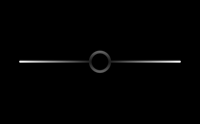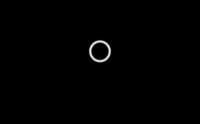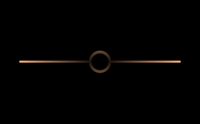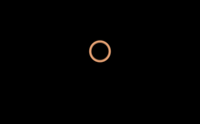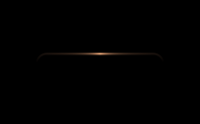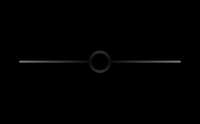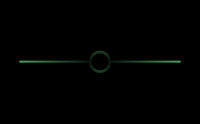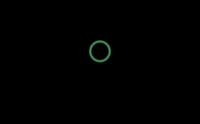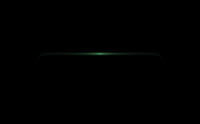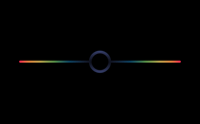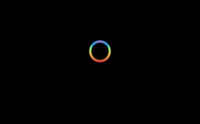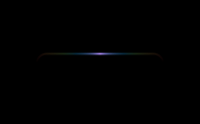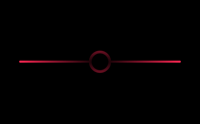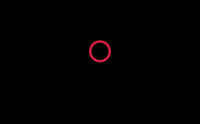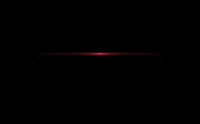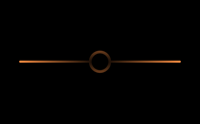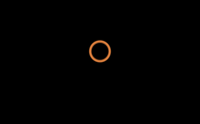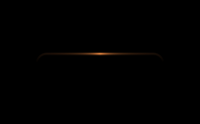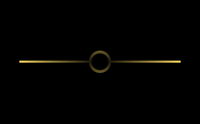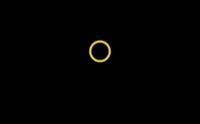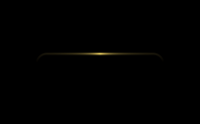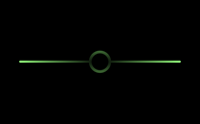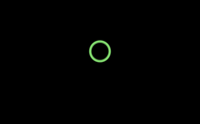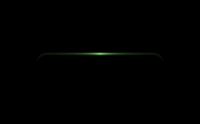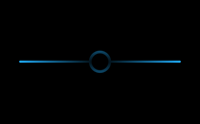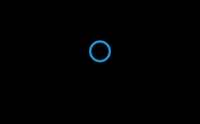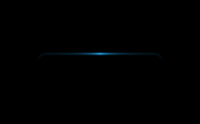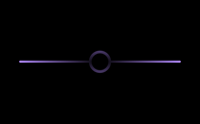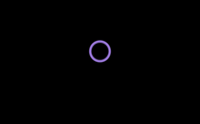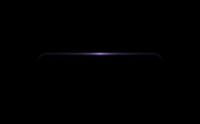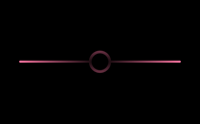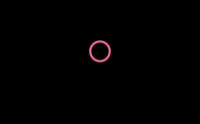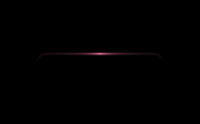スマートロックの壁紙 2
-11-
Smart Lock 2
iOS 13.2–15
iPhone 11/XR
iPhone 11/XR
スリープ解除で鍵へ光が走ります。
ホーム画面用はアプリ終了でにょきっと。
The light runs to the lock when awaking.
Wallpapers for the Home Screen
sprouts when the app is closed.
ホーム画面用はアプリ終了でにょきっと。
The light runs to the lock when awaking.
Wallpapers for the Home Screen
sprouts when the app is closed.
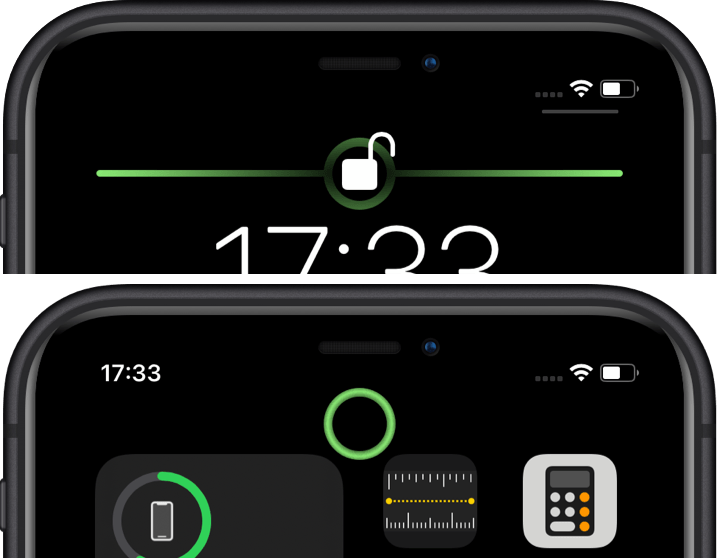
944×2048
6.1″ Wallpaper
6.1″ Wallpaper
ご注意
視差効果: オフ

視差効果: オフ
設定時にタップ
設定中は「視差効果を減らす」をオフ。
Notes
Perspective Zoom: Off

Perspective Zoom: Off
Tap it in setting
Reduce Motion: Off during setting.
White
Gold
Gray
Midnight Green
Rainbow
Red
Orange
Yellow
Green
Blue
Purple
Pink
注意事項補足
- 設定中に壁紙をスワイプすると、視差効果をオフにする時にポジションが戻ったように見えても実際はずれています。動かしてしまった場合は一度キャンセルして最初からやり直してください。
- 普段「視差効果を減らす」をオンでお使いの方は設定時だけオフにしてください。(設定 > アクセシビリティ > 動作 > 視差効果を減らす)
- ダウンロードに時間がかかった場合、読み込み終了前に画像を保存すると描写が壊れることがあります。読み込みが完了するまで待ってください。
Notes Supplement
- If you swipe the wallpaper in the setting, even if it looks like the position back when turning Off Perspective Zoom, it is actually dislocated. If it has moved, cancel it once and start over.
- If you usually use Reduce Motion On, turn it Off only during setup. (Settings > Accessibility > Motion > Reduce Motion)
- If it takes a long time to download, the image may be damaged if you save it before loading. Please wait until loading is complete.
解説
なんとなくスマートロックみたいな壁紙です。
iOS 11以降のiPhoneではスリープ解除の時に画面がゆっくりと明るくなります。そのため黒に向かうグラデーションは明るい部分から順に見えます。このトリックはiDevicehelpさん(下にビデオのリンク)の壁紙にヒントを得ました。
ホーム画面用は解錠状態を演出するリングです。アプリを終了してホーム画面に戻ると上から下りてきます。壁紙がズームアウトするiPhoneの仕様によるものですが、背景が黒一色だとリングの動きだけが目立ちます。
iOS 13ホーム画面用ではページコントロールを強調していました。iOS 14ではドットの位置が合いません。
このページの壁紙は6.1インチ画面用です。
なんとなくスマートロックみたいな壁紙です。
iOS 11以降のiPhoneではスリープ解除の時に画面がゆっくりと明るくなります。そのため黒に向かうグラデーションは明るい部分から順に見えます。このトリックはiDevicehelpさん(下にビデオのリンク)の壁紙にヒントを得ました。
ホーム画面用は解錠状態を演出するリングです。アプリを終了してホーム画面に戻ると上から下りてきます。壁紙がズームアウトするiPhoneの仕様によるものですが、背景が黒一色だとリングの動きだけが目立ちます。
iOS 13ホーム画面用ではページコントロールを強調していました。iOS 14ではドットの位置が合いません。
このページの壁紙は6.1インチ画面用です。
Commentary
It is the wallpaper like a smart lock for no reason.
On iOS 11 and later, the screen slowly brightens when waking from sleep. Therefore, the gradation toward black can be seen in order from the bright part. This trick was inspired by the wallpaper of iDevicehelp (video link below).
For Home Screen, It highlights Page Control. It is a design coordinated with Lock Screen.
For Home Screen they have a ring that represents the unlocked state. It comes down from the top when you exit the app and return to the Home Screen. This is due to the iPhone's specification that the wallpaper zooms out, but if the background is all black, only the ring's movement is noticeable.
In iOS 13 for the Home Screen, the page controls were highlighted; in iOS 14, the dot position doesn't match.
Wallpapers on this page are for 6.1 inch screen.
It is the wallpaper like a smart lock for no reason.
On iOS 11 and later, the screen slowly brightens when waking from sleep. Therefore, the gradation toward black can be seen in order from the bright part. This trick was inspired by the wallpaper of iDevicehelp (video link below).
For Home Screen, It highlights Page Control. It is a design coordinated with Lock Screen.
For Home Screen they have a ring that represents the unlocked state. It comes down from the top when you exit the app and return to the Home Screen. This is due to the iPhone's specification that the wallpaper zooms out, but if the background is all black, only the ring's movement is noticeable.
In iOS 13 for the Home Screen, the page controls were highlighted; in iOS 14, the dot position doesn't match.
Wallpapers on this page are for 6.1 inch screen.