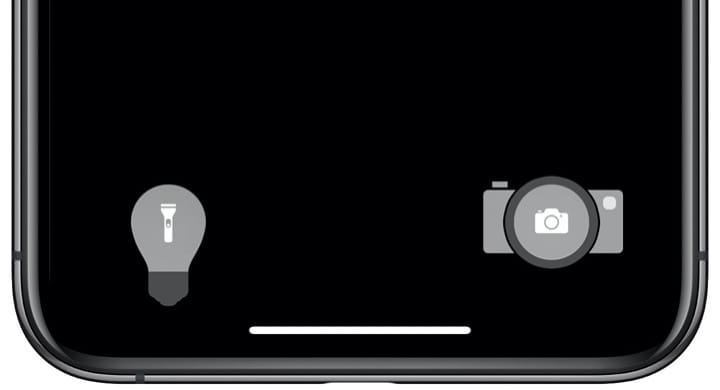レトロで大きなアイコンの壁紙
-11-
Retro Big Icons
iOS 13.2–15
iPhone 11/XR
iPhone 11/XR
ライトとカメラの大きなアイコン。
ボタン内のアイコンは隠します。
鍵アイコンもアンティーク調に。
Light and Camera big icons.
Hide the icons inside the buttons.
The lock icon is also antique.
ボタン内のアイコンは隠します。
鍵アイコンもアンティーク調に。
Light and Camera big icons.
Hide the icons inside the buttons.
The lock icon is also antique.
944×2048
6.1″ Wallpaper
6.1″ Wallpaper
ご注意
視差効果: オフ

視差効果: オフ
設定時にタップ
ロック画面用
設定中は「視差効果を減らす」をオフ。
「ダークモードで壁紙を暗くする」はオフ。
「透明度を下げる」オフ。
設定中は「視差効果を減らす」をオフ。
「ダークモードで壁紙を暗くする」はオフ。
「透明度を下げる」オフ。
Notes
Perspective Zoom: Off

Perspective Zoom: Off
Tap it in setting
For Lock Screen
Reduce Motion: Off during setting.
Dark Appearance Dims Wallpaper: Off
Reduce Transparency: Off
Reduce Motion: Off during setting.
Dark Appearance Dims Wallpaper: Off
Reduce Transparency: Off
ホーム画面壁紙
Home Screen Wallpaper
Home Screen Wallpaper
コーディネートされたホーム画面。
ドックの上のドットを隠します。
Coordinated Home Screen.
Hide the dots above Dock.
iOS 13.2–13.7
ドックの上のドットを隠します。
Coordinated Home Screen.
Hide the dots above Dock.
iOS 13.2–13.7
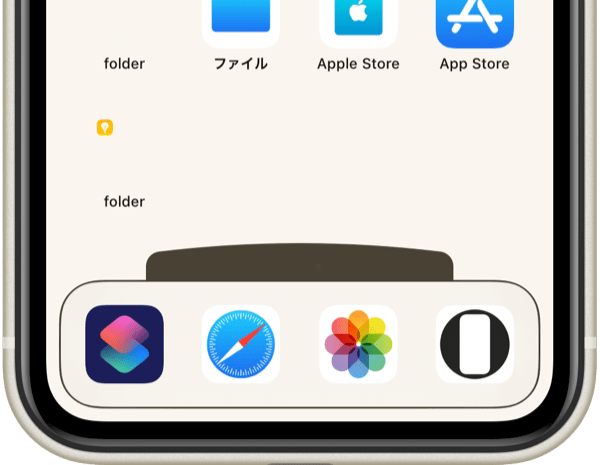
注意事項補足
- 壁紙を変更すると、画面上部がグレーになることがあります。もう一度設定し直すと正しく表示されます。6.1インチiPhoneのエラーです。
- 設定中に壁紙をスワイプすると、視差効果をオフにする時にポジションが戻ったように見えても実際はずれています。動かしてしまった場合は一度キャンセルして最初からやり直してください。
- 普段「視差効果を減らす」をオンでお使いの方は設定時だけオフにしてください。(設定 > アクセシビリティ > 動作 > 視差効果を減らす)
- ダークモードにしている場合に「ダークモードで壁紙を暗くする」がオンになっていると白文字白アイコンになってしまいます。デフォルトではオフですがオンになっている場合は 設定 > 壁紙 >「ダークモードで壁紙を暗くする」をオフにしてください。
- ボタンの色はライトモードでもダークモードでも変わりませんが「透明度を下げる」がオンになっているとボタンの色が微妙に変わります。
Notes Supplement
- Changing the wallpaper may cause the top of the screen to turn gray. If you set it again, it will be displayed correctly. That is a 6.1 inch iPhone error.
- If you swipe the wallpaper in the setting, even if it looks like the position back when turning Off Perspective Zoom, it is actually dislocated. If it has moved, cancel it once and start over.
- If you usually use Reduce Motion On, turn it Off only during setup. (Settings > Accessibility > Motion > Reduce Motion)
- If you are in Dark Mode and Dark Appearance Dims Wallpaper is turned On, letters and icons turn white. It is Off by default, but if it is On, turn Off Settings > Wallpaper > Dark Appearance Dims Wallpaper.
- The button color does not change in Light Mode or Dark Mode. However, when Reduce Transparency is On, the button color changes slightly.
解説
ロック画面のライトとカメラの起動ボタンをランタンとクラシックカメラの大きなアイコンに見せます。ボタン内のアイコンも隠します。鍵アイコンもアンティークな形に見せます。
私の色んなボタンの壁紙 2をアレンジした@Zooropalgさんの壁紙にインスパイアされました。
中のアイコンは隠してしまいましょう
白文字になる場合を除いて、iPhoneの文字の色は背景の色(平均)によって変わります。
ボタンは背景(とその周囲の色)を暗くした色になりますが、これを文字と同じになるように調節すれば、中のアイコンも同色になって見えなくなります。さらに同じ色のパーツを置けばボタンそのものも見えなくなります。鍵アイコンも同様です。
なお黒い背景では文字が白くなるのでこのトリックは使えません。文字が白くなると背景のホワイトポイントが下げられます。そのため壁紙の白は表示できず、何よりボタンを白くする方法はありません。
アイコンとボタンの位置とサイズは画面サイズによって違います。このページの壁紙はiOS 13.2以降の6.1インチ画面用です。
ロック画面のライトとカメラの起動ボタンをランタンとクラシックカメラの大きなアイコンに見せます。ボタン内のアイコンも隠します。鍵アイコンもアンティークな形に見せます。
私の色んなボタンの壁紙 2をアレンジした@Zooropalgさんの壁紙にインスパイアされました。
中のアイコンは隠してしまいましょう
白文字になる場合を除いて、iPhoneの文字の色は背景の色(平均)によって変わります。
ボタンは背景(とその周囲の色)を暗くした色になりますが、これを文字と同じになるように調節すれば、中のアイコンも同色になって見えなくなります。さらに同じ色のパーツを置けばボタンそのものも見えなくなります。鍵アイコンも同様です。
なお黒い背景では文字が白くなるのでこのトリックは使えません。文字が白くなると背景のホワイトポイントが下げられます。そのため壁紙の白は表示できず、何よりボタンを白くする方法はありません。
アイコンとボタンの位置とサイズは画面サイズによって違います。このページの壁紙はiOS 13.2以降の6.1インチ画面用です。
Commentary
Lock Screen Light and Camera launch buttons are shown as large icons for lantern and classic camera. It also hides the icons inside the buttons. The lock icon looks an antique shape.
Inspired by the @Zooropalg wallpaper that arranged my Variety Lock 2.
Hide the icons inside
Unless it becomes white text, the text color of iPhone changes with the background color (average).
The buttons have a darker background (and surrounding colors), but if they are adjusted to be the same as the text, the icons inside are invisible. Furthermore, if the same color is placed, the button is invisible. The same applies to the lock icon.
This trick doesn't work on black backgrounds because the characters are white. When the text becomes white, the white point of the background is lowered. Therefore, the white of the wallpaper cannot be displayed, and there is no way to make the buttons white above all.
The position and size of the icons and buttons vary depending on the screen size. Wallpapers on this page is for 6.1 inch screen with iOS 13.2 or later.
Lock Screen Light and Camera launch buttons are shown as large icons for lantern and classic camera. It also hides the icons inside the buttons. The lock icon looks an antique shape.
Inspired by the @Zooropalg wallpaper that arranged my Variety Lock 2.
Hide the icons inside
Unless it becomes white text, the text color of iPhone changes with the background color (average).
The buttons have a darker background (and surrounding colors), but if they are adjusted to be the same as the text, the icons inside are invisible. Furthermore, if the same color is placed, the button is invisible. The same applies to the lock icon.
This trick doesn't work on black backgrounds because the characters are white. When the text becomes white, the white point of the background is lowered. Therefore, the white of the wallpaper cannot be displayed, and there is no way to make the buttons white above all.
The position and size of the icons and buttons vary depending on the screen size. Wallpapers on this page is for 6.1 inch screen with iOS 13.2 or later.