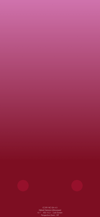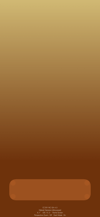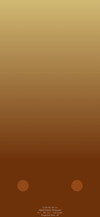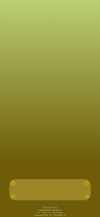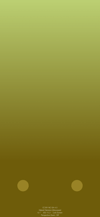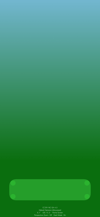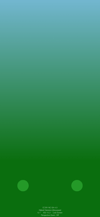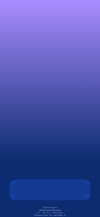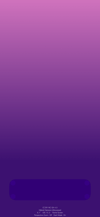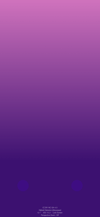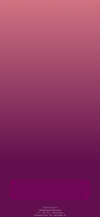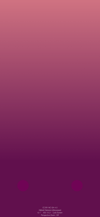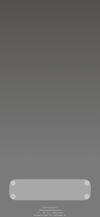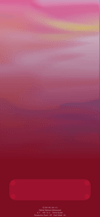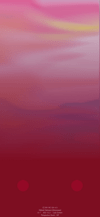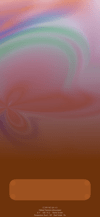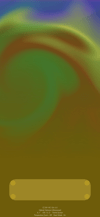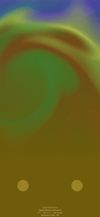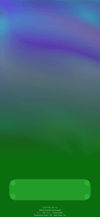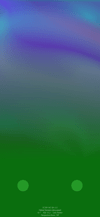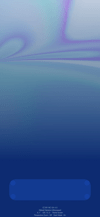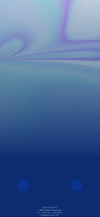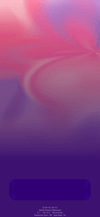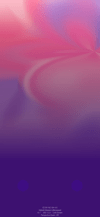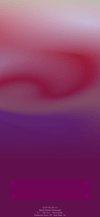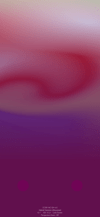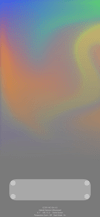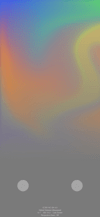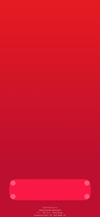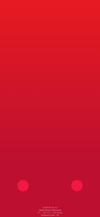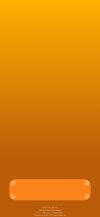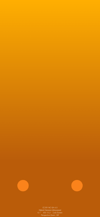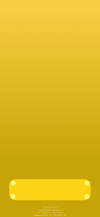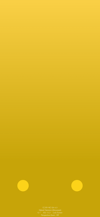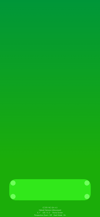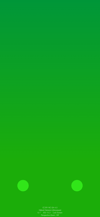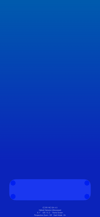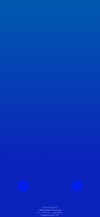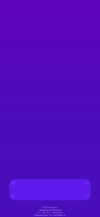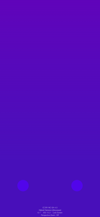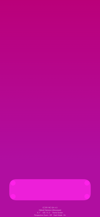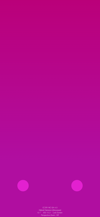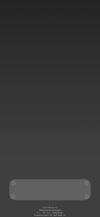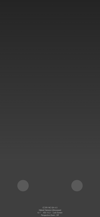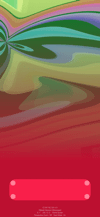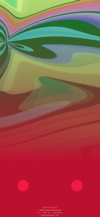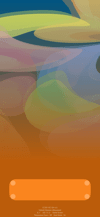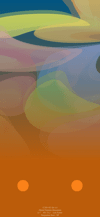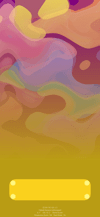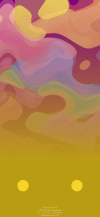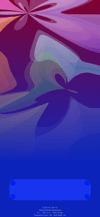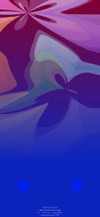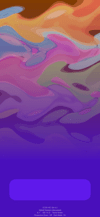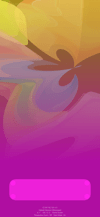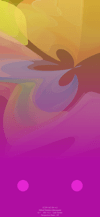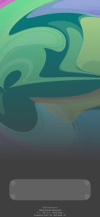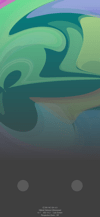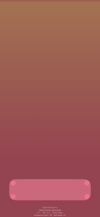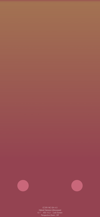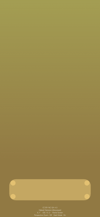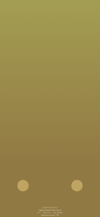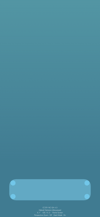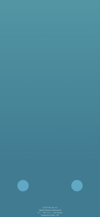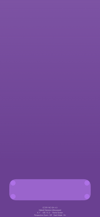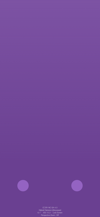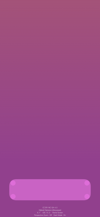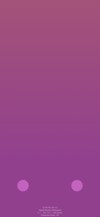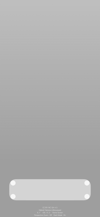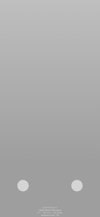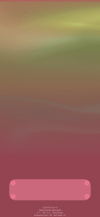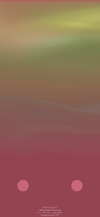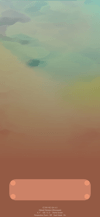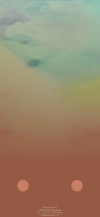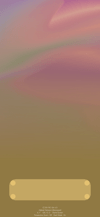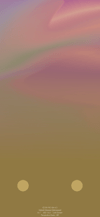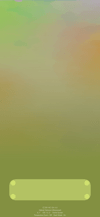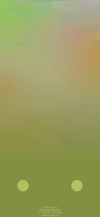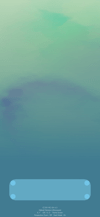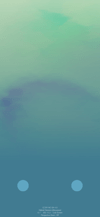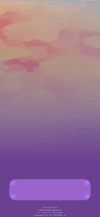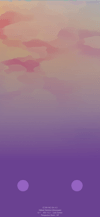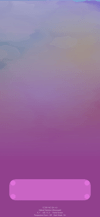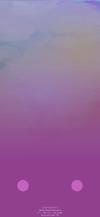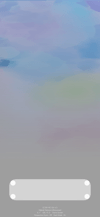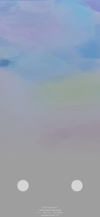ドックを見せない壁紙ダーク
Hidden Dock Dark
多彩な色でドックを隠します。
ロック画面ではボタンも。
ダークモード用です。
Hide Dock with a variety of colors.
Also buttons on Lock Screen.
It’s for Dark Mode.
ロック画面ではボタンも。
ダークモード用です。
Hide Dock with a variety of colors.
Also buttons on Lock Screen.
It’s for Dark Mode.
iOS 13.2–13.7
iPhone 11/XR
iPhone 11/XR
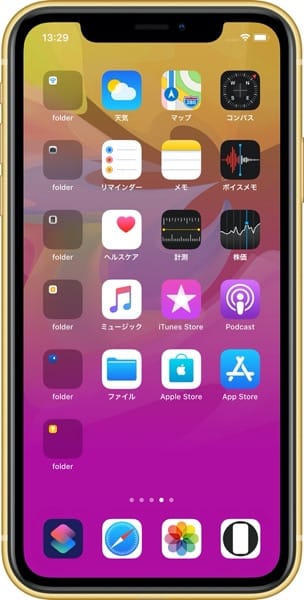

944×2048
6.1″ Wallpaper
6.1″ Wallpaper
ご注意
視差効果: オフ

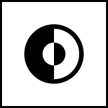
視差効果: オフ
設定時にタップ
Notes
Perspective Zoom: Off

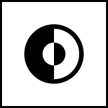
Perspective Zoom: Off
Tap it in setting
For Dark Mode
Reduce Motion: Off during setting.
Dark Appearance Dims Wallpaper: Off
Reduce Transparency: Off
Reduce Motion: Off during setting.
Dark Appearance Dims Wallpaper: Off
Reduce Transparency: Off
注意事項補足
- 色の調整はiOS 13.3で行っています。
- 設定中に壁紙をスワイプすると、視差効果をオフにする時にポジションが戻ったように見えても実際はずれています。動かしてしまった場合は一度キャンセルして最初からやり直してください。
- 普段「視差効果を減らす」をオンでお使いの方は設定時だけオフにしてください。(設定 > アクセシビリティ > 動作 > 視差効果を減らす)
- 「ダークモードで壁紙を暗くする」がオンになっていると背景だけが暗くなります。デフォルトではオフですがオンになっている場合は 設定 > 壁紙 > 「ダークモードで壁紙を暗くする」をオフにしてください。
- 「透明度を下げる」がオンになっているとドックの色は合いません。デフォルトではオフですがオンになっている場合は 設定 > アクセシビリティ > 画面表示とテキストサイズ >「透明度を下げる」をオフにしてください。
- 「透明度を下げる」をオンにしていた場合、オフにした後でドックの色がおかしくなることがあります。そのときは一度ダークモードのオンオフを切り替えると修正されます。
- ダウンロードに時間がかかった場合、読み込み終了前に画像を保存すると描写が壊れることがあります。読み込みが完了するまで待ってください。
Notes Supplement
- The colors were made in iOS 13.3.
- If you swipe the wallpaper in the setting, even if it looks like the position back when turning Off Perspective Zoom, it is actually dislocated. If it has moved, cancel it once and start over.
- If you usually use Reduce Motion On, turn it Off only during setup. (Settings > Accessibility > Motion > Reduce Motion)
- If Dark Appearance Dims Wallpaper is On, only the background will be dark. It is Off by default, but if it is On, turn Off Settings > Wallpaper > Dark Appearance Dims Wallpaper.
- The color of Dock does not match when Reduce Transparency is On. It is Off by default, but if it is On, turn Off Settings > Accessibility > Display & Text Size > Reduce Transparency.
- If Reduce Transparency was On, the color of Dock may be strange after it was turned Off. In that case, it will be fixed once Dark Mode is switched On and Off.
- If it takes time to download, the image may be damaged if you save it before loading. Please wait until loading is complete.
解説
ダークモードのドックは基本的にその背景を暗くした色になります。それを見越してドックの背景に明るい色を置いて背景と同じ色にします。iOS 13以降(Plusを除く)のドックは周辺の影響を受けないため、背後に置くのはソリッドカラーです。四隅だけは周囲の色を拾うのでさらに明るいドットで調節しています。
ボタンも同様ですがライトモードとダークモードの違いはありません。
このページの壁紙は6.1インチ画面のiPhone用です。
ダークモードのドックは基本的にその背景を暗くした色になります。それを見越してドックの背景に明るい色を置いて背景と同じ色にします。iOS 13以降(Plusを除く)のドックは周辺の影響を受けないため、背後に置くのはソリッドカラーです。四隅だけは周囲の色を拾うのでさらに明るいドットで調節しています。
ボタンも同様ですがライトモードとダークモードの違いはありません。
このページの壁紙は6.1インチ画面のiPhone用です。
Commentary
The Dark Mode Dock is basically a darker background color. In anticipation of that, put a light color on the background of Dock and make it the same color as the background. Dock for iOS 13 or later (excluding Plus) is not affected by the surrounding area, so it is a solid color behind. Only the corners pick up the surrounding colors. Then it is adjusted by lighter dots.
The buttons are the same, but there is no difference between Light Mode and Dark Mode.
Wallpapers on this page are for iPhone with 6.1 inch screen.
The Dark Mode Dock is basically a darker background color. In anticipation of that, put a light color on the background of Dock and make it the same color as the background. Dock for iOS 13 or later (excluding Plus) is not affected by the surrounding area, so it is a solid color behind. Only the corners pick up the surrounding colors. Then it is adjusted by lighter dots.
The buttons are the same, but there is no difference between Light Mode and Dark Mode.
Wallpapers on this page are for iPhone with 6.1 inch screen.