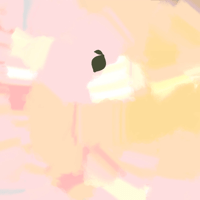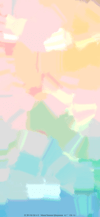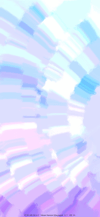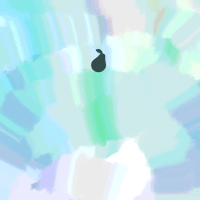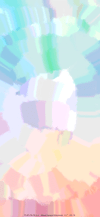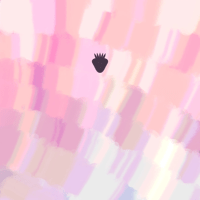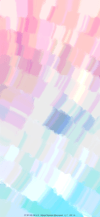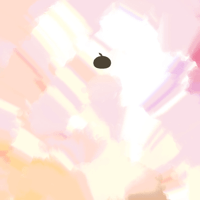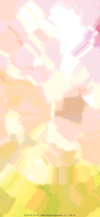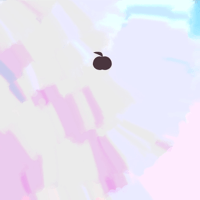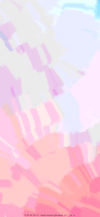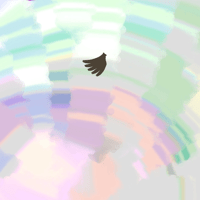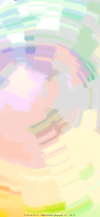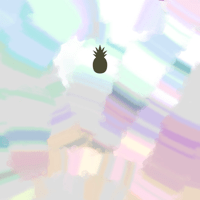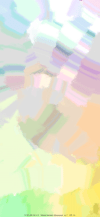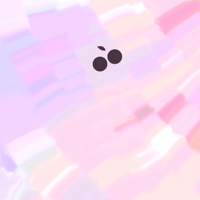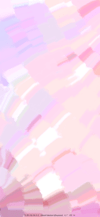フルーツロックの壁紙
-11-
Fruit Lock
iOS 14–15
iPhone 11/XR
iPhone 11/XR
りんごじゃない果物の鍵アイコン。
Fruit lock icons, that is not an apple.
Fruit lock icons, that is not an apple.
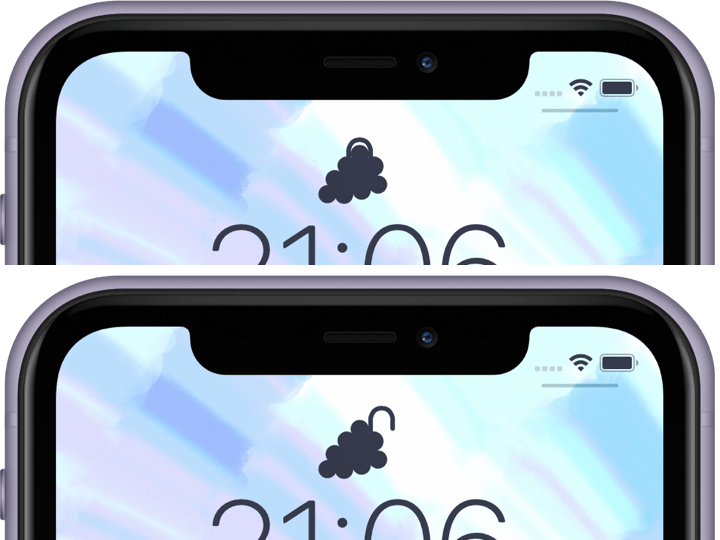
944×2048
6.1″ Wallpaper
6.1″ Wallpaper
ご注意
視差効果: オフ

視差効果: オフ
設定時にタップ
設定中は「視差効果を減らす」をオフ。
「ダークモードで壁紙を暗くする」はオフ。
「ダークモードで壁紙を暗くする」はオフ。
Notes
Perspective Zoom: Off

Perspective Zoom: Off
Tap it in setting
Reduce Motion: Off during setting.
Dark Appearance Dims Wallpaper: Off
Dark Appearance Dims Wallpaper: Off
サムネイルをタップしてダウンロード
(ロック画面用見本は上半分)
保存方法
Tap the thumbnail to download.
(Samples for Lock are upper half)
How to save it
(ロック画面用見本は上半分)
保存方法
Tap the thumbnail to download.
(Samples for Lock are upper half)
How to save it
Lemon
Grape
Pear
Strawberry
Orange
Peach
Banana
Pineapple
Cherry
注意事項補足
- 設定中に壁紙をスワイプすると、視差効果をオフにする時にポジションが戻ったように見えても実際はずれています。動かしてしまった場合は一度キャンセルして最初からやり直してください。
- 普段「視差効果を減らす」をオンでお使いの方は設定時だけオフにしてください。(設定 > アクセシビリティ > 動作 > 視差効果を減らす)
- ダウンロードに時間がかかった場合、読み込み終了前に画像を保存すると描写が壊れることがあります。読み込みが完了するまで待ってください。
- ダークモードにしている場合に「ダークモードで壁紙を暗くする」がオンになっていると、背景が暗くなって鍵アイコンは白くなります。デフォルトではオフですがオンになっている場合は 設定 > 壁紙 >「ダークモードで壁紙を暗くする」をオフにしてください。
- 画像形式をWebPにして軽量化を図りました。iOS 14以降で表示できます。
Notes Supplement
- If you swipe the wallpaper in the setting, even if it looks like the position back when turning Off Perspective Zoom, it is actually dislocated. If it has moved, cancel it once and start over.
- If you usually use Reduce Motion On, turn it Off only during setup. (Settings > Accessibility > Motion > Reduce Motion)
- If it takes a long time to download, the image may be damaged if you save it before loading. Please wait until loading is complete.
- If you are in Dark Mode and Dark Appearance Dims Wallpaper is On, the background will darken and the lock icon will turn white. It is Off by default, but if it is On, turn Off Settings > Wallpaper > Dark Appearance Dims Wallpaper.
- The image format is WebP to save weight and can be viewed on iOS 14 or later.
解説
iPhoneの文字の色は背景によって変わります(背景が暗いと白文字、そうでない場合は背景全体の平均を反映して微妙に変わります)。鍵アイコンも常に文字と同じ色です。
この壁紙は文字と同色の果物パーツを鍵アイコンの背後に置いて形を変えたように見せます。
アイコンの位置とサイズは画面サイズによって違います。このページの壁紙は6.1インチ液晶画面用です。
なおこのトリックは白い鍵には使えません。アイコンが白くなるときはiPhoneが背景のホワイトポイントを自動的に下げるため、白いパーツはグレーになってしまいます。
iPhoneの文字の色は背景によって変わります(背景が暗いと白文字、そうでない場合は背景全体の平均を反映して微妙に変わります)。鍵アイコンも常に文字と同じ色です。
この壁紙は文字と同色の果物パーツを鍵アイコンの背後に置いて形を変えたように見せます。
アイコンの位置とサイズは画面サイズによって違います。このページの壁紙は6.1インチ液晶画面用です。
なおこのトリックは白い鍵には使えません。アイコンが白くなるときはiPhoneが背景のホワイトポイントを自動的に下げるため、白いパーツはグレーになってしまいます。
Commentary
The color of the iPhone's text changes depending on the background (if the background is dark, white text, otherwise it will change slightly to reflect the average of the entire background). The lock icon is always the same color as the text.
These wallpapers put fruit parts of the same color as the letters behind the lock icon, making them look like they have changed their shape.
The position and size of the icon vary depending on the screen size. Wallpapers on this page are for 6.1 inch LCD screen.
This trick cannot be used with white lock. When the icon turns white, the iPhone automatically reduces the white point of the background, so the white parts turn gray.
The color of the iPhone's text changes depending on the background (if the background is dark, white text, otherwise it will change slightly to reflect the average of the entire background). The lock icon is always the same color as the text.
These wallpapers put fruit parts of the same color as the letters behind the lock icon, making them look like they have changed their shape.
The position and size of the icon vary depending on the screen size. Wallpapers on this page are for 6.1 inch LCD screen.
This trick cannot be used with white lock. When the icon turns white, the iPhone automatically reduces the white point of the background, so the white parts turn gray.