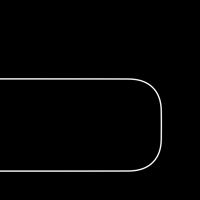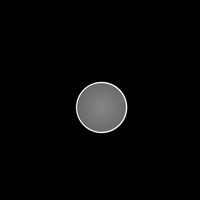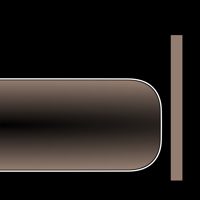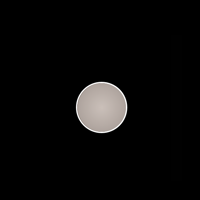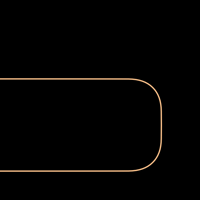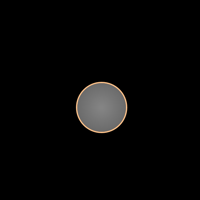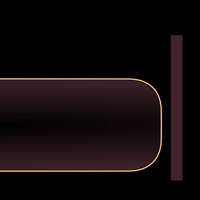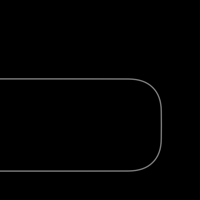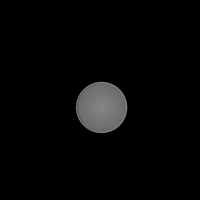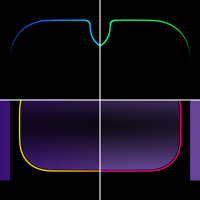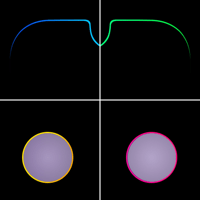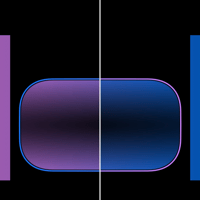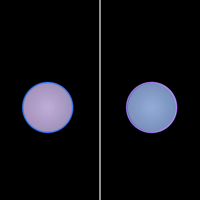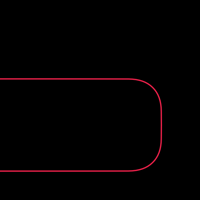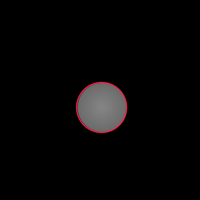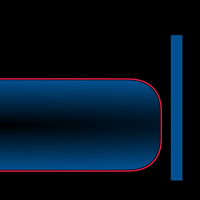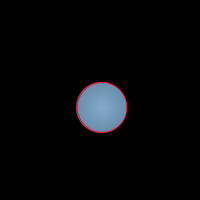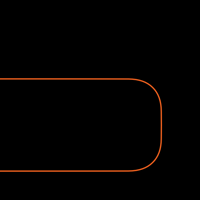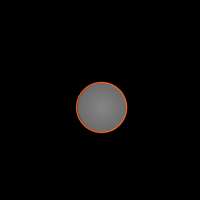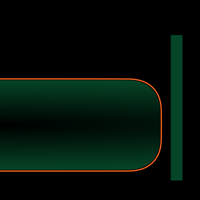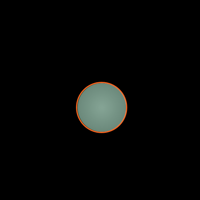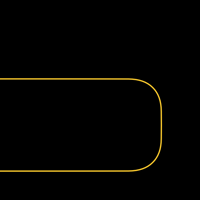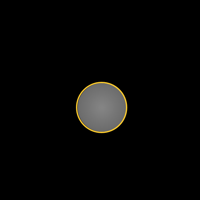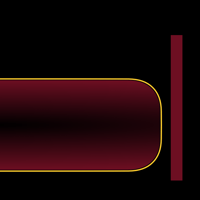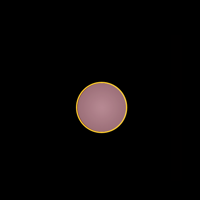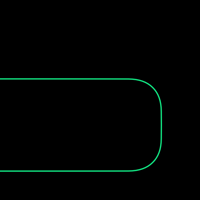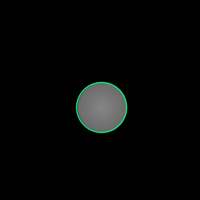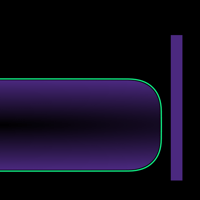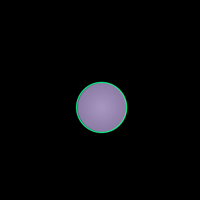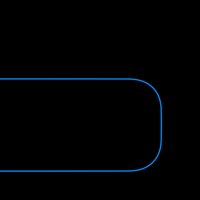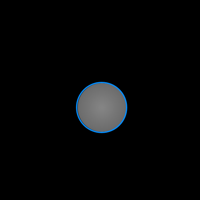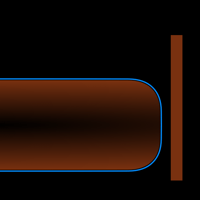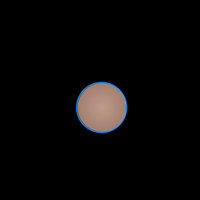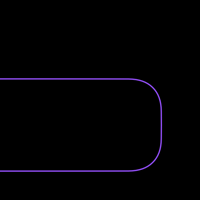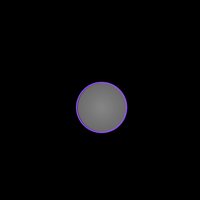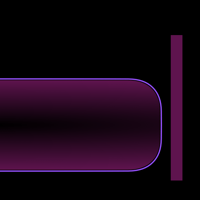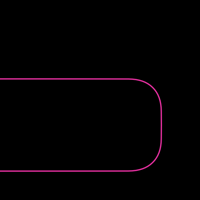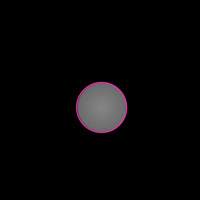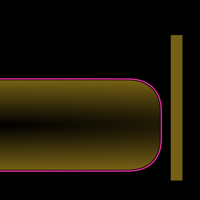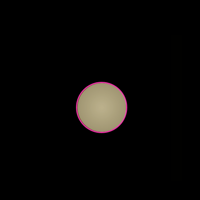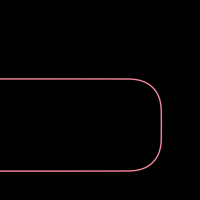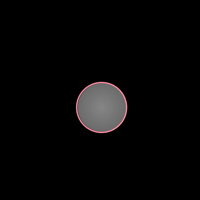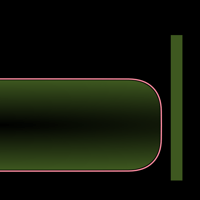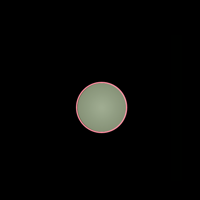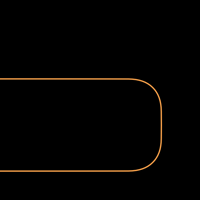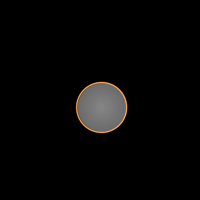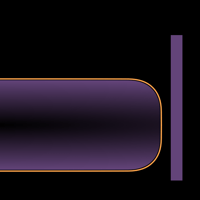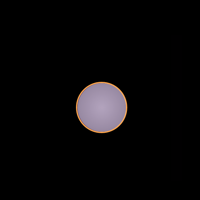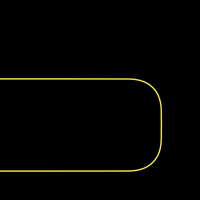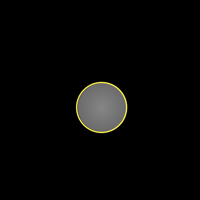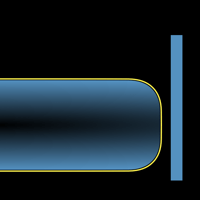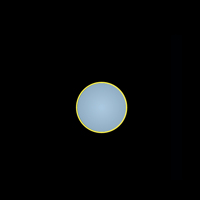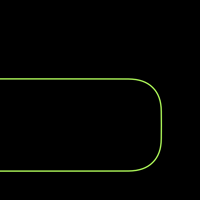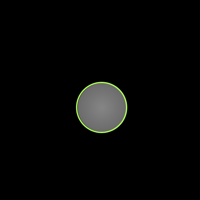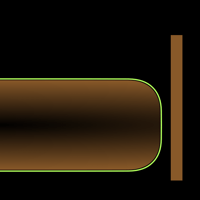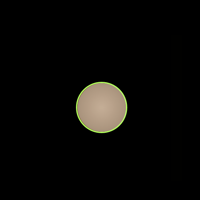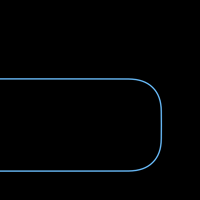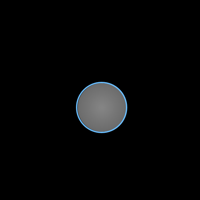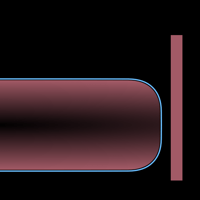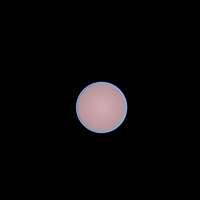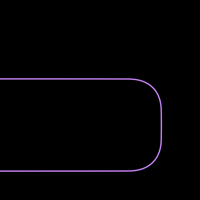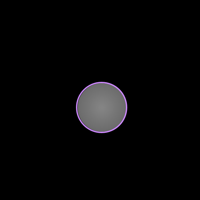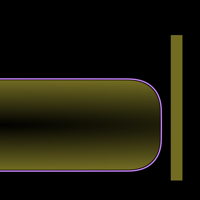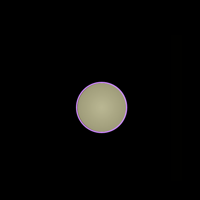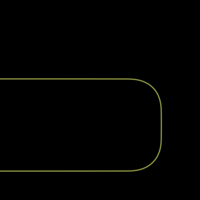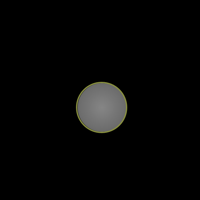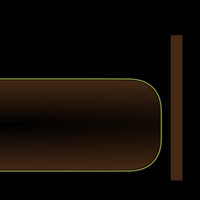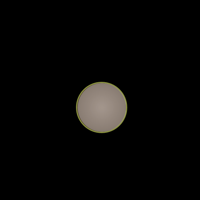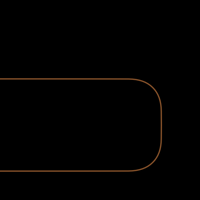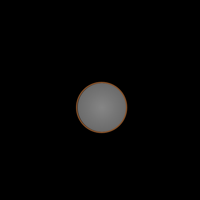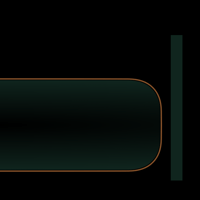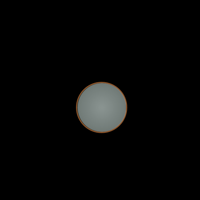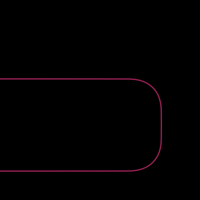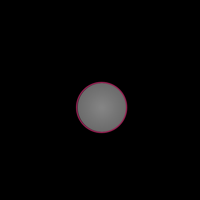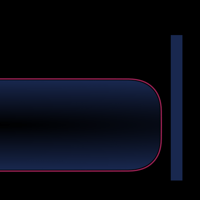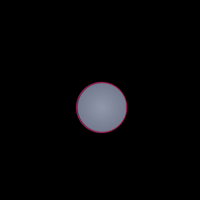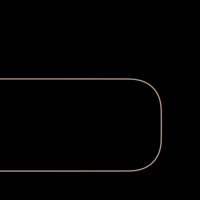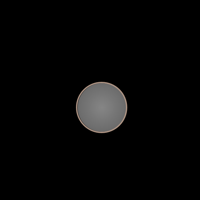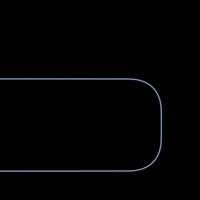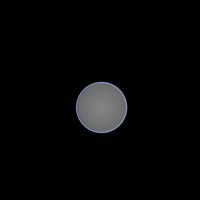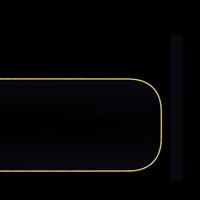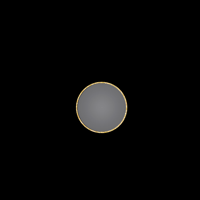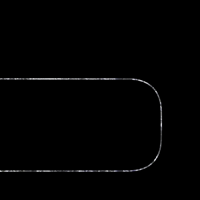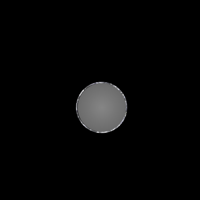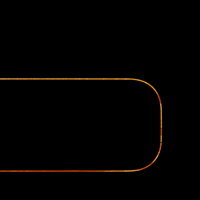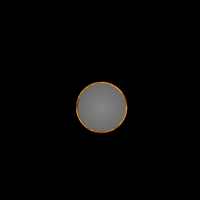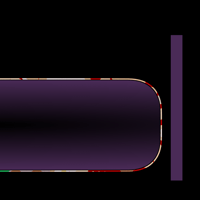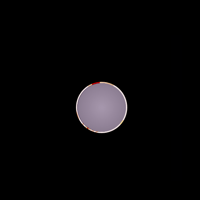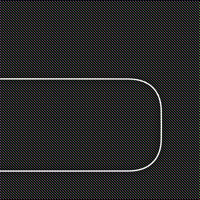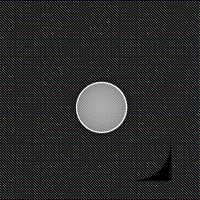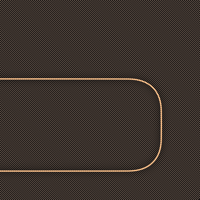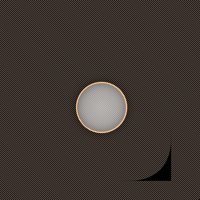ぴったりすぎる壁紙 X
Extreme X
ノッチとドックを見せびらかします。
Show off the notch and Dock.
Show off the notch and Dock.
iPhone 11 Pro/XS/X
iOS 12–13.1
iOS 12–13.1
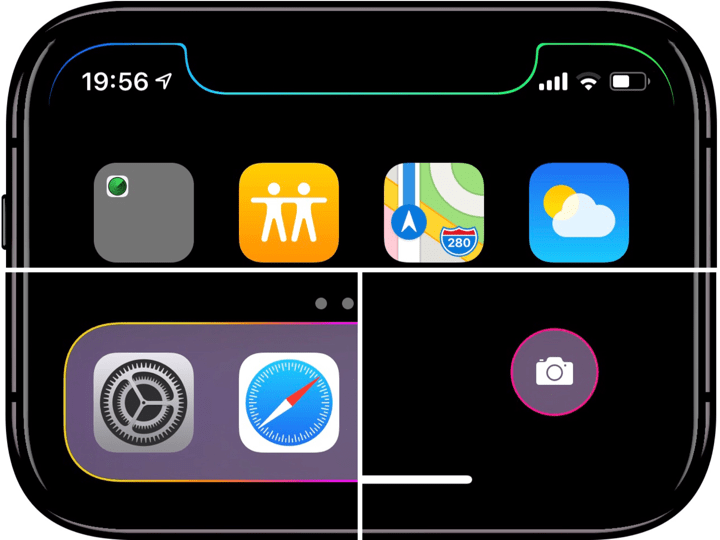
1301×2820
5.8″ Wallpaper
5.8″ Wallpaper
ご注意
移動などせずそのまま設定。
設定中は「視差効果を減らす」をオフ。
カラードックでは「透明度を下げる」はオフ。
移動などせずそのまま設定。
設定中は「視差効果を減らす」をオフ。
カラードックでは「透明度を下げる」はオフ。
サムネイルをタップしてダウンロード
(部分拡大です)
(部分拡大です)
Notes
Set as it is without moving.
Reduce Motion: Off during setting.
Keep Off Reduce Transparency for color Dock.
Set as it is without moving.
Reduce Motion: Off during setting.
Keep Off Reduce Transparency for color Dock.
Tap the thumbnail to download.
(They are close up.)
(They are close up.)
White
White-Taupe
Gold
Gold-Chocolate
Gray
Rainbow
Gradient
Red
Red-Blue
Orange
Orange-Green
Yellow
Yellow-Red
Green
Green-Violet
Blue
Blue-Orange
Violet
Violet-Magenta
Magenta
Magenta-Yellow
Rose Pink
Rose Pink-Lime
Tangerine
Tangerine-Lilac
Lemon
Lemon-Cyan
Lime
Lime-Tangerine
Cyan
Cyan-Rose Pink
Lilac
Lilac-Lemon
Khaki
Khaki-Brown
Brown
Brown-Moss
Bordeaux
Bordeaux-Indigo
Taupe
Aofuji
Gold Leaf
Stone
Wood
Kimono
Wave
ホーム画面に戻る時に波打ちます。
It waves when back to Home Screen.
It waves when back to Home Screen.
Silver Wave
Golden Wave
- カラードックタイプでは「透明度を下げる」をオンにしているとドックは地味な色になります。壁紙を設定後にオンにするとグレーになり、再び別の壁紙を設定すると地味な色になります。
- For color Dock type, if you turn Reduce Transparency ON, the Dock will become a plain color. If you set it to ON after setting the wallpaper, the Dock will become gray, and if you set another wallpaper again, it will become a plain color.
注意事項補足
- ダウンロードに時間がかかった場合、読み込み終了前に画像を保存すると下の方が壊れます。全体が表示されるまで待ってください。
- 設定時に「視差効果」にすると壁紙が上に移動して、その後「静止画」に戻してもポジションは戻りません。壁紙を動かしてしまった場合は、一度キャンセルしてはじめからやり直す必要があります。
- 普段「視差効果を減らす」をオンでお使いの方は設定時だけオフにしてください。(iOS 13–:設定 > アクセシビリティ > 動作 > 視差効果を減らす iOS 12:設定 > 一般 > アクセシビリティ > 視差効果を減らす)
Notes Supplement
- If it takes time to download, if you save the image before loading finishes, the lower part breaks. Wait until the whole is displayed.
- If you change to Perspective in setting, the wallpaper will move up and the position will not return even if you return to Still. If you move the wallpaper, you need to cancel it and start over.
- If you normally use Reduce Motion on, turn it off only during setup. (iOS 13–: Settings > Accessibility > Motion > Reduce Motion iOS 12: Settings > General > Accessibility > Reduce Motion)
解説
ノッチとドックだけを強調して堪能することができます。ロック画面のボタンの色も調整します。
iOS 12ではiOS 11の静止画設定にあった0.5ピクセルのズレがなくなってフレームに1ピクセルのアソビを作る必要はなくなりましたが、ノッチ部分だけは従来どおり外側に1ピクセルはみ出させています。終端の細くなっていく部分が荒れるのを防ぐためです。
共通仕様についてより詳しくはカテゴリーページ(下のボタンからX Style Wallpapersへ)下部のテクニカルノートをお読みください。
ノッチとドックだけを強調して堪能することができます。ロック画面のボタンの色も調整します。
iOS 12ではiOS 11の静止画設定にあった0.5ピクセルのズレがなくなってフレームに1ピクセルのアソビを作る必要はなくなりましたが、ノッチ部分だけは従来どおり外側に1ピクセルはみ出させています。終端の細くなっていく部分が荒れるのを防ぐためです。
共通仕様についてより詳しくはカテゴリーページ(下のボタンからX Style Wallpapersへ)下部のテクニカルノートをお読みください。
Commentary
You can enjoy it with emphasis on only the notch and Dock. Also adjust the color of the Lock Screen buttons.
0.5 pixel shift of Still setting on iOS 11 is no longer iOS 12, and a frame does not need a 1 pixel margin. However, only the notch part protrudes one pixel outward as usual. It is to prevent the end portion becoming thin from becoming rough.
For more information about basic specifications, please read the Technical Note at the bottom of the category page (go to X Style Wallpapers from the button below).
You can enjoy it with emphasis on only the notch and Dock. Also adjust the color of the Lock Screen buttons.
0.5 pixel shift of Still setting on iOS 11 is no longer iOS 12, and a frame does not need a 1 pixel margin. However, only the notch part protrudes one pixel outward as usual. It is to prevent the end portion becoming thin from becoming rough.
For more information about basic specifications, please read the Technical Note at the bottom of the category page (go to X Style Wallpapers from the button below).