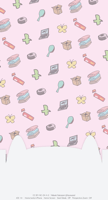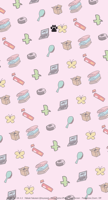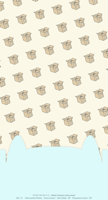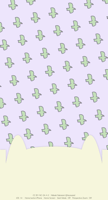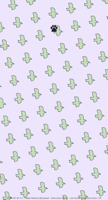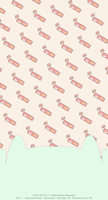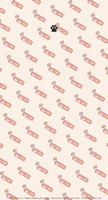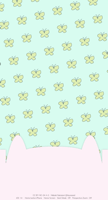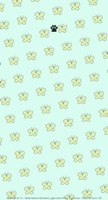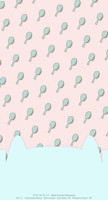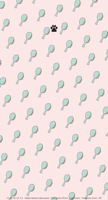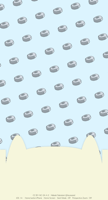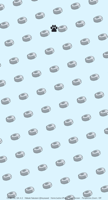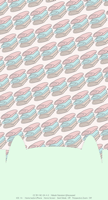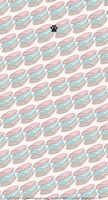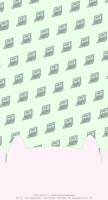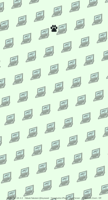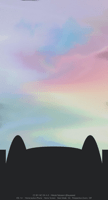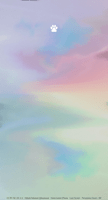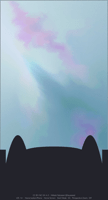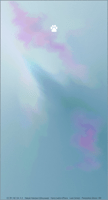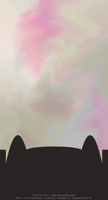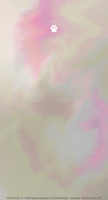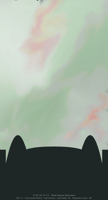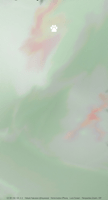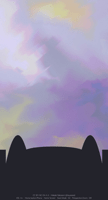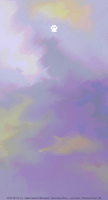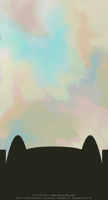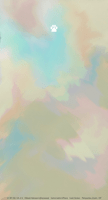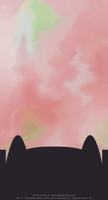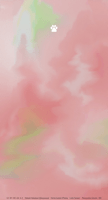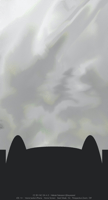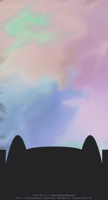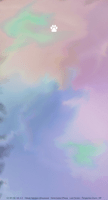猫耳ドックの壁紙
ホームボタンモデル用
Cat Ears Dock
For Home Button Models
iOS 14–15
iPhone SE2/8 Plus/8/7 Plus/7/
6s Plus/6s/SE1/iPod touch 7 ᴀA
ᴀA 拡大表示対応/Support DISPLAY ZOOM
iPhone SE2/8 Plus/8/7 Plus/7/
6s Plus/6s/SE1/iPod touch 7 ᴀA
ᴀA 拡大表示対応/Support DISPLAY ZOOM
ドックを猫耳にします。
(アイコンは1行空いてる方がいいです)
ロック画面用には肉球マーク。
It makes the dock like cat ears.
(It's better if the icons have an empty line)
There is the paw icon for Lock Screen.
(アイコンは1行空いてる方がいいです)
ロック画面用には肉球マーク。
It makes the dock like cat ears.
(It's better if the icons have an empty line)
There is the paw icon for Lock Screen.
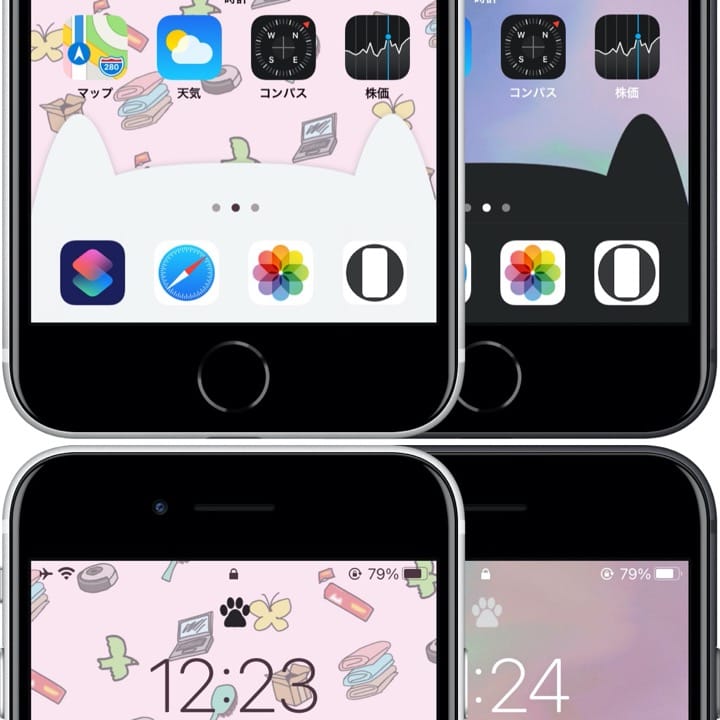
1398×2592
Universal Wallpaper
Universal Wallpaper
ご注意
視差効果: オフ

視差効果: オフ
設定時にタップ
設定中は「視差効果を減らす」をオフ。
「透明度を下げる」オフ。
(「ダークモードで壁紙を暗くする」オフ)
「透明度を下げる」オフ。
(「ダークモードで壁紙を暗くする」オフ)
ホーム画面用壁紙について
ライト ダーク
Notes
Perspective Zoom: Off

Perspective Zoom: Off
Tap it in setting
Reduce Motion: Off during setting.
Reduce Transparency: Off
Dark Appearance Dims Wallpaper: Off)
Reduce Transparency: Off
Dark Appearance Dims Wallpaper: Off)
For Home Screen wallpaper
Light Dark
Choose according to the mode.
(Lock screen wallpaper works in both modes)
▶︎ Explanation of Light Mode/Dark Mode
(Lock screen wallpaper works in both modes)
▶︎ Explanation of Light Mode/Dark Mode
Type Light Mode
ライトモードタイプ
ライトモードタイプ
Favorites
Box
Bird
Treat
Butterfly
Brush
Cleaner
Towel
PC
Type Dark Mode
ダークモードタイプ
ドックにはヘアラインが見えます。
The hairline is visible above the Dock.
ダークモードタイプ
ドックにはヘアラインが見えます。
The hairline is visible above the Dock.
Rainbow
Blue
Gold
Green
Purple
Yellow
Red
Gray
One More
注意事項補足
- 設定中に壁紙をスワイプすると、視差効果をオフにする時にポジションが戻ったように見えても実際はずれています。動かしてしまった場合は一度キャンセルして最初からやり直してください。
- 普段「視差効果を減らす」をオンでお使いの方は設定時だけオフにしてください。(設定 > アクセシビリティ > 動作 > 視差効果を減らす)
- 「透明度を下げる」がオンになっているとドックの色は合いません。デフォルトではオフですがオンになっている場合は 設定 > アクセシビリティ > 画面表示と明るさ > 「透明度を下げる」をオフにしてください。
- ダークモードにしている場合に「ダークモードで壁紙を暗くする」がオンになっていると背景だけが暗くなります。デフォルトではオフですがオンになっている場合は 設定 > 壁紙 > 「ダークモードで壁紙を暗くする」をオフにしてください。
- ダウンロードに時間がかかった場合、読み込み終了前に画像を保存すると描写が壊れることがあります。読み込みが完了するまで待ってください。
Notes Supplement
- If you swipe the wallpaper in the setting, even if it looks like the position back when turning Off Perspective Zoom, it is actually dislocated. If it has moved, cancel it once and start over.
- If you usually use Reduce Motion On, turn it Off only during setup. (Settings > Accessibility > Motion > Reduce Motion)
- If Reduce Transparency is turned On, the colors of the Dock do not match. It is Off by default, but if it is On, turn Off Settings > Accesibility > Display and Blightness > Reduce Transparency.
- If you are in Dark Mode and Dark Appearance Dims Wallpaper is On, only the background will be dark. It is Off by default, but if it is On, turn Off Settings > Wallpaper > Dark Appearance Dims Wallpaper.
- If it takes a long time to download, the image may be damaged if you save it before loading. Please wait until loading is complete.
解説
ドックとその背景部分を同じ色にして隠すことで、形を変えたように見せかけます。
ライトモードでは、基本的にドックは背景より明るくなりますが、一定以上の明るさではドックの方が暗くなります。逆にダークモードでは、ドックは背景より暗くなりますが、一定以下の明るさではドックの方が明るくなります。いずれも明暗が逆転する境界では背景とドックが同じ色になります。
背景の濃さやコントラストが一定以上になると文字が白くなります。その場合、壁紙の最大輝度が下げられます。そのためライトモード用のドックを隠すトリックは明るい背景にする必要があります。
猫のシルエットはすべてのホームボタンモデルのドックをカバーする形状です。
なおホームボタン付きのiPhoneのドックには必ずヘアラインがあり、背景が暗い色だと見えてしまいます。
表示範囲外の帯はPlus iPhone用です。なぜか Plusのドックだけが周辺の色も拾うため、端だけ色が変わることを防ぐためのものです。
ドックとその背景部分を同じ色にして隠すことで、形を変えたように見せかけます。
ライトモードでは、基本的にドックは背景より明るくなりますが、一定以上の明るさではドックの方が暗くなります。逆にダークモードでは、ドックは背景より暗くなりますが、一定以下の明るさではドックの方が明るくなります。いずれも明暗が逆転する境界では背景とドックが同じ色になります。
背景の濃さやコントラストが一定以上になると文字が白くなります。その場合、壁紙の最大輝度が下げられます。そのためライトモード用のドックを隠すトリックは明るい背景にする必要があります。
猫のシルエットはすべてのホームボタンモデルのドックをカバーする形状です。
なおホームボタン付きのiPhoneのドックには必ずヘアラインがあり、背景が暗い色だと見えてしまいます。
表示範囲外の帯はPlus iPhone用です。なぜか Plusのドックだけが周辺の色も拾うため、端だけ色が変わることを防ぐためのものです。
Commentary
By hiding the Dock and its background area in the same color, it makes it look like it has changed shape.
In Light Mode, the Dock basically becomes brighter than the background, but above a certain brightness, the Dock becomes darker. In Dark Mode, the Dock is darker than the background, but lighter than the background when the brightness is below a certain level. In both cases, the background and the Dock will be the same color at the boundary between light and dark.
If the background density or contrast exceeds a certain level, the text will turn white. In that case, the maximum brightness of the wallpaper will be reduced. So the trick to hide the Dock for Light Mode is to use a light background.
The cat silhouette is a shape that covers the Dock on all Home button models.
Note that the Dock of an iPhone with a Home button always has a hairline, which is visible if the background is dark.
The band outside the display area is for Plus iPhones. For some reason, only the Plus Dock picks up the surrounding colors as well, so this is to prevent only the edges from changing color.
By hiding the Dock and its background area in the same color, it makes it look like it has changed shape.
In Light Mode, the Dock basically becomes brighter than the background, but above a certain brightness, the Dock becomes darker. In Dark Mode, the Dock is darker than the background, but lighter than the background when the brightness is below a certain level. In both cases, the background and the Dock will be the same color at the boundary between light and dark.
If the background density or contrast exceeds a certain level, the text will turn white. In that case, the maximum brightness of the wallpaper will be reduced. So the trick to hide the Dock for Light Mode is to use a light background.
The cat silhouette is a shape that covers the Dock on all Home button models.
Note that the Dock of an iPhone with a Home button always has a hairline, which is visible if the background is dark.
The band outside the display area is for Plus iPhones. For some reason, only the Plus Dock picks up the surrounding colors as well, so this is to prevent only the edges from changing color.