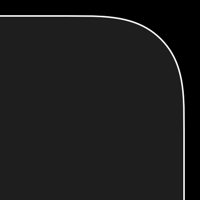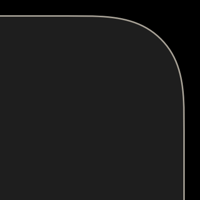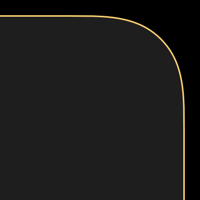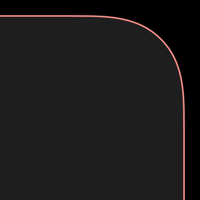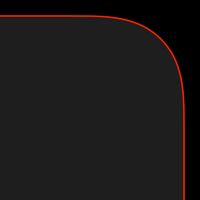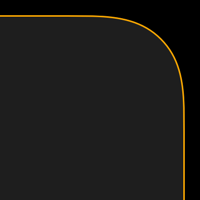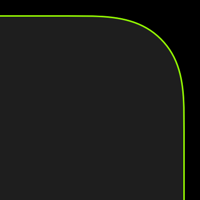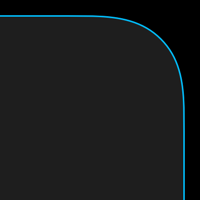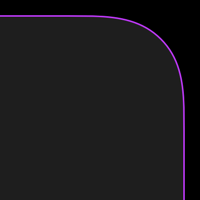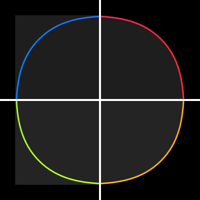ザ・境界のない縁取り壁紙
-14 Plus/13 Pro Max-
The Borderless Border
iOS 17–
iPhone 14 Plus/13 Pro Max
iPhone 14 Plus/13 Pro Max
ドックとフォルダを隠す縁取り壁紙。
ロック画面のボタンも隠します。
Border wall that hideDock and folders.
Also the buttons on the Lock Screen.
ロック画面のボタンも隠します。
Border wall that hideDock and folders.
Also the buttons on the Lock Screen.
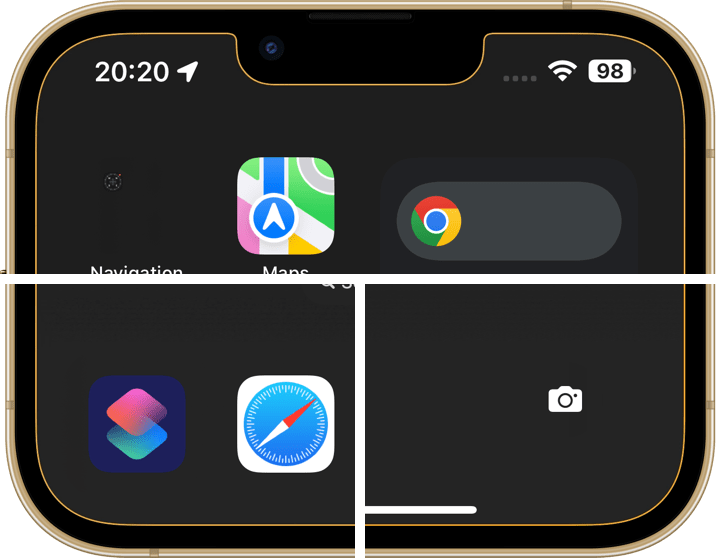
1284×2912
6.7″ Wallpaper
6.7″ Wallpaper
How to Set
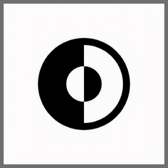
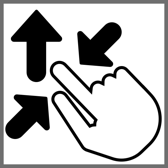
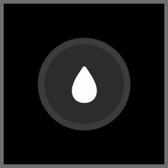
サムネイルをタップしてダウンロード、
表示された画像を長押し保存してください。
Tap the thumbnail to download.
Touch and hold the downloaded image to save it.
表示された画像を長押し保存してください。
Tap the thumbnail to download.
Touch and hold the downloaded image to save it.
❗️❗️注意点とチェック項目
❗️❗️Notes and Checklists
- カラー調整で「白黒」を選択するとフレームの一部が欠けます。
- 設定アプリ > 画面表示と明るさ > 拡大表示:デフォルト
- ドック内のフォルダは隠れません。
- 設定アプリ > アクセシビリティ > 画面表示とテキストサイズ > 透明度を下げる:オフ
- 画像形式をWebPにして軽量化を図っています。iOS 14以降で表示できます。
❗️❗️Notes and Checklists
- When BLACK & WHITE is selected in the color adjustment, a part of the frame is missing.
- Settings > Display & Brightness > Display Zoom: Default
- The folders in the Dock are not hidden.
- Settings > Accessibility > Display & Text Size > Reduce Transparency: Off
- The image format is WebP to make it lightweight. iOS 14 or later can display it.
画面の縁を精密に象ったドックとフォルダとボタンを隠す壁紙です。
iOS17.1と17.4の仕様変更により、大半の機種で画面解像度サイズの壁紙が使えなくなったためアップデートしました。たまたまぴったりの位置に表示されればよかったのですが、そうでない場合はピンチインではたらく自動調整機能により画面の上が黒くぼかされていたのです。しかし画面解像度より縦に長い壁紙(普通に考えたらそんな細長い画像はありません)ならこれを回避できます。そこで上に余白を作りました。自動調整をキャンセルするために上にスワイプするので上の方は切り取られます。この方法なら画面サイズジャストではない壁紙を画面サイズジャストにできます。
仕様上は過去のOSでも使えますが、ロック画面の再カスタマイズによる表示ずれなどさまざまな不具合が修正されたiOS 17以降用として注意点を減らしました。
背景について
ダークモードではドックとフォルダは原則として背景より暗くなりますが、一定以上の暗さだと背景より明るくなります。そしてその境界では両者が同じ色になるため見えなくなります。フォルダの方が暗いので、ドックの上からアイコンの下にかけてグラデーションで明るさを変えてあります。
ノッチと右側のコーナーの黒は、ロック画面をスワイプしてカメラを起動する途中で背景が見えてしまうのを防ぐためのものです。
なおロック画面のボタンはモードにかかわらずダークモード時のドックと同じ色になります。
This wallpaper hides the Dock, folders, and buttons, which are precisely shaped around the edges of the screen.
Due to specification changes in iOS 17.1 and 17.4, the screen resolution size wallpaper is no longer available for most devices, so I updated it. If it happened to be displayed in the right position, it was fine, but if not, the top of the screen was blacked out due to the pinch-in auto-adjustment function. However, if the wallpaper is longer than the screen resolution (no image is that long and narrow), this can be avoided. So I created a top margin. The top part is cut off because you have to swipe up to cancel the auto-adjustment. This way it is possible to make a wallpaper that is not screen-size-justified into screen-size-justified.
I have reduced the number of notes for iOS 17 or later, which fixes various problems such as display misalignment due to Lock Screen re-customization, although the specifications allow use on past operating systems.
About Background
In Dark Mode, the Dock and folders will be darker than the background in principle, but below a certain brightness level, they will be lighter than the background. And at that boundary, they will be invisible because they will both be the same color. Folders are darker in iOS 14, so I used a gradient to change the brightness from above the Dock to below the icons.
The black parts of the notch and the right-hand corners are to prevent the background from being visible while swiping the Lock Screen to activate the Camera.
Note that the buttons on the Lock Screen are the same color as the Dock in Dark Mode regardless of the mode.
iOS17.1と17.4の仕様変更により、大半の機種で画面解像度サイズの壁紙が使えなくなったためアップデートしました。たまたまぴったりの位置に表示されればよかったのですが、そうでない場合はピンチインではたらく自動調整機能により画面の上が黒くぼかされていたのです。しかし画面解像度より縦に長い壁紙(普通に考えたらそんな細長い画像はありません)ならこれを回避できます。そこで上に余白を作りました。自動調整をキャンセルするために上にスワイプするので上の方は切り取られます。この方法なら画面サイズジャストではない壁紙を画面サイズジャストにできます。
仕様上は過去のOSでも使えますが、ロック画面の再カスタマイズによる表示ずれなどさまざまな不具合が修正されたiOS 17以降用として注意点を減らしました。
背景について
ダークモードではドックとフォルダは原則として背景より暗くなりますが、一定以上の暗さだと背景より明るくなります。そしてその境界では両者が同じ色になるため見えなくなります。フォルダの方が暗いので、ドックの上からアイコンの下にかけてグラデーションで明るさを変えてあります。
ノッチと右側のコーナーの黒は、ロック画面をスワイプしてカメラを起動する途中で背景が見えてしまうのを防ぐためのものです。
なおロック画面のボタンはモードにかかわらずダークモード時のドックと同じ色になります。
This wallpaper hides the Dock, folders, and buttons, which are precisely shaped around the edges of the screen.
Due to specification changes in iOS 17.1 and 17.4, the screen resolution size wallpaper is no longer available for most devices, so I updated it. If it happened to be displayed in the right position, it was fine, but if not, the top of the screen was blacked out due to the pinch-in auto-adjustment function. However, if the wallpaper is longer than the screen resolution (no image is that long and narrow), this can be avoided. So I created a top margin. The top part is cut off because you have to swipe up to cancel the auto-adjustment. This way it is possible to make a wallpaper that is not screen-size-justified into screen-size-justified.
I have reduced the number of notes for iOS 17 or later, which fixes various problems such as display misalignment due to Lock Screen re-customization, although the specifications allow use on past operating systems.
About Background
In Dark Mode, the Dock and folders will be darker than the background in principle, but below a certain brightness level, they will be lighter than the background. And at that boundary, they will be invisible because they will both be the same color. Folders are darker in iOS 14, so I used a gradient to change the brightness from above the Dock to below the icons.
The black parts of the notch and the right-hand corners are to prevent the background from being visible while swiping the Lock Screen to activate the Camera.
Note that the buttons on the Lock Screen are the same color as the Dock in Dark Mode regardless of the mode.