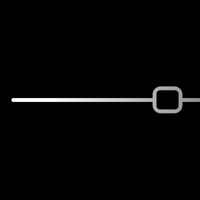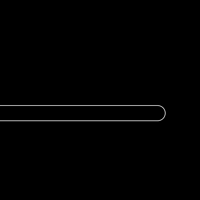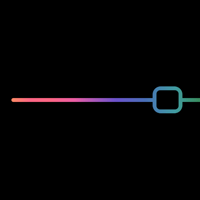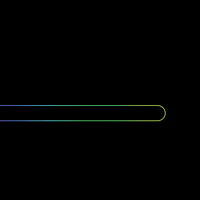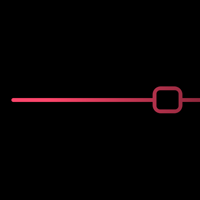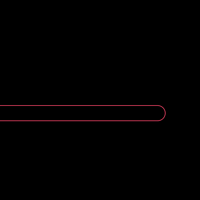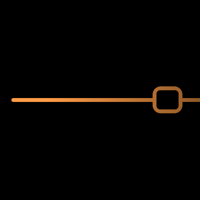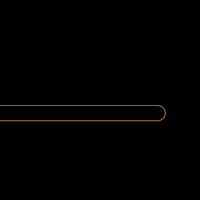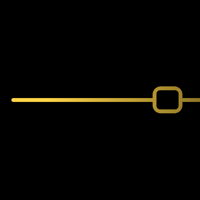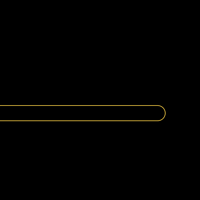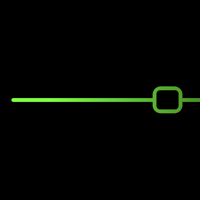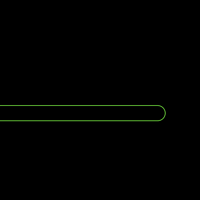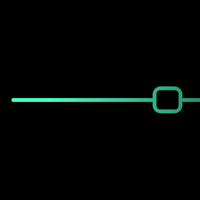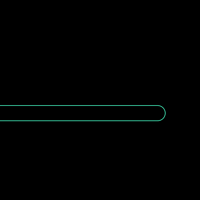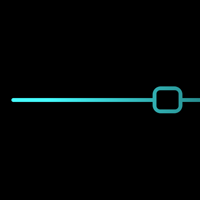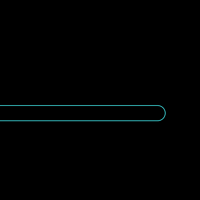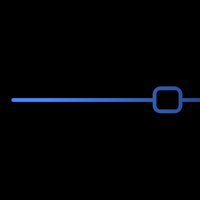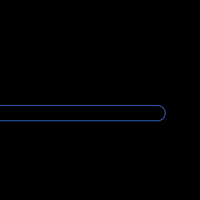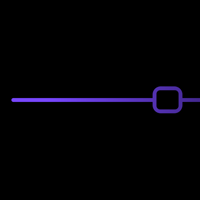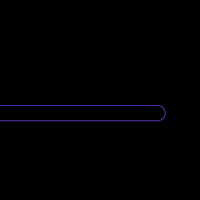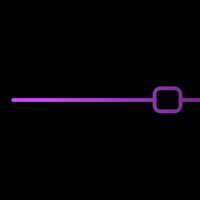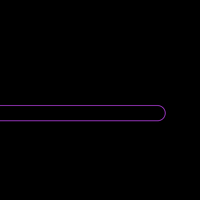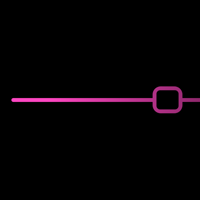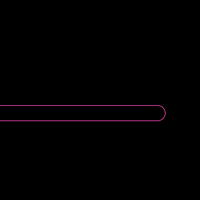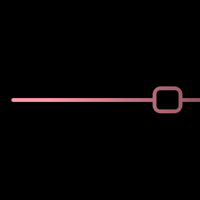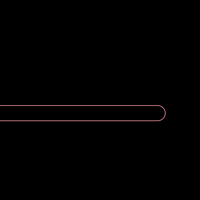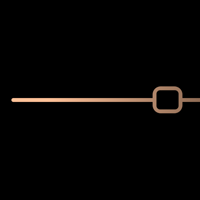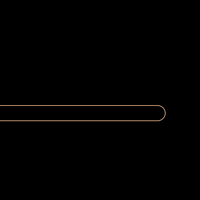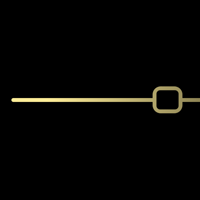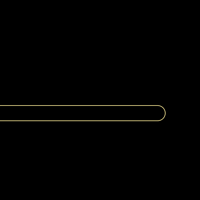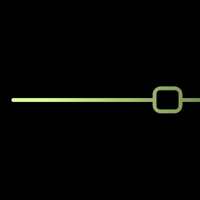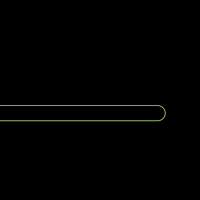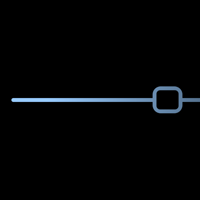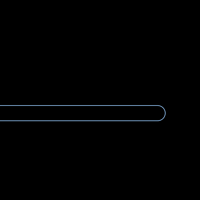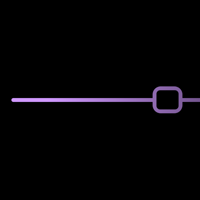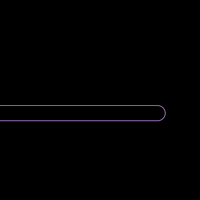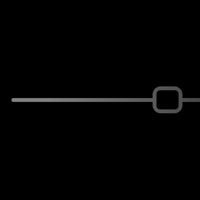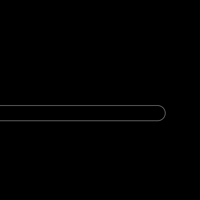スマートロックの壁紙 X
Smart Lock X
スリープ解除で光が横切る壁紙。
ホーム画面にはドット用フレーム。
5.8インチ画面用。
Wallpapers light across by awakening.
Frame for dots on Home Screen.
For 5.8″ screen.
ホーム画面にはドット用フレーム。
5.8インチ画面用。
Wallpapers light across by awakening.
Frame for dots on Home Screen.
For 5.8″ screen.
iPhone 11 Pro/XS/X
iOS 12–13.1
iOS 12–13.1
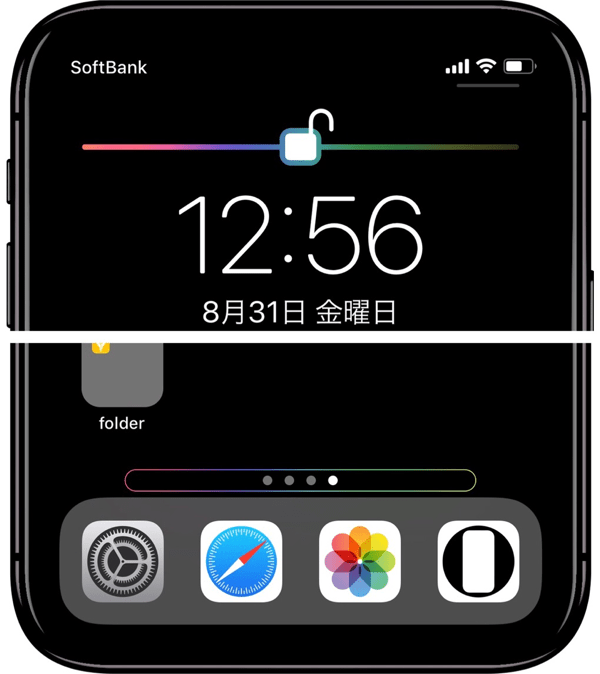
1301×2820
5.8″ Wallpaper
5.8″ Wallpaper
ご注意
移動などせずそのまま設定。
設定中は「視差効果を減らす」をオフ。
移動などせずそのまま設定。
設定中は「視差効果を減らす」をオフ。
サムネイルをタップしてダウンロード
(部分拡大です)
(部分拡大です)
Notes
Set as it is without moving.
Reduce Motion: Off during setting.
Set as it is without moving.
Reduce Motion: Off during setting.
Tap the thumbnail to download.
(They are close up.)
(They are close up.)
White
Rainbow
Red
Orange
Yellow
Green
Aquamarine
Electric Blue
Blue
Violet
Purple
Magenta
Rose Pink
Peach Orange
Pastel Yellow
Pistachio
Iceberg
Mauve
Gray
注意事項補足
- ダウンロードに時間がかかった場合、読み込み終了前に画像を保存すると下の方が壊れます。全体が表示されるまで待ってください。
- 設定時に「視差効果」にすると壁紙が上に移動して、その後「静止画」に戻してもポジションは戻りません。壁紙を動かしてしまった場合は、一度キャンセルしてはじめからやり直す必要があります。
- 普段「視差効果を減らす」をオンでお使いの方は設定時だけオフにしてください。(iOS 13–:設定 > アクセシビリティ > 動作 > 視差効果を減らす iOS 11/12:設定 > 一般 > アクセシビリティ > 視差効果を減らす)
Notes Supplement
- If it takes time to download, if you save the image before loading finishes, the lower part breaks. Wait until the whole is displayed.
- If you change to Perspective in setting, the wallpaper will move up and the position will not return even if you return to Still. If you move the wallpaper, you need to cancel it and start over.
- If you normally use Reduce Motion on, turn it off only during setup. (iOS 13–: Settings > Accessibility > Motion > Reduce Motion iOS 11/12: Settings > General > Accessibility > Reduce Motion)
解説
iOS(11以降)ではスリープ解除の時に画面がゆっくりと明るくなります。そのため黒い背景でわかりやすい明るさの勾配があれば、明るい部分から順に見えます。このトリックはiDevicehelpさん(下にビデオのリンク)の壁紙にヒントを得ています。
ホーム画面用にはページドット用のフレームを置いています。画面端以外でこの太さならドックに色は響かないようです。
iPhone Xで壁紙を画面ぴったりに表示させるには、アナウンスされていないデフォルト設定の壁紙サイズ(視差効果のため画面サイズとは異なります)と位置を分析する必要がありました。移動などさせると絶対に合いません。また視差効果設定にしても位置は変わります。
iOS(11以降)ではスリープ解除の時に画面がゆっくりと明るくなります。そのため黒い背景でわかりやすい明るさの勾配があれば、明るい部分から順に見えます。このトリックはiDevicehelpさん(下にビデオのリンク)の壁紙にヒントを得ています。
ホーム画面用にはページドット用のフレームを置いています。画面端以外でこの太さならドックに色は響かないようです。
iPhone Xで壁紙を画面ぴったりに表示させるには、アナウンスされていないデフォルト設定の壁紙サイズ(視差効果のため画面サイズとは異なります)と位置を分析する必要がありました。移動などさせると絶対に合いません。また視差効果設定にしても位置は変わります。
Commentary
In iOS (11 or later) the screen glows slowly when waking up. Therefore, if there is a noticeable brightness gradient on a black background, you can see from the brightest part. This trick got a hint on the wallpaper of iDevicehelp (below the video link).
For the Home Screen I put a frame for the page dots. It seems there is no color effect on Dock if it is this thickness except for the screen edge.
In order to display the wallpaper perfectly on the screen with iPhone X, it was necessary to analyze the wallpaper size (which is different from the screen size due to Parallax Effect) and the position, which is not announced. It will never match if you move it. Even if you set Perspective setting, the position changes.
In iOS (11 or later) the screen glows slowly when waking up. Therefore, if there is a noticeable brightness gradient on a black background, you can see from the brightest part. This trick got a hint on the wallpaper of iDevicehelp (below the video link).
For the Home Screen I put a frame for the page dots. It seems there is no color effect on Dock if it is this thickness except for the screen edge.
In order to display the wallpaper perfectly on the screen with iPhone X, it was necessary to analyze the wallpaper size (which is different from the screen size due to Parallax Effect) and the position, which is not announced. It will never match if you move it. Even if you set Perspective setting, the position changes.