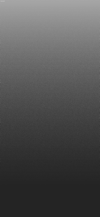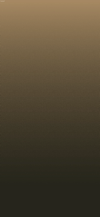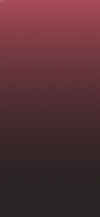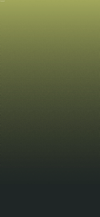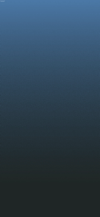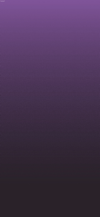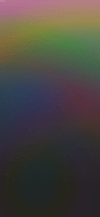ドックを隠すシンプルな壁紙ダーク
Simple Hidden Dock Dark
iOS 14–15/16–
iPhone 15 Pro Max/15 Pro/15 Plus/15/
14 Pro Max/14 Pro/14 Plus/14/
13 Pro Max/13 Pro/13/13 mini/
12 Pro Max/12 Pro/12/12 mini/
11 Pro Max/11 Pro/11/XS Max/XS/XR/X/
SE3/SE2/8 Plus/8/7 Plus/7/6s Plus/6s/
SE/iPod touch 7
iPhone 15 Pro Max/15 Pro/15 Plus/15/
14 Pro Max/14 Pro/14 Plus/14/
13 Pro Max/13 Pro/13/13 mini/
12 Pro Max/12 Pro/12/12 mini/
11 Pro Max/11 Pro/11/XS Max/XS/XR/X/
SE3/SE2/8 Plus/8/7 Plus/7/6s Plus/6s/
SE/iPod touch 7
ざらざらグラデ背景+ドックを隠す。
フルスクリーンiPhoneのボタンも隠します。
Rough gradient background + hide Dock.
It also hides the buttons of the full screen iPhones.
フルスクリーンiPhoneのボタンも隠します。
Rough gradient background + hide Dock.
It also hides the buttons of the full screen iPhones.
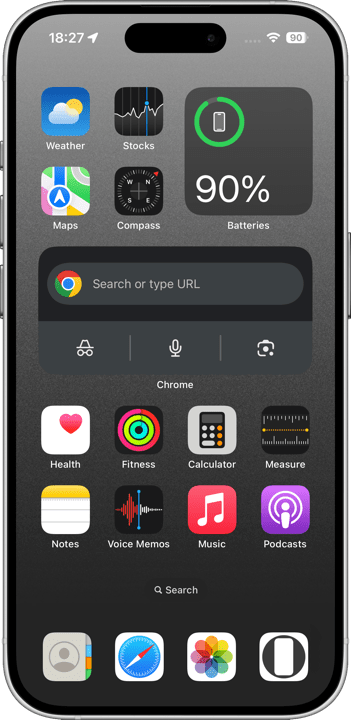
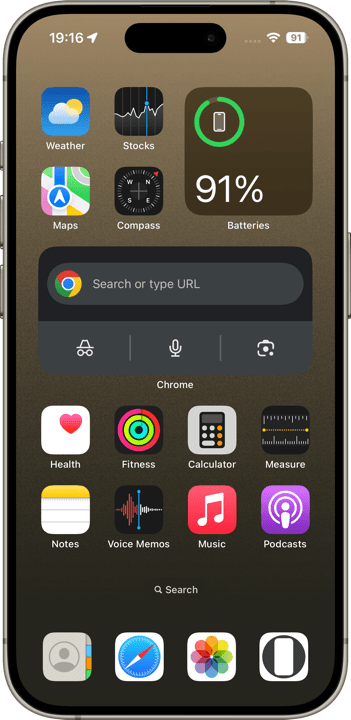
1290×2800
Universal Wallpaper
Universal Wallpaper
How to Set
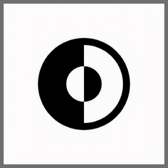
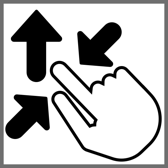
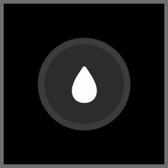
サムネイルをタップしてダウンロード、
表示された画像を長押し保存してください。
Tap the thumbnail to download.
Touch and hold the downloaded image to save it.
表示された画像を長押し保存してください。
Tap the thumbnail to download.
Touch and hold the downloaded image to save it.
❗️❗️注意点とチェック項目
❗️❗️Notes and Checklists
- 設定する時のスワイプアップはゆっくり確実に行ってください。壁紙が上から跳ね返ってくることがあります。
- iOS17未満でも正確な位置決めのためにスワイプアップが必要です。
- ホームボタンモデルではドックに薄い線が出ます。
- 機種によってはぼかしをオンにすると背景が暗くなります。もしも設定し損ねて色が合わなかった場合はホーム画面をカスタマイズでぼかしをオフにしてください。
- 設定時にピンチがフリーズしてピンチインできないことがあります。そのときは数秒待つか、選択画面からやり直してみてください。
- 設定アプリ > アクセシビリティ > 画面表示とテキストサイズ > 透明度を下げる:オフ
- iOS14–15では、設定アプリ > 壁紙 > ダークモードで壁紙を暗くする:オフ
- 画像形式をWebPにして軽量化を図っています。iOS 14以降で表示できます。
❗️❗️Notes and Checklists
- Swipe up slowly and surely when setting up. The wallpaper may bounce off the top.
- Swipe-up is required for accurate positioning even under iOS 17.
- The Home button model has a thin line at the top of the Dock.
- On some models, turning on Blur will darken the background. If you missed the setting and the colors do not match, please go to Customize Home Screen and turn off Blur.
- The pinch may freeze during setup and you may not be able to pinch in. If this happens, wait a few seconds or try starting over from the selection screen.
- Settings > Accessibility > Display & Text Size > Reduce Transparency: Off
- In iOS14–15, Settings > Wallpaper > Dark Appearance Dims Wallpaper: Off
- The image format is WebP to make it lightweight. iOS 14 or later can display it.
iPhoneのダークモードではドックは基本的にその背景を暗くした色になりますが、一定以下の明るさだとドックの方が明るくなります。そしてその境界では背景と同じ色になるというわけです。
ロック画面のライト、カメラアイコンは、ダークモード時のドックと同じ色になります。
全iPhone用フォーマット
iOS 17では、壁紙の表示位置を安定させるためにピンチイン&スワイプアップが必須となりました。この設定方法だとすべての機種で壁紙は下揃えになります。旧iOSでも同じです。フルスクリーンiPhone用のサイズで作り、上の方は切り取っても成立するデザインにすれば、そのままホームボタンiPhoneでも使えるということになります。
In iPhone's Dark Mode, the Dock is basically a darker color than its background, but below a certain brightness, the Dock becomes lighter. And at the boundary, the Dock becomes the same color as the background.
The Lock Screen light and camera icon will be the same color as the Dock in Dark Mode.
The Format for All iPhone
In iOS 17, pinch in & swipe up is required to stabilize the display position of the wallpaper. With this setting, the wallpaper will be bottom-aligned on all models. The same is true for older iOS. This means that if the wallpaper is sized for a full-screen iPhone and designed to work even if the top part is cut off, it can be used on the Home button iPhone as is.
ロック画面のライト、カメラアイコンは、ダークモード時のドックと同じ色になります。
全iPhone用フォーマット
iOS 17では、壁紙の表示位置を安定させるためにピンチイン&スワイプアップが必須となりました。この設定方法だとすべての機種で壁紙は下揃えになります。旧iOSでも同じです。フルスクリーンiPhone用のサイズで作り、上の方は切り取っても成立するデザインにすれば、そのままホームボタンiPhoneでも使えるということになります。
In iPhone's Dark Mode, the Dock is basically a darker color than its background, but below a certain brightness, the Dock becomes lighter. And at the boundary, the Dock becomes the same color as the background.
The Lock Screen light and camera icon will be the same color as the Dock in Dark Mode.
The Format for All iPhone
In iOS 17, pinch in & swipe up is required to stabilize the display position of the wallpaper. With this setting, the wallpaper will be bottom-aligned on all models. The same is true for older iOS. This means that if the wallpaper is sized for a full-screen iPhone and designed to work even if the top part is cut off, it can be used on the Home button iPhone as is.