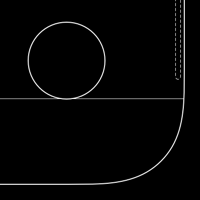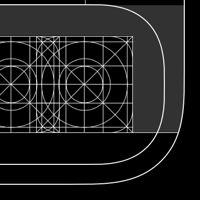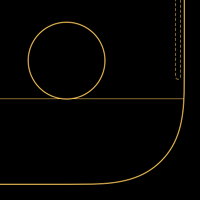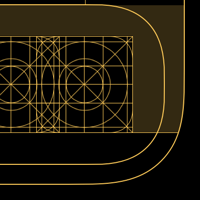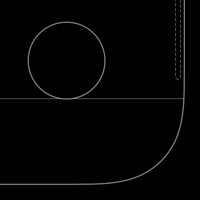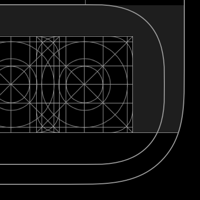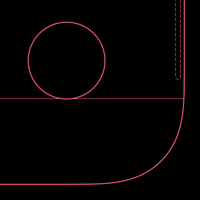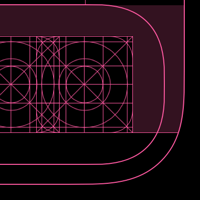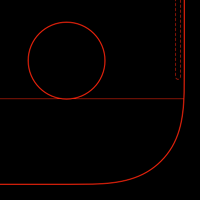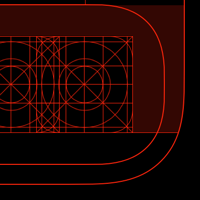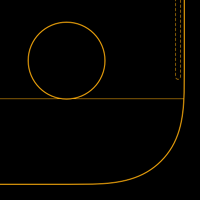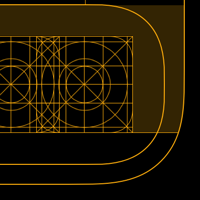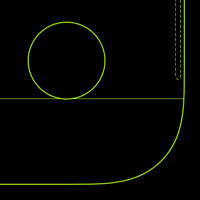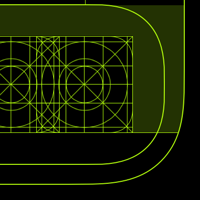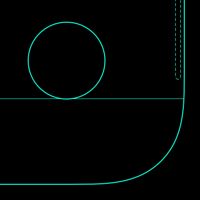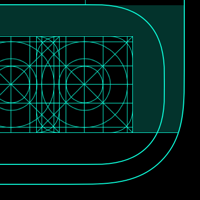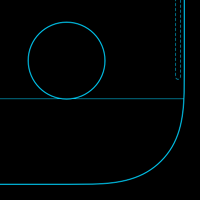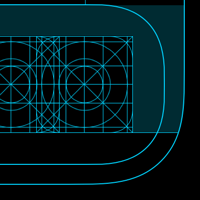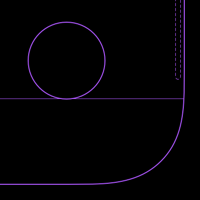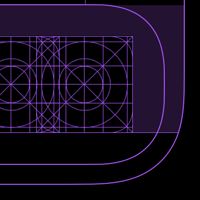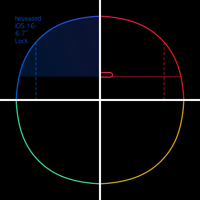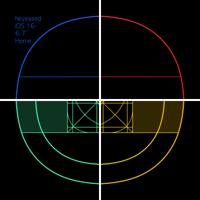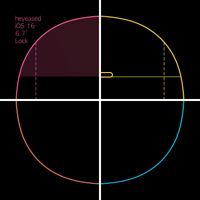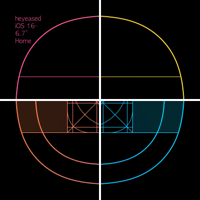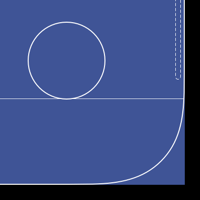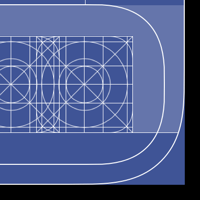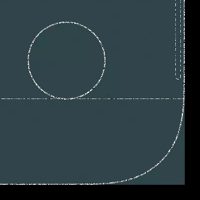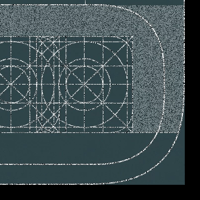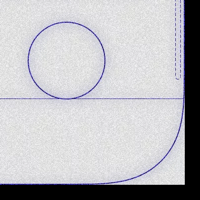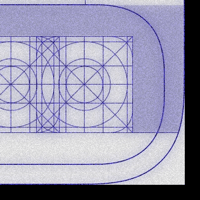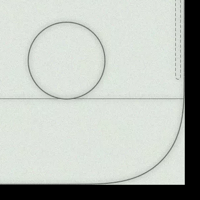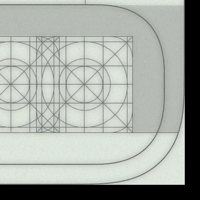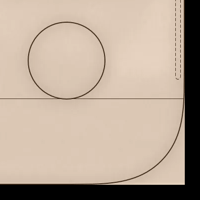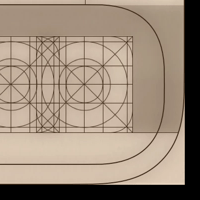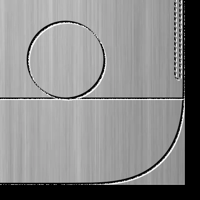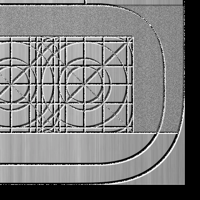画面設計図の壁紙 2
-14 Plus/13 Pro Max-
Screen Blueprint 2
iOS 17–
iPhone 14 Plus/13 Pro Max
iPhone 14 Plus/13 Pro Max
画面の設計図壁紙。
Screen blueprint wallpaper.
Screen blueprint wallpaper.
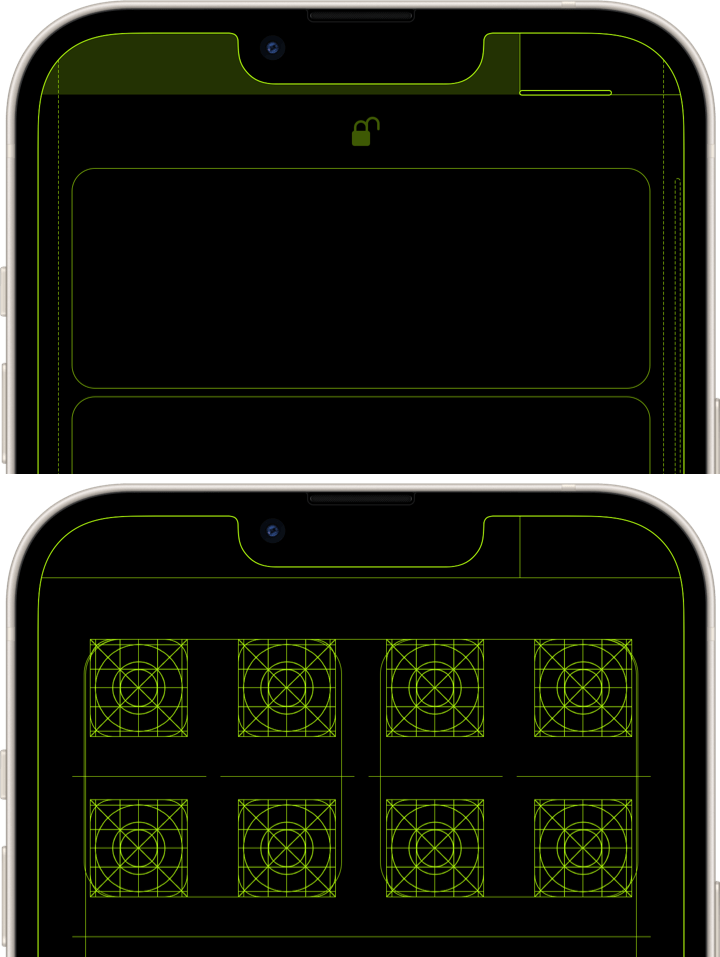
1284×2778
6.7″ Wallpaper
6.7″ Wallpaper
How to Set
iPhone 14 Plus/13 Pro Max/12 Pro Maxでは、iOS 17.4以降でピンチインによって画面上部にぼかしが出た場合、画面サイズジャストの壁紙でこれを防ぐ方法はありません。たまたま最初から画面ぴったりに表示されれば使えます。どう表示されるかは色等によって異なります。
On iPhone 14 Plus/13 Pro Max/12 Pro Max, if pinch-in causes blurring at the top of the screen in iOS 17.4 and later, there is no way to prevent it with a screen-size-just wallpaper. If it happens to be displayed exactly on the screen from the beginning, it can be used. How it is displayed depends on the color, etc.
On iPhone 14 Plus/13 Pro Max/12 Pro Max, if pinch-in causes blurring at the top of the screen in iOS 17.4 and later, there is no way to prevent it with a screen-size-just wallpaper. If it happens to be displayed exactly on the screen from the beginning, it can be used. How it is displayed depends on the color, etc.
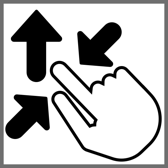
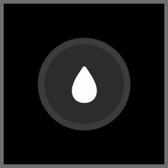
サムネイルをタップしてダウンロード、
表示された画像を長押し保存してください。
Tap the thumbnail to download.
Touch and hold the downloaded image to save it.
表示された画像を長押し保存してください。
Tap the thumbnail to download.
Touch and hold the downloaded image to save it.
White
Gold
Gray
Pink
Red
Yellow
Green
Emerald
Blue
Purple
Rainbow
Anodizing
Blueprint
Blackboard
Cyanotype
Vintage LCD
Parchment
Metal
❗️❗️注意点とチェック項目
❗️❗️Notes and Checklists
- 起動・再起動後はiPhoneを傾けるとアイコンとウィジェットが動きます。今日の表示(1ページ目の前)またはAppライブラリ(最終ページの次)に行ってホームに戻ると止まります。次に再起動するまでは動きません。
- 設定するときにピンチインが必要ないこともあります。iOS 16以降の壁紙の表示位置は安定していません。
- 設定時にピンチがフリーズしてピンチインできないことがあります。そのときは数秒待つか、選択画面からやり直してみてください。
- 黒い背景の壁紙では、カラー調整で「白黒」を選択するとフレームの一部が欠けます。
- 設定アプリ > 画面表示と明るさ > 拡大表示:デフォルト
- 画像形式をWebPにして軽量化を図っています。iOS 14以降で表示できます。
❗️❗️Notes and Checklists
- After startup/restart, the icons and widgets move when the iPhone is tilted. They stop when you Go to Today View (Before the first page) or App Library (Next to the last page) and back to the Home. They will not move until the next reboot.
- Pinch-in may not be necessary when setting up. iOS 16 and later wallpaper display position is not stable.
- The pinch may freeze during setup and you may not be able to pinch in. If this happens, wait a few seconds or try starting over from the selection screen.
- With black background, when BLACK & WHITE is selected in the color adjustment, a part of the frame is missing.
- Settings > Display & Brightness > Display Zoom: Default
- The image format is WebP to make it lightweight. iOS 14 or later can display it.
ロック画面とホーム画面の設計図デザインの壁紙。
画面フレームに加えて、
ロック画面
スワイプ無効エリア、コントロールセンター呼び出しエリア、コントロールセンター呼び出しインジケータ、鍵アイコン、日付時間エリア(高さが変わることがあるのでまとめています)、ウィジェットエリア、通知エリア、通知スクロールバー、ライトボタン、カメラボタン、ホーム画面オープンエリア、ホーム画面オープンインジケータ、MagSafe充電マーク
ホーム画面
通知センター呼び出しエリア、コントロールセンター呼び出しエリア、ページスクロールエリア、アイコングリッド、ウィジェットフレーム、ラベルガイドライン、検索ボタン及びページコントロールの最大表示範囲(傾きで動く範囲込み)のガイドライン、ドック、スワイプ無効エリア、Appスイッチャーエリア
を描いています。
Lock Screen and Home Screen blueprint design wallpaper.
In addition to the screen frame, the following are drawn.
Lock Screen
Swipe disabled area, Control Center call area, Control Center call indicator, lock icon, date and time area (grouped together as they may vary in height), widget area, notification area, notification scroll bar, light button, camera button, Home Screen open area, Home Screen open indicator, and MagSafe charging mark.
Home Screen
Notification Center call area, Control Center call area, page scrolling area, icon grid, widget frame, label guidelines, search button and page control maximum display range (including tilt range) guidelines, Dock, swipe disabled area, and App Switcher area.
画面フレームに加えて、
ロック画面
スワイプ無効エリア、コントロールセンター呼び出しエリア、コントロールセンター呼び出しインジケータ、鍵アイコン、日付時間エリア(高さが変わることがあるのでまとめています)、ウィジェットエリア、通知エリア、通知スクロールバー、ライトボタン、カメラボタン、ホーム画面オープンエリア、ホーム画面オープンインジケータ、MagSafe充電マーク
ホーム画面
通知センター呼び出しエリア、コントロールセンター呼び出しエリア、ページスクロールエリア、アイコングリッド、ウィジェットフレーム、ラベルガイドライン、検索ボタン及びページコントロールの最大表示範囲(傾きで動く範囲込み)のガイドライン、ドック、スワイプ無効エリア、Appスイッチャーエリア
を描いています。
Lock Screen and Home Screen blueprint design wallpaper.
In addition to the screen frame, the following are drawn.
Lock Screen
Swipe disabled area, Control Center call area, Control Center call indicator, lock icon, date and time area (grouped together as they may vary in height), widget area, notification area, notification scroll bar, light button, camera button, Home Screen open area, Home Screen open indicator, and MagSafe charging mark.
Home Screen
Notification Center call area, Control Center call area, page scrolling area, icon grid, widget frame, label guidelines, search button and page control maximum display range (including tilt range) guidelines, Dock, swipe disabled area, and App Switcher area.