ドックとフォルダを隠す黒
Black to Hide Dock & Folders
iOS 14–15/16–
iPhone 15 Pro Max/15 Pro/15 Plus/15/
14 Pro Max/14 Pro/14 Plus/14/
13 Pro Max/13 Pro/13/13 mini/
12 Pro Max/12 Pro/12/12 mini/
11 Pro Max/11 Pro/11/XS Max/XS/XR/X/
SE3/SE2/8 Plus/8/7 Plus/7/6s Plus/6s/
SE/iPod touch 7
iPhone 15 Pro Max/15 Pro/15 Plus/15/
14 Pro Max/14 Pro/14 Plus/14/
13 Pro Max/13 Pro/13/13 mini/
12 Pro Max/12 Pro/12/12 mini/
11 Pro Max/11 Pro/11/XS Max/XS/XR/X/
SE3/SE2/8 Plus/8/7 Plus/7/6s Plus/6s/
SE/iPod touch 7
ドックとフォルダを隠す黒い壁紙。
ドック内のフォルダは隠せません。
Black wall that hides the Dock and folders.
Folders in the Dock cannot be hidden.
ドック内のフォルダは隠せません。
Black wall that hides the Dock and folders.
Folders in the Dock cannot be hidden.
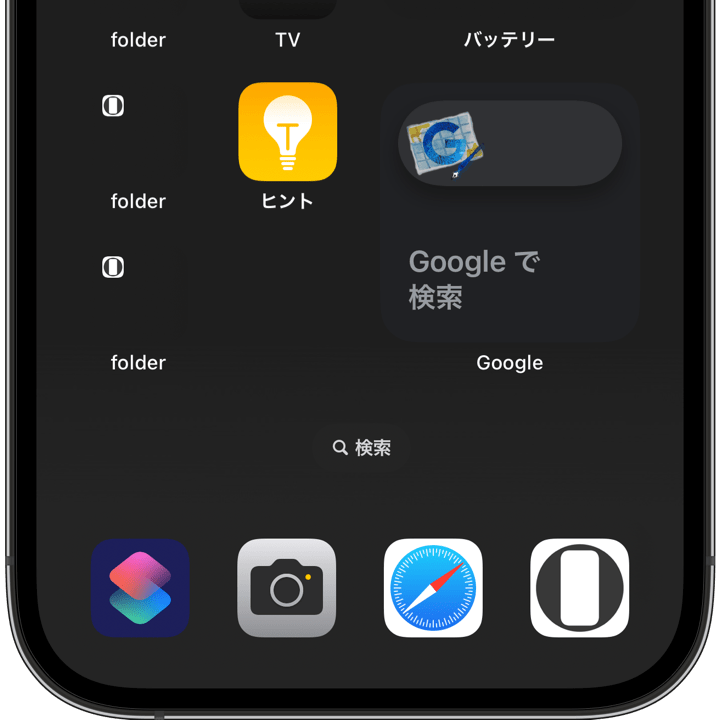
1290×2796/1242×2208
Universal Wallpaper
Universal Wallpaper
How to Set
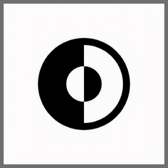
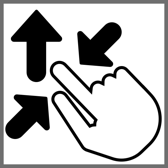
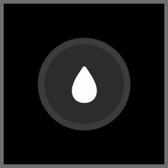
サムネイルをタップしてダウンロード、
表示された画像を長押し保存してください。
Tap the thumbnail to download.
Touch and hold the downloaded image to save it.
表示された画像を長押し保存してください。
Tap the thumbnail to download.
Touch and hold the downloaded image to save it.
フォルダを隠す空白アイコン
Safariからこのページをホーム画面に
追加するとほぼ黒い空白アイコンに。
Blank Icon to Hide Folders
You can make the almost black blank icon.
Add this page to Home Screen.
Safariからこのページをホーム画面に
追加するとほぼ黒い空白アイコンに。
Blank Icon to Hide Folders
You can make the almost black blank icon.
Add this page to Home Screen.
[⠀]
フォルダ名用 空白文字 [⠀]内をコピー
Empty letter for folders name
Copy the contents in [⠀].
フォルダ名用 空白文字 [⠀]内をコピー
Empty letter for folders name
Copy the contents in [⠀].
⚠️
⚠️
- 機種によってはぼかしをオンにすると背景が暗くなります。もしも設定し損ねて色が合わなかった場合はホーム画面をカスタマイズでぼかしをオフにしてください。
- 設定するときにピンチインが必要ないこともあります。iOS 16以降の壁紙の表示位置は安定していません。
- 設定時にピンチがフリーズしてピンチインできないことがあります。そのときは数秒待つか、選択画面からやり直してみてください。
- 設定アプリ > アクセシビリティ > 画面表示とテキストサイズ > 透明度を下げる:オフ
- iOS14–15では、設定アプリ > 壁紙 > ダークモードで壁紙を暗くする:オフ
- 画像形式をWebPにして高画質軽量化を図っています。iOS 14以降で表示できます。
⚠️
- On some models, turning on Blur will darken the background. If you missed the setting and the colors do not match, please go to Customize Home Screen and turn off Blur.
- Pinch-in may not be necessary when setting up. iOS 16 and later wallpaper display position is not stable.
- The pinch may freeze during setup and you may not be able to pinch in. If this happens, wait a few seconds or try starting over from the selection screen.
- Settings > Accessibility > Display & Text Size > Reduce Transparency: Off
- In iOS14–15, Settings > Wallpaper > Dark Appearance Dims Wallpaper: Off
- The image format is WebP to make it high quality and lightweight. iOS 14 or later can display it.
iPhoneのダークモードではドックは基本的にその背景を暗くした色になりますが、一定以下の明るさだとドックの方が明るくなります。そしてその境界では背景と同じ色になるのです。
フォルダも同様ですが、その色はドックよりも暗くなっています。そのため上下で色を変える必要があり、複数のレイヤーを重ねて滑らかなグラデーションにしました。
フルスクリーンモデルロック画面のライト、カメラアイコンは、ダークモード時のドックと同じ色になります。
ウェブクリップの使い方
このページをホーム画面に追加すると背景と同じ色の名前のないアイコンになります。フォルダの1ページ目にこのアイコンだけを置いてアプリを2ページ目以降に隠し、ㅤ空白文字をコピペすると見えないフォルダを作ることができます。ただしこのアイコンはドックの中では隠れません。
In iPhone's Dark Mode, the Dock is basically a darker color than its background, but below a certain brightness, the Dock becomes lighter. At the boundary, the Dock becomes the same color as the background.
The same goes for folders, but their color is darker than that of the Dock. Therefore, it was necessary to change the color at the top and bottom, and multiple layers were used to create a smooth gradient.
The light and camera buttons on the Lock Screen in the full screen model are the same color as the Dock in Dark Mode.
How to Use Blank Icon
Add this page to Home Screen and it will be an unnamed icon of the same color as the background. You can create an invisible folder by placing only this icon on the first page of the folder, hiding applications on the second and subsequent pages, and copying and pasting the blank text. However, this icon will not be hidden in the Dock.
フォルダも同様ですが、その色はドックよりも暗くなっています。そのため上下で色を変える必要があり、複数のレイヤーを重ねて滑らかなグラデーションにしました。
フルスクリーンモデルロック画面のライト、カメラアイコンは、ダークモード時のドックと同じ色になります。
ウェブクリップの使い方
このページをホーム画面に追加すると背景と同じ色の名前のないアイコンになります。フォルダの1ページ目にこのアイコンだけを置いてアプリを2ページ目以降に隠し、ㅤ空白文字をコピペすると見えないフォルダを作ることができます。ただしこのアイコンはドックの中では隠れません。
In iPhone's Dark Mode, the Dock is basically a darker color than its background, but below a certain brightness, the Dock becomes lighter. At the boundary, the Dock becomes the same color as the background.
The same goes for folders, but their color is darker than that of the Dock. Therefore, it was necessary to change the color at the top and bottom, and multiple layers were used to create a smooth gradient.
The light and camera buttons on the Lock Screen in the full screen model are the same color as the Dock in Dark Mode.
How to Use Blank Icon
Add this page to Home Screen and it will be an unnamed icon of the same color as the background. You can create an invisible folder by placing only this icon on the first page of the folder, hiding applications on the second and subsequent pages, and copying and pasting the blank text. However, this icon will not be hidden in the Dock.