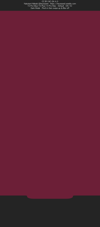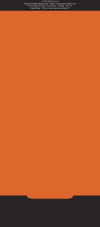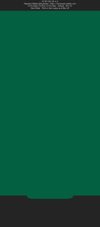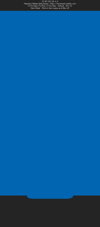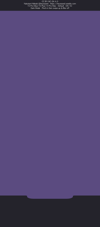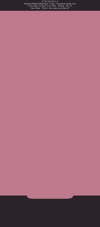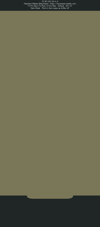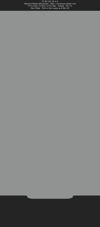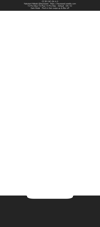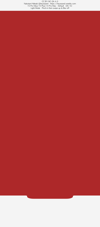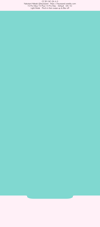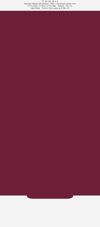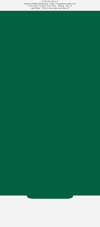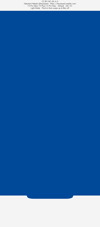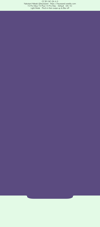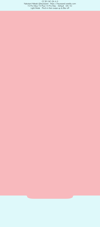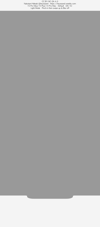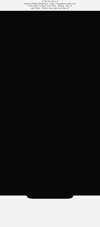ビッグドック壁紙
-15 Pro Max/15 Plus/14 Pro Max-
Big Dock
iOS 16–
iPhone 15 Pro Max/
15 Plus/14 Pro Max
iPhone 15 Pro Max/
15 Plus/14 Pro Max
安定感ばつぐんのワイドなドック。
Wide Dock with excellent stability.
Wide Dock with excellent stability.
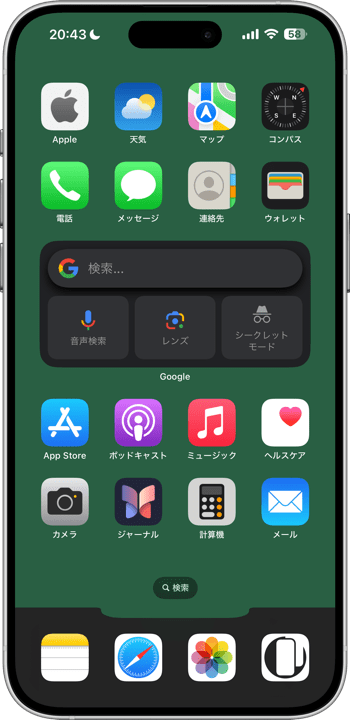
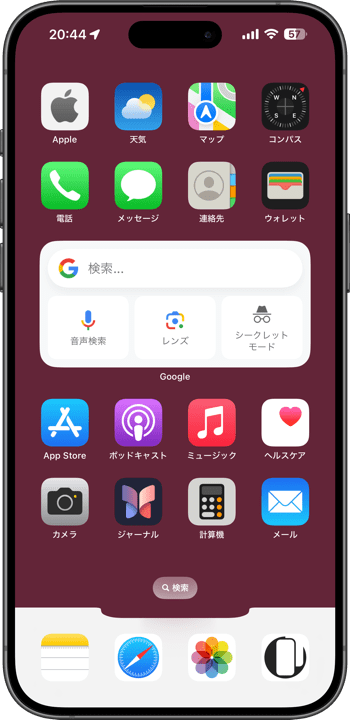
1290×2930
6.7″ Wallpaper
6.7″ Wallpaper
How to Set
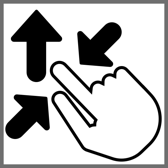
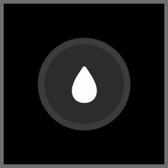
サムネイルをタップしてダウンロード、
表示された画像を長押し保存してください。
Tap the thumbnail to download.
Touch and hold the downloaded image to save it.
表示された画像を長押し保存してください。
Tap the thumbnail to download.
Touch and hold the downloaded image to save it.
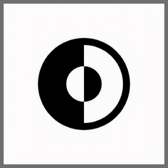
ダークモード用
For Dark Mode
iOS 16–
ロック画面のボタンはライトモードでも隠れます。
Lock Screen buttons are also hidden in Light Mode.
For Dark Mode
iOS 16–
ロック画面のボタンはライトモードでも隠れます。
Lock Screen buttons are also hidden in Light Mode.

ライトモード用
For Light Mode
iOS 16–
For Light Mode
iOS 16–
❗️❗️注意点とチェック項目
❗️❗️Notes and Checklists
- 設定アプリ > アクセシビリティ > 画面表示とテキストサイズ > 透明度を下げる:オフ
- 設定する時のスワイプアップはゆっくり確実に行ってください。壁紙が上から跳ね返ってくることがあります。
- iOS17未満でも正確な位置決めのためにスワイプアップが必要です。
- 設定時にピンチがフリーズしてピンチインできないことがあります。そのときは数秒待つか、選択画面からやり直してみてください。
- 画像形式をWebPにして軽量化を図っています。iOS 14以降で表示できます。
❗️❗️Notes and Checklists
- Settings > Accessibility > Display & Text Size > Reduce Transparency: Off
- Swipe up slowly and surely when setting up. The wallpaper may bounce off the top.
- Swipe-up is required for accurate positioning even under iOS 17.
- The pinch may freeze during setup and you may not be able to pinch in. If this happens, wait a few seconds or try starting over from the selection screen.
- The image format is WebP to make it lightweight. iOS 14 or later can display it.
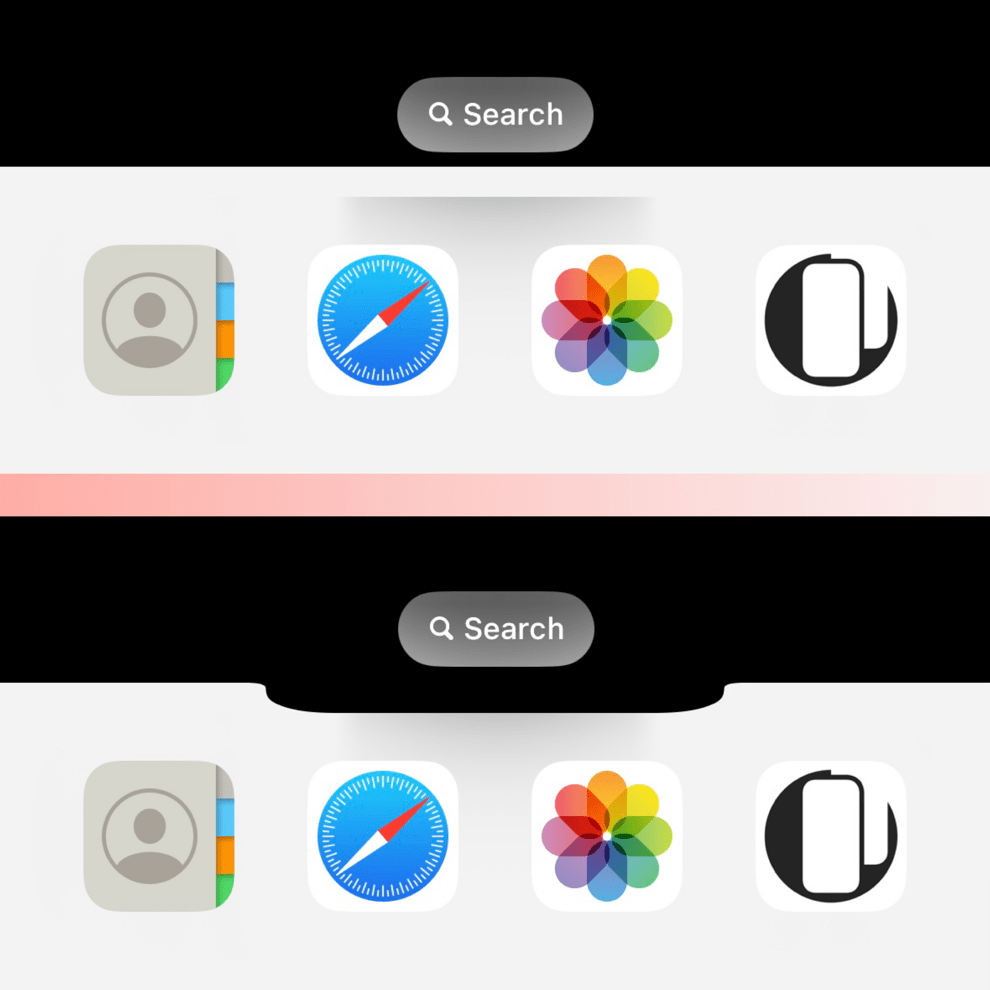
ライトモードでは、基本的にドックは背景より明るくなりますが、一定以上の明るさだとドックの方が暗くなります。逆にダークモードではドックは背景より暗くなり、一定以下の明るさで明るくなります。いずれも明暗が逆転する境界で背景とドックが同じ色になります。それらの色で本来のドックを隠して形を変えたように見せるトリックです。
問題はドックと検索ボタンが互いに色を交換することです。ドックの上部中央だけ色が変わって境界が見えてしまいます。そこでその部分にだけ切り欠きを入れて本来のドックの位置で区切りました。境界が境界なら境界は見えません。色はついていますが。
なおロック画面のライト、カメラボタンは、ダークモード時のドックと同じ色になります。
In Light Mode, the Dock is basically brighter than the background, but the Dock becomes darker when the brightness exceeds a certain level. Conversely, in Dark Mode, the Dock is darker than the background and becomes brighter below a certain brightness. In both cases, the background and the Dock are the same color at the boundary where the lightness and darkness are reversed. These colors hide the original Dock and make it look as if it has been reshaped.
The problem is that the Dock and the Search button exchange colors with each other; only the top center of the Dock changes color and the border is visible. So, I made a notch in that area and separated it with the original position of the Dock. If the boundary is a boundary, the boundary is not visible. It is colored, though.
Note that the Lock Screen light and the camera button are the same color as the Dock in Dark Mode.
問題はドックと検索ボタンが互いに色を交換することです。ドックの上部中央だけ色が変わって境界が見えてしまいます。そこでその部分にだけ切り欠きを入れて本来のドックの位置で区切りました。境界が境界なら境界は見えません。色はついていますが。
なおロック画面のライト、カメラボタンは、ダークモード時のドックと同じ色になります。
In Light Mode, the Dock is basically brighter than the background, but the Dock becomes darker when the brightness exceeds a certain level. Conversely, in Dark Mode, the Dock is darker than the background and becomes brighter below a certain brightness. In both cases, the background and the Dock are the same color at the boundary where the lightness and darkness are reversed. These colors hide the original Dock and make it look as if it has been reshaped.
The problem is that the Dock and the Search button exchange colors with each other; only the top center of the Dock changes color and the border is visible. So, I made a notch in that area and separated it with the original position of the Dock. If the boundary is a boundary, the boundary is not visible. It is colored, though.
Note that the Lock Screen light and the camera button are the same color as the Dock in Dark Mode.