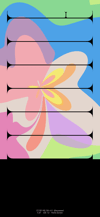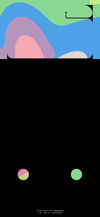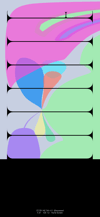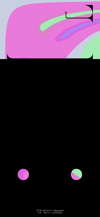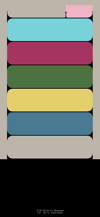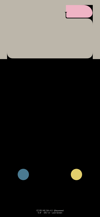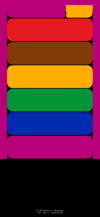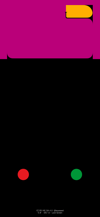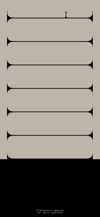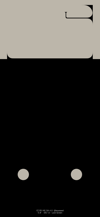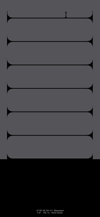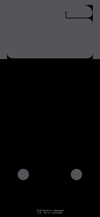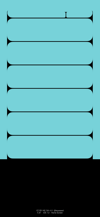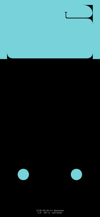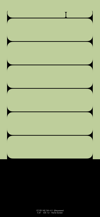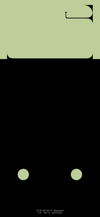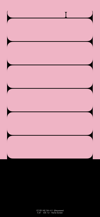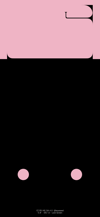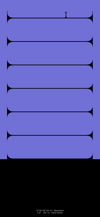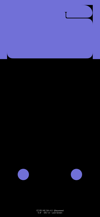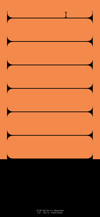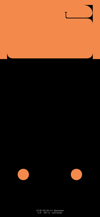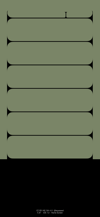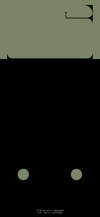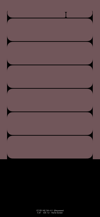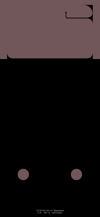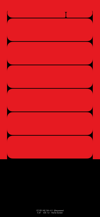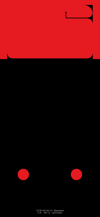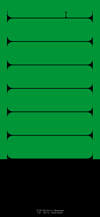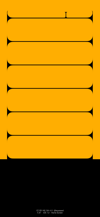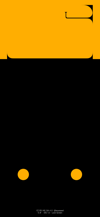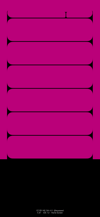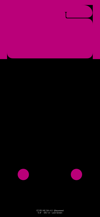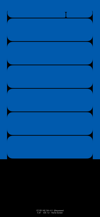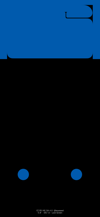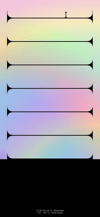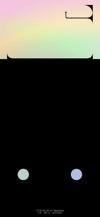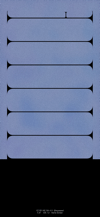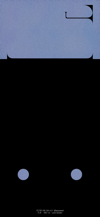ベゼルの棚壁紙 X
Bezel Shelf X
ベゼルが棚になる壁紙。
ホーム画面とロック画面のセット。
Wallpaper to bezel making shelves.
Home Screen and Lock Screen assortment.
ホーム画面とロック画面のセット。
Wallpaper to bezel making shelves.
Home Screen and Lock Screen assortment.
iPhone 11 Pro/XS/X
iOS 12–13.1
iOS 12–13.1
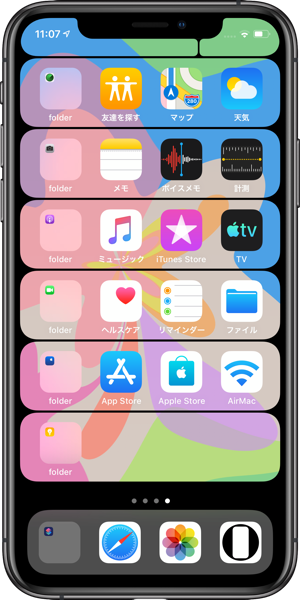
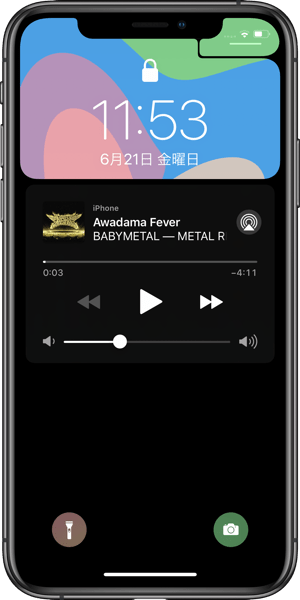
1301×2820
5.8″ Wallpaper
5.8″ Wallpaper
ご注意
移動などせずそのまま設定。
設定中は「視差効果を減らす」をオフ。
移動などせずそのまま設定。
設定中は「視差効果を減らす」をオフ。
サムネイルをタップしてダウンロード
Notes
Set as it is without moving.
Reduce Motion: Off during setting.
Set as it is without moving.
Reduce Motion: Off during setting.
Tap the thumbnail to download.
注意事項補足
- 設定時に「視差効果」にすると壁紙が上に移動して、その後「静止画」に戻してもポジションは戻りません。壁紙を動かしてしまった場合は、一度キャンセルしてはじめからやり直す必要があります。
- 普段「視差効果を減らす」をオンでお使いの方は設定時だけオフにしてください。(iOS 13–:設定 > アクセシビリティ > 動作 > 視差効果を減らす iOS 12:設定 > 一般 > アクセシビリティ > 視差効果を減らす)
Notes Supplement
- If you change to Perspective in setting, the wallpaper will move up and the position will not return even if you return to Still. If you move the wallpaper, you need to cancel it and start over.
- If you normally use Reduce Motion on, turn it off only during setup. (iOS 13–: Settings > Accessibility > Motion > Reduce Motion iOS 12: Settings > General > Accessibility > Reduce Motion)
解説
iPhoneのベゼルが棚になっているように見せる壁紙。棚とベゼルの接合部のカーブはiOSのアイコンやiPhoneのコーナー同様のアプローチRです。
ホーム画面用のノッチの下の仕切りは通知センターとコントロールセンターの呼び出しエリアの目安になっています。
ロック画面用は通知の背景を黒くして視認性を高めました。右上はコントロールセンターエリアです。
XシリーズiPhoneではピンチインや「視差効果を下げる」で画面サイズの壁紙を設定しようとするとなぜか縦長に変形させられます。そのためデフォルトの設定位置(「視差効果」のために用意された余白を含むサイズ。Xシリーズではデフォルトだと「静止画」ですが余白は同じように取られます)に合わせて棚を描いています。このページの壁紙は5.8インチ画面のiPhone 11 Pro/XS/X用です。なおiOS 11では位置が0.5ピクセル分ずれます。
iPhoneのベゼルが棚になっているように見せる壁紙。棚とベゼルの接合部のカーブはiOSのアイコンやiPhoneのコーナー同様のアプローチRです。
ホーム画面用のノッチの下の仕切りは通知センターとコントロールセンターの呼び出しエリアの目安になっています。
ロック画面用は通知の背景を黒くして視認性を高めました。右上はコントロールセンターエリアです。
XシリーズiPhoneではピンチインや「視差効果を下げる」で画面サイズの壁紙を設定しようとするとなぜか縦長に変形させられます。そのためデフォルトの設定位置(「視差効果」のために用意された余白を含むサイズ。Xシリーズではデフォルトだと「静止画」ですが余白は同じように取られます)に合わせて棚を描いています。このページの壁紙は5.8インチ画面のiPhone 11 Pro/XS/X用です。なおiOS 11では位置が0.5ピクセル分ずれます。
Commentary
Wallpapers that make the iPhone's bezel appear to be a shelf. The curve at the junction of the shelf and the bezel is an approach R similar to the iOS icon or the corner of the iPhone.
The divider under the notch for the Home Screen is a guide to the Notification Center and Control Center calling areas.
For the Lock Screen, the notification background was blackened to improve visibility. The upper right is the Control Center area.
When setting screen size wallpaper in Pinch In or Reduce Motion on X series iPhone, it will be transformed into portrait for some reason. Therefore, the shelf is drawn according to the default setting position (size including the margin prepared for Parallax Effect. In X series, it is Still by default, but the margin is kept the same). Wallpapers on this page are for iPhone 11 Pro/XS/X with 5.8 inch screen. In iOS 11, the position is shifted by 0.5 pixels.
Wallpapers that make the iPhone's bezel appear to be a shelf. The curve at the junction of the shelf and the bezel is an approach R similar to the iOS icon or the corner of the iPhone.
The divider under the notch for the Home Screen is a guide to the Notification Center and Control Center calling areas.
For the Lock Screen, the notification background was blackened to improve visibility. The upper right is the Control Center area.
When setting screen size wallpaper in Pinch In or Reduce Motion on X series iPhone, it will be transformed into portrait for some reason. Therefore, the shelf is drawn according to the default setting position (size including the margin prepared for Parallax Effect. In X series, it is Still by default, but the margin is kept the same). Wallpapers on this page are for iPhone 11 Pro/XS/X with 5.8 inch screen. In iOS 11, the position is shifted by 0.5 pixels.