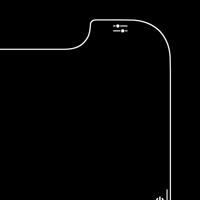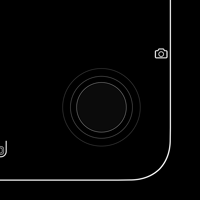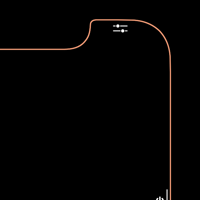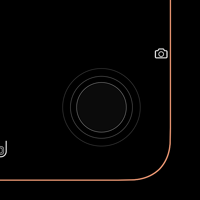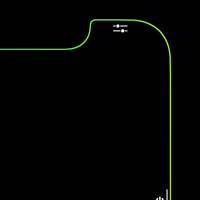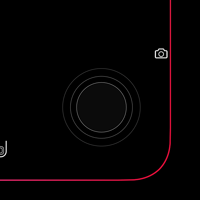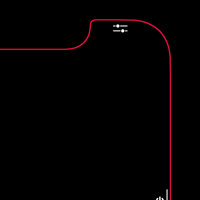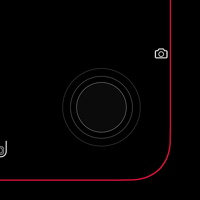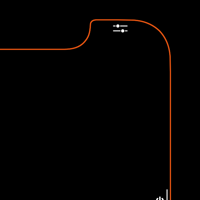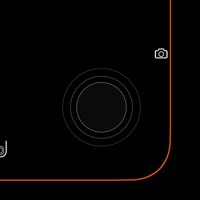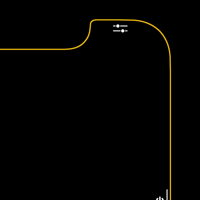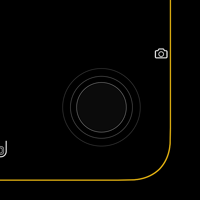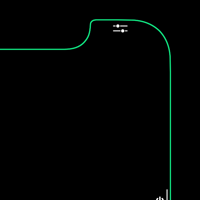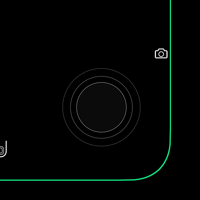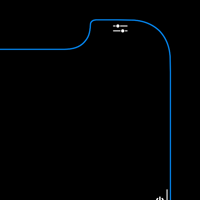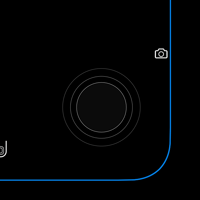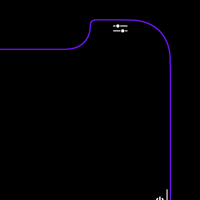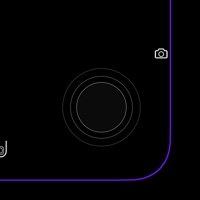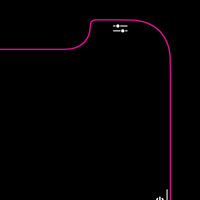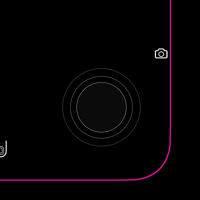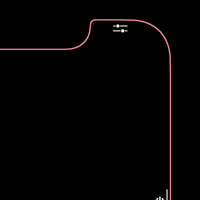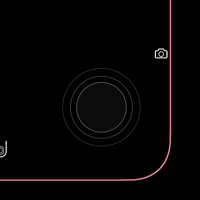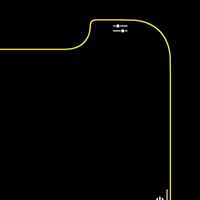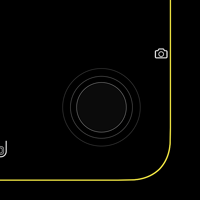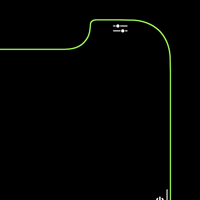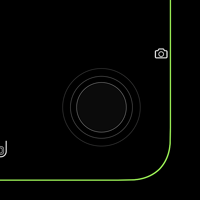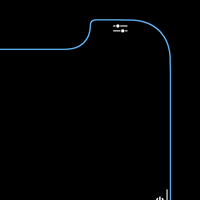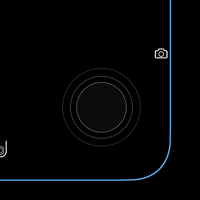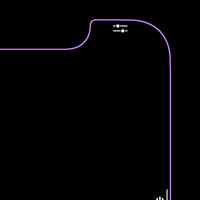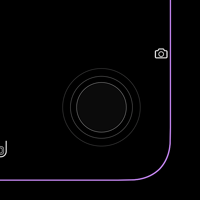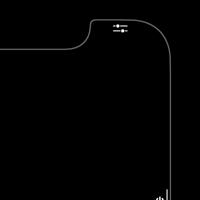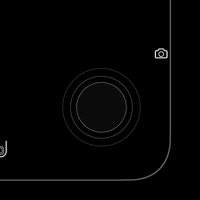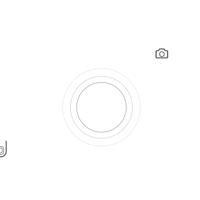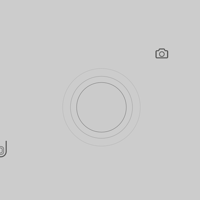ヘルプ付きXの壁紙
The X with Help
ジェスチャー用ヘルプアイコン付き。
iOS 11.2以降推奨
(iOS 11–11.1ではアイコンが少し暗いはず)
iOS 12では若干クオリクオリティが低下。
Wallpapers with help icons for gestures.
Recommended iOS 11.2–
(In iOS 11–11.1 icons should be a bit darker.)
Slightly poor quality on iOS 12.
iOS 11.2以降推奨
(iOS 11–11.1ではアイコンが少し暗いはず)
iOS 12では若干クオリクオリティが低下。
Wallpapers with help icons for gestures.
Recommended iOS 11.2–
(In iOS 11–11.1 icons should be a bit darker.)
Slightly poor quality on iOS 12.
iPhone X
iOS 11–11.4.1
iOS 11–11.4.1
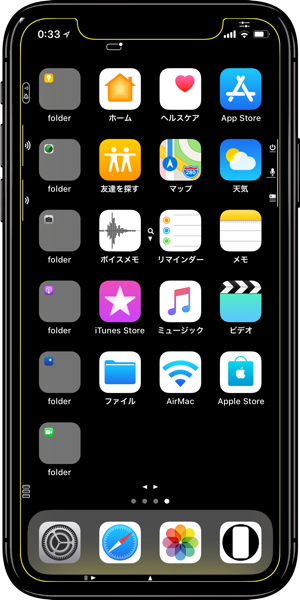
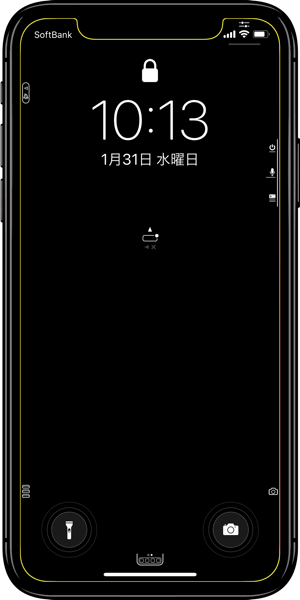
1301×2820
X Wallpaper
X Wallpaper
ご注意
「静止画」で設定してください。
「視差効果」には触らないでください。
移動と拡大縮小はしないでください。
設定中「視差効果を減らす」はオフのまま。
「静止画」で設定してください。
「視差効果」には触らないでください。
移動と拡大縮小はしないでください。
設定中「視差効果を減らす」はオフのまま。
- ページ下部に説明図があります。
- ダウンロードに時間がかかった場合、読み込み終了前に画像を保存すると下の方が壊れます。画面上部のプログレスバーが消えるまで待ってください。
タップして表示される画像を長押し保存
(サムネイルは部分拡大です)
(サムネイルは部分拡大です)
Notes
Set as Still.
Never tap "Perspective".
Don't move in setting.
Keep Off "Reduce Motion" in setting.
Set as Still.
Never tap "Perspective".
Don't move in setting.
Keep Off "Reduce Motion" in setting.
- There is an explanatory diagram at the bottom of the page.
- If it takes time to download, if you save the image before loading finishes, the lower part breaks. Please wait until the progress bar at the top of the screen disappears.
Tap the thumbnail to load the original.
(They are close up.)
(They are close up.)
White
Gold
Gradation
Red
Orange
Yellow
Green
Blue
Purple
Pink
Light Pink
Light Yellow
Light Green
Light Blue
Light Purple
Gray
White Background
No frame
No frame
Gray Background
No frame
No frame
Dock and Folders Will be invisible
with "Reduce Transparency".
「透明度を下げる」で
ドックとフォルダが見えなくなります。
with "Reduce Transparency".
「透明度を下げる」で
ドックとフォルダが見えなくなります。
「ヘルプアイコンを表示」のように
iOSの設定にヘルプアイコンを表示する機能があるかのように。Xの画面を正確に縁どる壁紙にジェスチャー用のヘルプアイコンを組み込みました。iPhone Xはホームボタンがなくなったことでジェスチャーは複雑になり、サイドボタンには機能が詰め込まれています。従来のiPhoneとも操作が異なります。一目で結果がイメージできるガイドがあれば、安心してコンテンツに集中しやすくなるでしょう。
iOSの設定にヘルプアイコンを表示する機能があるかのように。Xの画面を正確に縁どる壁紙にジェスチャー用のヘルプアイコンを組み込みました。iPhone Xはホームボタンがなくなったことでジェスチャーは複雑になり、サイドボタンには機能が詰め込まれています。従来のiPhoneとも操作が異なります。一目で結果がイメージできるガイドがあれば、安心してコンテンツに集中しやすくなるでしょう。
デザインにあたっては使いやすさとずっと使えるかっこよさの両立を目指して工夫しました。
例えば適当なスペースが見当たらないマルチタスクアイコンはドックの後ろに隠れています。下の矢印アイコンに従って上にスワイプすると現れるので、これを見ようとして指を止めとマルチタスクが起動する仕掛けです。ちなみに見えた辺りで指を離すのが一番早くて楽みたいです。
デフォルトでオフの簡易アクセスは煩雑になるのを避けるために省略しました。基本操作についてご不明な点がおありでしたらジェスチャを使って iPhone X を操作する - Apple サポートのご一読をお奨めいたします。
iOS 11.2以降ならアイコンの色はOSの文字と同じ真っ白になります(ロック画面/通知センターで通知がある時は暗くなります)。iOSではコントラストの高い壁紙を使用した場合に背景が暗くなることがありますが、明るいパーツが小さいか細ければこれを回避することができます。パーツ同士が近くにある場合は一つの大きな塊として認識されることもあるようで、しばしば間隔は広すぎても狭すぎてもいけません。この壁紙はぎりぎりで暗くならない設計です。そのためiOS 11.2より暗くなりやすいiOS 11–11.1では若干暗くなると思われます。
有機ELのバッテリー消費を抑える黒い背景と、発色の良さを生かす鮮やかなフレームの組み合わせ(白背景とグレー背景はこの限りではありません)です。アイコンの色をコントロールするには厳しい制約をクリアする必要があるためどんな背景でも可能というわけではありません。
アイコンの一部はICOOON MONO(商用使用可、クレジット表記不要のフリー素材。お使いになる場合は利用規約をお読みください)を使わせていただきました(電源、マイク、クレジットカード、虫眼鏡、×印、ベル - 一部加工、カメラ - 一部加工)。
壁紙のテスターとして楽しくiPhoneライフ!SBAPPのRyoさんにもご協力いただきました。
iPhone Xでは、画面サイズ(1125×2436)の壁紙をピンチインや「視差効果を減らす」で全体表示しようとしても画像が縦長に変形させられて位置も定まりません(設定画面ではできそうに見えます)。そのため壁紙を画面にフィットさせることは困難ですが、当サイトではiPhone Xの壁紙の表示位置とスケールを完全に把握しています。ピンチインをしなければ壁紙は変形しません。非常にデリケートな画像になるため圧縮や再加工で表示が狂うことがあります。
設定時に「視差効果」をタップすると壁紙が上に移動して、その後「静止画」を選択してもポジションは復元されません。壁紙を動かしてしまった場合は、一度キャンセルしてはじめからやり直す必要があります。
普段「視差効果を減らす」をオンでお使いの方は設定時だけオフにしてください。
(なお、他のiPhoneではドックとホームボタンのためにジェスチャーの下半分が描けないため作る予定はありません)
例えば適当なスペースが見当たらないマルチタスクアイコンはドックの後ろに隠れています。下の矢印アイコンに従って上にスワイプすると現れるので、これを見ようとして指を止めとマルチタスクが起動する仕掛けです。ちなみに見えた辺りで指を離すのが一番早くて楽みたいです。
デフォルトでオフの簡易アクセスは煩雑になるのを避けるために省略しました。基本操作についてご不明な点がおありでしたらジェスチャを使って iPhone X を操作する - Apple サポートのご一読をお奨めいたします。
iOS 11.2以降ならアイコンの色はOSの文字と同じ真っ白になります(ロック画面/通知センターで通知がある時は暗くなります)。iOSではコントラストの高い壁紙を使用した場合に背景が暗くなることがありますが、明るいパーツが小さいか細ければこれを回避することができます。パーツ同士が近くにある場合は一つの大きな塊として認識されることもあるようで、しばしば間隔は広すぎても狭すぎてもいけません。この壁紙はぎりぎりで暗くならない設計です。そのためiOS 11.2より暗くなりやすいiOS 11–11.1では若干暗くなると思われます。
有機ELのバッテリー消費を抑える黒い背景と、発色の良さを生かす鮮やかなフレームの組み合わせ(白背景とグレー背景はこの限りではありません)です。アイコンの色をコントロールするには厳しい制約をクリアする必要があるためどんな背景でも可能というわけではありません。
アイコンの一部はICOOON MONO(商用使用可、クレジット表記不要のフリー素材。お使いになる場合は利用規約をお読みください)を使わせていただきました(電源、マイク、クレジットカード、虫眼鏡、×印、ベル - 一部加工、カメラ - 一部加工)。
壁紙のテスターとして楽しくiPhoneライフ!SBAPPのRyoさんにもご協力いただきました。
iPhone Xでは、画面サイズ(1125×2436)の壁紙をピンチインや「視差効果を減らす」で全体表示しようとしても画像が縦長に変形させられて位置も定まりません(設定画面ではできそうに見えます)。そのため壁紙を画面にフィットさせることは困難ですが、当サイトではiPhone Xの壁紙の表示位置とスケールを完全に把握しています。ピンチインをしなければ壁紙は変形しません。非常にデリケートな画像になるため圧縮や再加工で表示が狂うことがあります。
設定時に「視差効果」をタップすると壁紙が上に移動して、その後「静止画」を選択してもポジションは復元されません。壁紙を動かしてしまった場合は、一度キャンセルしてはじめからやり直す必要があります。
普段「視差効果を減らす」をオンでお使いの方は設定時だけオフにしてください。
(なお、他のiPhoneではドックとホームボタンのためにジェスチャーの下半分が描けないため作る予定はありません)
Like turn "Show Help Icons" on
As if there is a function to display the help icon in iOS settings. I incorporated help icons for gestures on the wallpaper that accurately frame the screen of X. Instead of removing the Home button on iPhone X, gestures are complicated, and the side button is packed with functions. The operation differs from the conventional iPhones. If you have a guide that you can imagine the result at a glance, it will be easy to concentrate on the contents without worrying about it.
As if there is a function to display the help icon in iOS settings. I incorporated help icons for gestures on the wallpaper that accurately frame the screen of X. Instead of removing the Home button on iPhone X, gestures are complicated, and the side button is packed with functions. The operation differs from the conventional iPhones. If you have a guide that you can imagine the result at a glance, it will be easy to concentrate on the contents without worrying about it.
In designing, I aimed at balancing easy to understand and cool everyday use.
For example, a suitable space is missing Multitask icon is hidden behind the Dock. Swipe up by following the arrow icon below and it will appear, so stop the finger to see this and start multitasking. By the way it is easiest what release your fingers around where you can see it.
By default, Reachability which is turned off has been omitted in order to avoid complication. If you have any questions about basic gestures I will recommend you to check Use gestures to navigate your iPhone X - Apple Support.
On iOS 11.2 and later, the icons color will be the same white as the OS character (It becomes dark when there is a notice at Lock Screen/Notification Center.). In iOS, if you use high-contrast wallpaper, the background may become dark, but if the blight parts are small or thin, you can avoid this. If there are parts nearby, it seems to be recognized as one big chunk, and often it is not good whether the distance is too wide or too narrow. This wallpaper is designed to not be darkened by the limit. So it should be dark a bit on iOS 11–11.1, which tends to be darker than iOS 11.2.
It is a combination of a black background that reduces OLED battery consumption and a vivid frame that emphasizes the good color (except for white and gray backgrounds). Because it is necessary to follow the strict conditions to control the color of the icon. So there are restrictions.
Some of the icons: power, microphone, credit card, magnifying glass, × mark, bell - partial processing, camera - partial processing, are used from ICOOON MONO (commercially available, free material without credit notation. Please read LICENSE (Japanese) if you use).
I cooperated with Japanese blogger Ryo as a tester of this wallpaper.
On iPhone X, even if you attempt to display the entire screen size wallpaper (1125×2436) with pinch in, the image is deformed to the portrait and the position is not fixed. (It seems likely to be possible on the setting screen). Even if you turn on "Reduce Motion" it is the same. For that reason it is difficult to fit the wallpaper to the screen, but I fully understand the display position and scale of the wallpaper on iPhone X. Wallpaper will not deform unless you pinch in. Because it is a very delicate image, the display may be distorted by compression or reprocessing.
If you use "Reduce Motion" on, please turn it off only in setting. If you tap "Perspective", the wallpaper moves up, and then select "Still" the position will not be restored. If you move the wallpaper, you must cancel once and start over from the beginning.
(Please note that there is no plan to make this wallpaper on other iPhones because the lower half of the gesture cannot be drawn for Dock and Home button.)
For example, a suitable space is missing Multitask icon is hidden behind the Dock. Swipe up by following the arrow icon below and it will appear, so stop the finger to see this and start multitasking. By the way it is easiest what release your fingers around where you can see it.
By default, Reachability which is turned off has been omitted in order to avoid complication. If you have any questions about basic gestures I will recommend you to check Use gestures to navigate your iPhone X - Apple Support.
On iOS 11.2 and later, the icons color will be the same white as the OS character (It becomes dark when there is a notice at Lock Screen/Notification Center.). In iOS, if you use high-contrast wallpaper, the background may become dark, but if the blight parts are small or thin, you can avoid this. If there are parts nearby, it seems to be recognized as one big chunk, and often it is not good whether the distance is too wide or too narrow. This wallpaper is designed to not be darkened by the limit. So it should be dark a bit on iOS 11–11.1, which tends to be darker than iOS 11.2.
It is a combination of a black background that reduces OLED battery consumption and a vivid frame that emphasizes the good color (except for white and gray backgrounds). Because it is necessary to follow the strict conditions to control the color of the icon. So there are restrictions.
Some of the icons: power, microphone, credit card, magnifying glass, × mark, bell - partial processing, camera - partial processing, are used from ICOOON MONO (commercially available, free material without credit notation. Please read LICENSE (Japanese) if you use).
I cooperated with Japanese blogger Ryo as a tester of this wallpaper.
On iPhone X, even if you attempt to display the entire screen size wallpaper (1125×2436) with pinch in, the image is deformed to the portrait and the position is not fixed. (It seems likely to be possible on the setting screen). Even if you turn on "Reduce Motion" it is the same. For that reason it is difficult to fit the wallpaper to the screen, but I fully understand the display position and scale of the wallpaper on iPhone X. Wallpaper will not deform unless you pinch in. Because it is a very delicate image, the display may be distorted by compression or reprocessing.
If you use "Reduce Motion" on, please turn it off only in setting. If you tap "Perspective", the wallpaper moves up, and then select "Still" the position will not be restored. If you move the wallpaper, you must cancel once and start over from the beginning.
(Please note that there is no plan to make this wallpaper on other iPhones because the lower half of the gesture cannot be drawn for Dock and Home button.)
この壁紙は
楽しくiPhoneライフ! SBAPPのRYOさんに
テスターとしてご協力いただきました。
楽しくiPhoneライフ! SBAPPのRYOさんに
テスターとしてご協力いただきました。