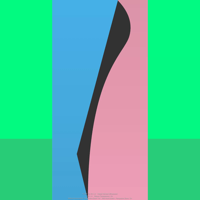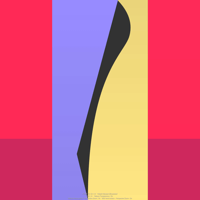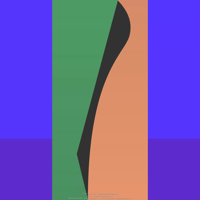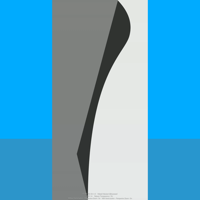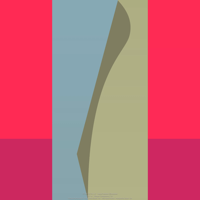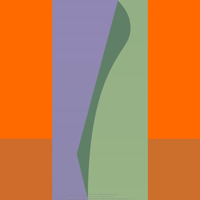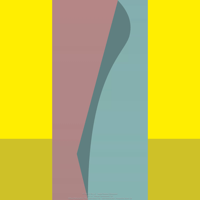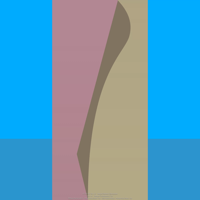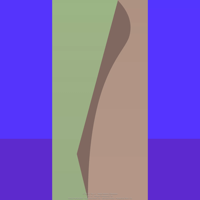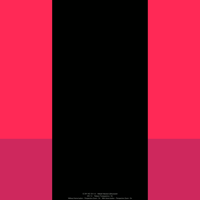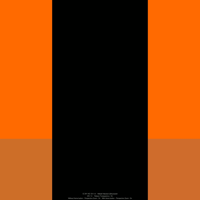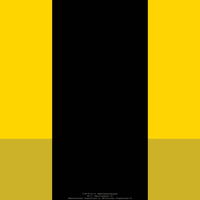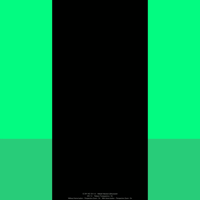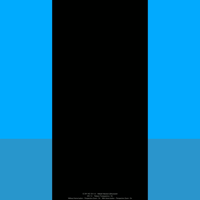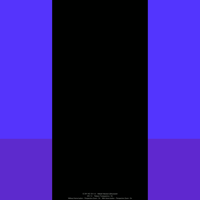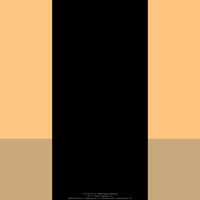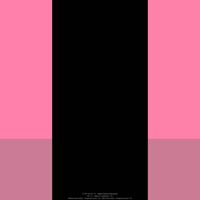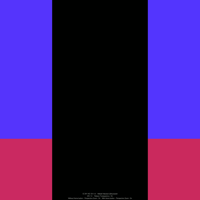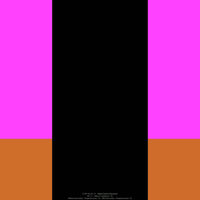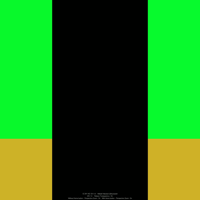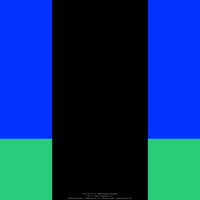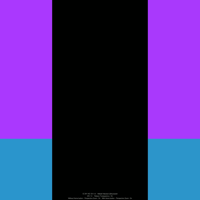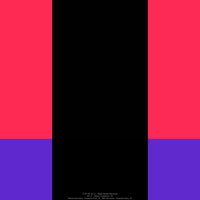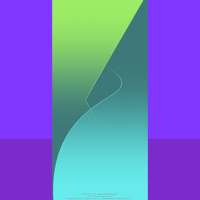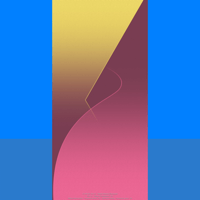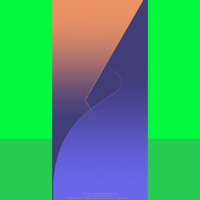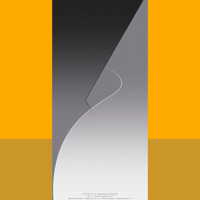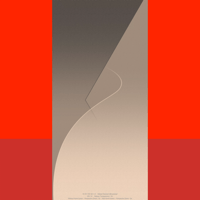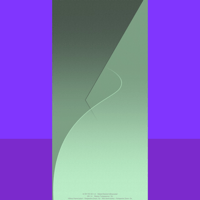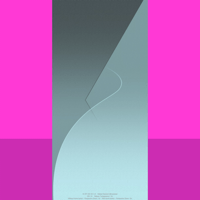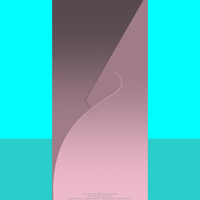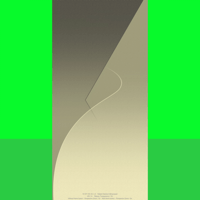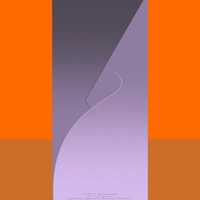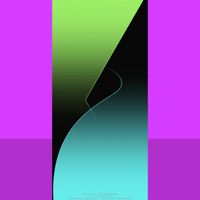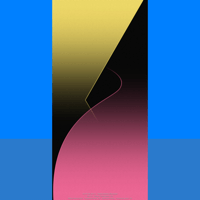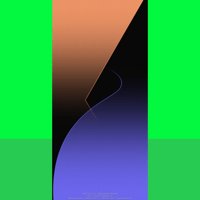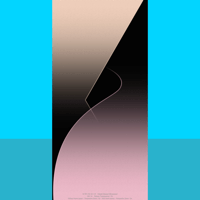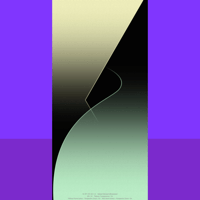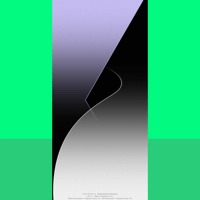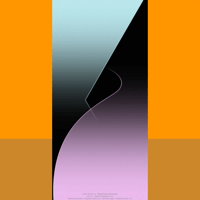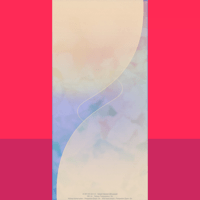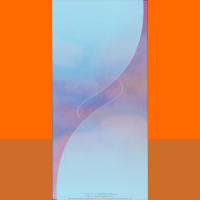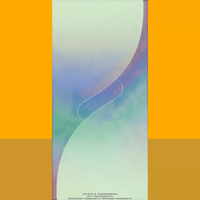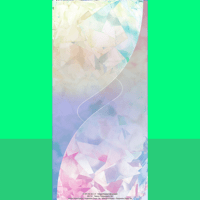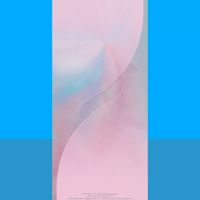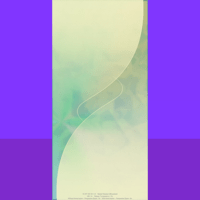ペインター壁紙 3
Painter 3
iOS 14–15
iPhone 13 Pro Max/13/13 Pro/13 mini/
12 Pro Max/12/12 Pro/12 mini/
11 Pro Max/11 Pro/11/XS Max/XS/XR/X/
SE2/8 Plus/8/7 Plus/7/6s Plus/6s/
SE1/iPod touch 7
ᴀA 拡大表示対応/Support DISPLAY ZOOM
iPhone 13 Pro Max/13/13 Pro/13 mini/
12 Pro Max/12/12 Pro/12 mini/
11 Pro Max/11 Pro/11/XS Max/XS/XR/X/
SE2/8 Plus/8/7 Plus/7/6s Plus/6s/
SE1/iPod touch 7
ᴀA 拡大表示対応/Support DISPLAY ZOOM
ドックとフォルダに色をつけます。
「透明度を下げる」用
Color the Dock and folders.
For Reduce Transparency
「透明度を下げる」用
Color the Dock and folders.
For Reduce Transparency
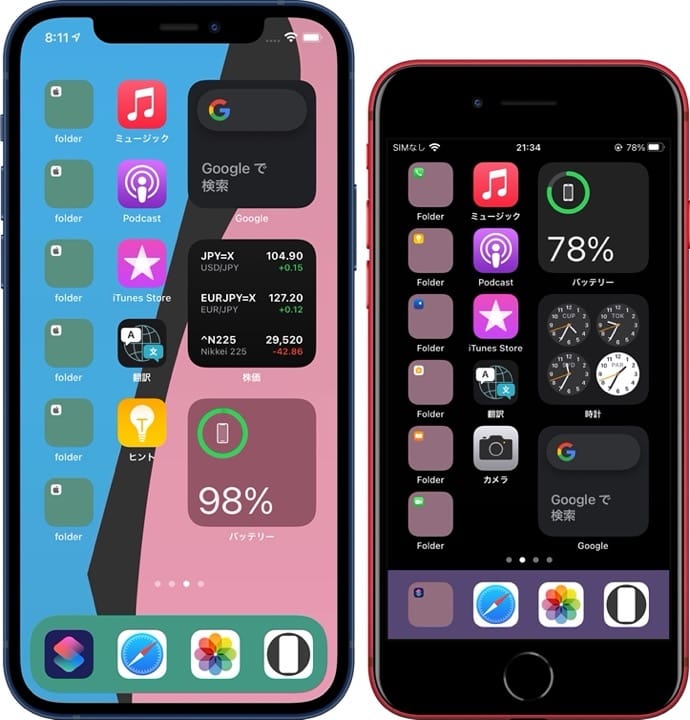
3162×3162
Universal Wallpaper
Universal Wallpaper
必ず壁紙を設定する前に
設定 > アクセシビリティ >
画面表示とテキストサイズ >
透明度を下げるをオンに。
設定 > アクセシビリティ >
画面表示とテキストサイズ >
透明度を下げるをオンに。
ご注意
ホームボタン無し
視差効果: オン
ホームボタン有り
視差効果: オフ
設定中は「視差効果を減らす」をオフ。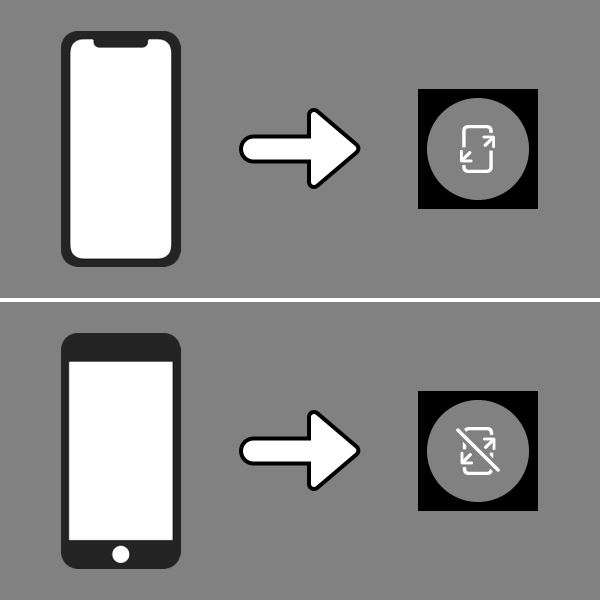
ホームボタン無し
視差効果: オン
ホームボタン有り
視差効果: オフ
設定中は「視差効果を減らす」をオフ。
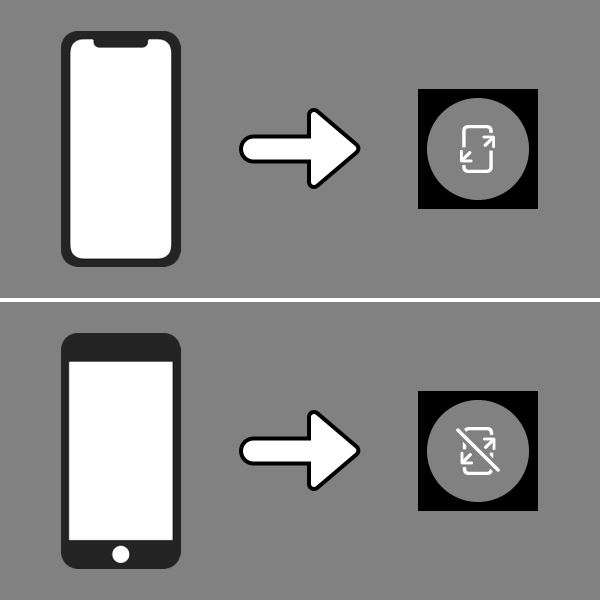
Be sure to before set wallpaper
Settings > Accessibility >
Display & Text Size >
Turn On Reduce Transparency.
Settings > Accessibility >
Display & Text Size >
Turn On Reduce Transparency.
Notes
Without Home button
Perspective Zoom: On
With Home button
Perspective Zoom: Off
Reduce Motion: Off during setting.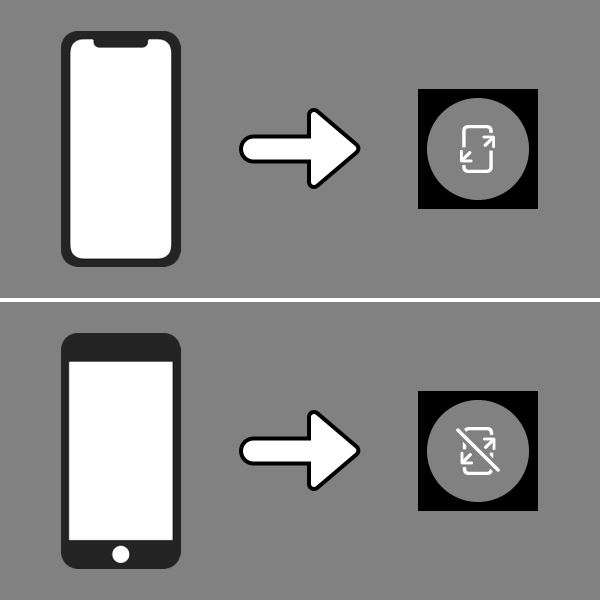
Without Home button
Perspective Zoom: On
With Home button
Perspective Zoom: Off
Reduce Motion: Off during setting.
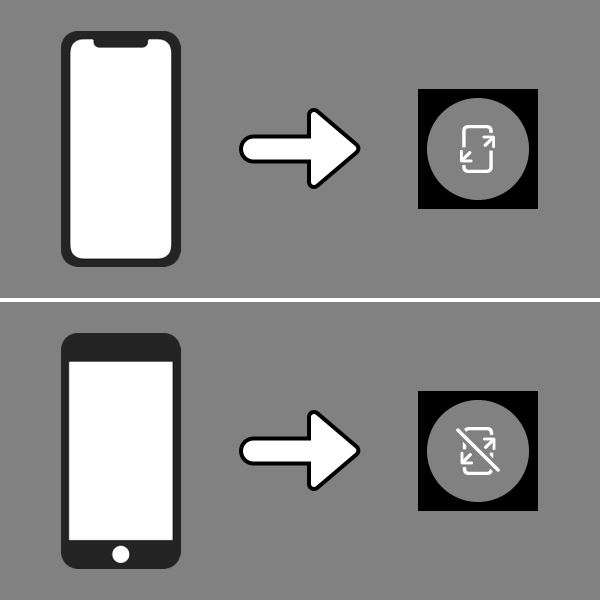
下記の場合は一度他の壁紙を設定した後で再設定してください(同じ壁紙では条件を変えても最初の状態がキープされます)
- 壁紙を設定後に「透明度を下げる」をオンにしても色はつきません。設定後にオンオフを切り替えた場合も同様です。
In the following cases, set it again after setting other wallpaper (In the same wallpaper, the first state is kept even if changing conditions)
- Even if Reduce Transparency is turned on after setting the wallpaper, it will not be colored. The same is true when switching on/off after setting.
注意事項補足
- 設定中に壁紙をスワイプすると、視差効果をオフにする時にポジションが戻ったように見えても実際はずれています。動かしてしまった場合は一度キャンセルして最初からやり直してください。
- 普段「視差効果を減らす」をオンでお使いの方は設定時だけオフにしてください。(設定 > アクセシビリティ > 動作 > 視差効果を減らす)
- フォルダに色がついていない時にはページ移動すると直ります。
- 画像形式をWebPにして軽量化を図りました。iOS 14以降で表示できます。
Notes Supplement
- If you swipe the wallpaper in the setting, even if it looks like the position back when turning Off Perspective Zoom, it is actually dislocated. If it has moved, cancel it once and start over.
- If you usually use Reduce Motion On, turn it Off only during setup. (Settings > Accessibility > Motion > Reduce Motion)
- If the folder is not colored, moving the page will fix the problem.
- The image format is WebP to save weight and can be viewed on iOS 14 or later.
なぜ?
iPhoneではドックとフォルダ、文字の色や背景の明るさが、壁紙の色、明るさ、コントラスト次第で変化します。壁紙全体の影響で変わる要素は表示範囲外の影響も受け、その最大範囲は正方形です。それ以上広い場合は正方形でカット*された中央が計測対象になります。
「透明度を下げる」をオンにするとドックは壁紙の下の方を、フォルダは全体の色を混ぜて明度と彩度を下げた色になります。
以上2つのルールを利用する壁紙です。表示範囲外に強い色を置いて、表示される背景とは異なる色をドックとフォルダにつけます。スポットライトの検索窓と、ロック画面の壁紙に関わらず上げ下げ途中のロック画面・通知センターにも色が付きます。ドック以外はフォルダと同系色になります。ただしフォルダを開いたときの色は表示範囲だけを反映します。
視差効果をオフにすると計測範囲は若干狭くなり、色の付き方は弱くなります。このバージョンではホームボタンモデルの表示幅ぎりぎりまで色を置きました。着色用のスペースが広くなる代わりに視差効果をオフにする必要があります。一方ホームボタン無しのiPhoneでは左右に余裕ができるので、視差効果をオンにしてより色を拾えます。このように設定方法を見直すことで、従来のバージョン並みの色を維持しながら全モデル共通の壁紙としました。
*「透明度を下げる」が背景色の影響を受けるようになったiOS 12の時点では、壁紙が正方形よりも広い場合は縦長の規定サイズとして扱われ計測範囲が逆に狭くなっていました。いつのまにか若干の仕様変更が行われています。といっても正方形でカットされるため特に影響はありません。
iPhoneではドックとフォルダ、文字の色や背景の明るさが、壁紙の色、明るさ、コントラスト次第で変化します。壁紙全体の影響で変わる要素は表示範囲外の影響も受け、その最大範囲は正方形です。それ以上広い場合は正方形でカット*された中央が計測対象になります。
「透明度を下げる」をオンにするとドックは壁紙の下の方を、フォルダは全体の色を混ぜて明度と彩度を下げた色になります。
以上2つのルールを利用する壁紙です。表示範囲外に強い色を置いて、表示される背景とは異なる色をドックとフォルダにつけます。スポットライトの検索窓と、ロック画面の壁紙に関わらず上げ下げ途中のロック画面・通知センターにも色が付きます。ドック以外はフォルダと同系色になります。ただしフォルダを開いたときの色は表示範囲だけを反映します。
視差効果をオフにすると計測範囲は若干狭くなり、色の付き方は弱くなります。このバージョンではホームボタンモデルの表示幅ぎりぎりまで色を置きました。着色用のスペースが広くなる代わりに視差効果をオフにする必要があります。一方ホームボタン無しのiPhoneでは左右に余裕ができるので、視差効果をオンにしてより色を拾えます。このように設定方法を見直すことで、従来のバージョン並みの色を維持しながら全モデル共通の壁紙としました。
*「透明度を下げる」が背景色の影響を受けるようになったiOS 12の時点では、壁紙が正方形よりも広い場合は縦長の規定サイズとして扱われ計測範囲が逆に狭くなっていました。いつのまにか若干の仕様変更が行われています。といっても正方形でカットされるため特に影響はありません。
Why?
On the iPhone, the color of the Dock and folders, text, and background brightness will change depending on the color, brightness, and contrast of the wallpaper. The elements that change under the influence of the whole wallpaper are also affected outside the display area, and the maximum area is a square. If it is wider than that, the center cut by a square* will be used for measurement.
When Reduce Transparency is turned On, the Dock will take on the color of the lower part of the wallpaper with reduced brightness and saturation. And the color of the folder will be based on the entire wallpaper.
This is the wallpaper that uses the above two rules. Put a strong color on the outside of the display area, and put a different color on the Dock and folders than the background displayed. The Spotlight search window and the Lock Screen/Notification Center, which is in the process of being raised or lowered regardless of the Lock Screen wallpaper, will also be colored. The color will be the similar as the folder except for the Dock. However, when you open a folder, only the color of the display area will be reflected.
When the Perspective Zoom is turned Off, the measurement range becomes slightly narrower and the color is weaker. In this version, the color is placed as close as possible to the display width of the Home button model. Instead of having more space for coloring, you need to turn Off Perspective Zoom. On the other hand, the iPhone without the Home button has more room on the left and right, so you can pick up more colors by turning On Perspective Zoom. By revising the setting method in this way, I have made the wallpaper common to all models, while maintaining the same color as the previous version.
* As of iOS 12, when Reduce Transparency was affected by the background color, if the wallpaper was wider than a square, it was treated as the specified vertical size and the measurement range was reduced. There has been a slight change in the specifications at some point. However, it doesn't affect anything in particular because it is cut in squares.
On the iPhone, the color of the Dock and folders, text, and background brightness will change depending on the color, brightness, and contrast of the wallpaper. The elements that change under the influence of the whole wallpaper are also affected outside the display area, and the maximum area is a square. If it is wider than that, the center cut by a square* will be used for measurement.
When Reduce Transparency is turned On, the Dock will take on the color of the lower part of the wallpaper with reduced brightness and saturation. And the color of the folder will be based on the entire wallpaper.
This is the wallpaper that uses the above two rules. Put a strong color on the outside of the display area, and put a different color on the Dock and folders than the background displayed. The Spotlight search window and the Lock Screen/Notification Center, which is in the process of being raised or lowered regardless of the Lock Screen wallpaper, will also be colored. The color will be the similar as the folder except for the Dock. However, when you open a folder, only the color of the display area will be reflected.
When the Perspective Zoom is turned Off, the measurement range becomes slightly narrower and the color is weaker. In this version, the color is placed as close as possible to the display width of the Home button model. Instead of having more space for coloring, you need to turn Off Perspective Zoom. On the other hand, the iPhone without the Home button has more room on the left and right, so you can pick up more colors by turning On Perspective Zoom. By revising the setting method in this way, I have made the wallpaper common to all models, while maintaining the same color as the previous version.
* As of iOS 12, when Reduce Transparency was affected by the background color, if the wallpaper was wider than a square, it was treated as the specified vertical size and the measurement range was reduced. There has been a slight change in the specifications at some point. However, it doesn't affect anything in particular because it is cut in squares.