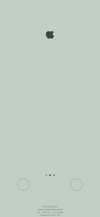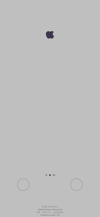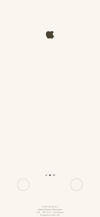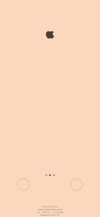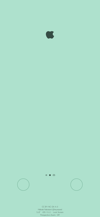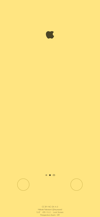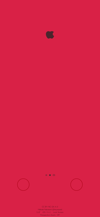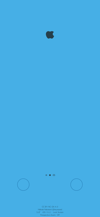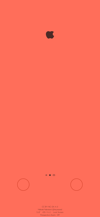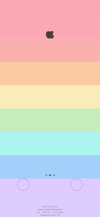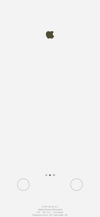りんごのロックの壁紙 2
-11 Pro-
Like Apple Lock 2
iOS 13.2–13.7
iPhone 11 Pro/XS/X
iPhone 11 Pro/XS/X
鍵アイコンの形をりんご型に。
ページコントロールのダミーも。
The lock icon is shaped like an apple.
And dummy Page Control.
ページコントロールのダミーも。
The lock icon is shaped like an apple.
And dummy Page Control.
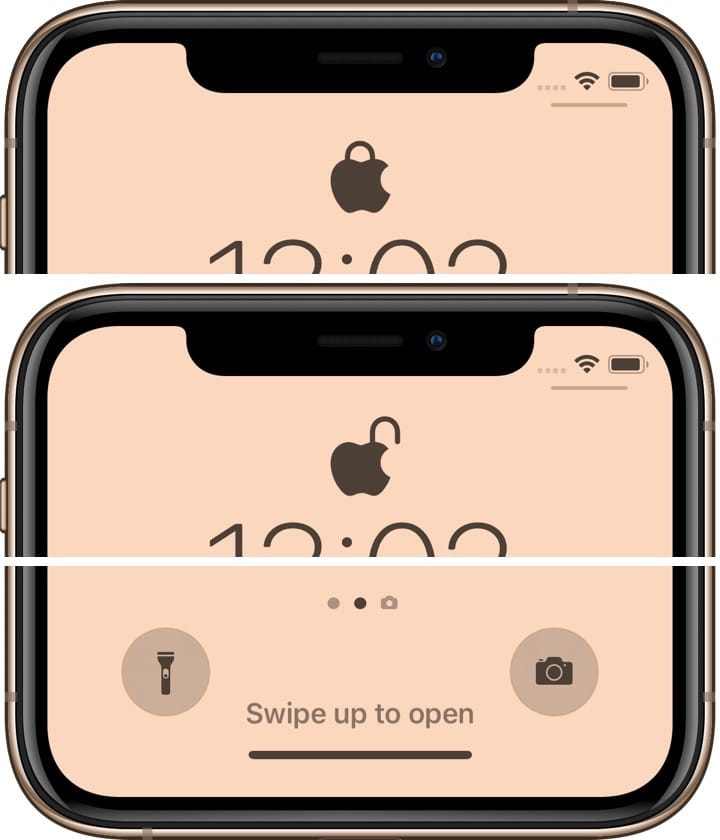
1301×2820
5.8″ Wallpaper
5.8″ Wallpaper
ご注意
視差効果: オフ

視差効果: オフ
設定時にタップ
ロック画面用
設定中は「視差効果を減らす」をオフ。
「ダークモードで壁紙を暗くする」はオフ。
設定中は「視差効果を減らす」をオフ。
「ダークモードで壁紙を暗くする」はオフ。
Notes
Perspective Zoom: Off

Perspective Zoom: Off
Tap it in setting
For Lock Screen
Reduce Motion: Off during setting.
Dark Appearance Dims Wallpaper: Off
Reduce Motion: Off during setting.
Dark Appearance Dims Wallpaper: Off
Hide Cards
通知/ウィジェットの輪郭を隠します。
It hides the notifications/widgets outline.
通知/ウィジェットの輪郭を隠します。
It hides the notifications/widgets outline.
ホーム画面壁紙
Home Screen Wallpaper
Home Screen Wallpaper
カラーコーディネートされたホーム画面。
インジケーターを装備。
Coordinated color Home Screen.
Equipped with indicators.
iOS 13.2–13.7
インジケーターを装備。
Coordinated color Home Screen.
Equipped with indicators.
iOS 13.2–13.7
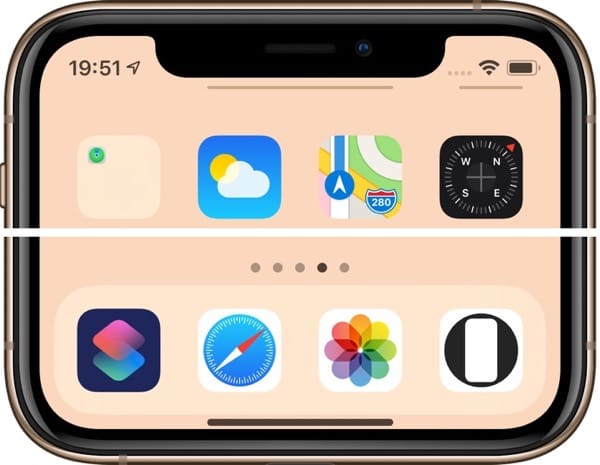
ホーム画面やTouch ID iPhoneのようなページコントロールと、ボタンのフレームも描きました。
ロック画面/通知センターを左にスワイプでカメラを起動、右にスワイプでウィジェットを呼び出します。
There are also Page Control like Home Screen and Touch ID iPhone, and frames for the buttons.
Swipe Lock Screen/Notification Center to the Left to launch Camera, and swipe to the right to call widgets.
ロック画面/通知センターを左にスワイプでカメラを起動、右にスワイプでウィジェットを呼び出します。
There are also Page Control like Home Screen and Touch ID iPhone, and frames for the buttons.
Swipe Lock Screen/Notification Center to the Left to launch Camera, and swipe to the right to call widgets.
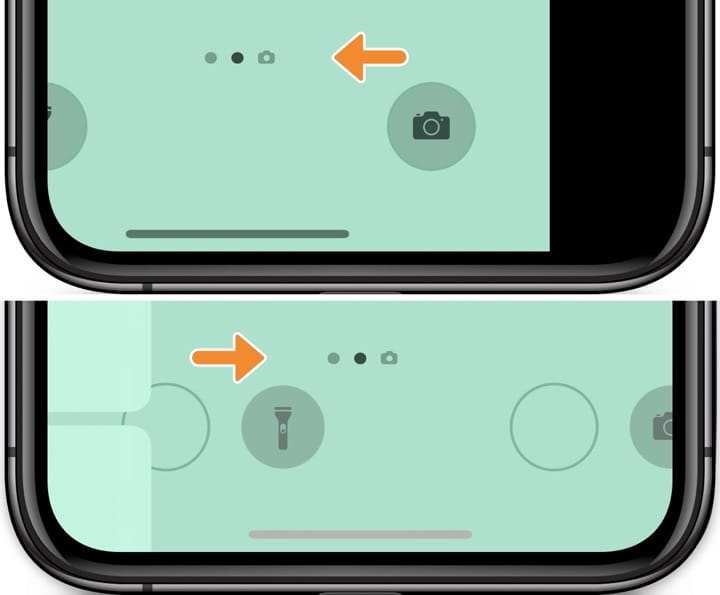
参考 iPhone、iPad、iPod touch でウィジェットを使う - Appleサポート
Reference Use widgets on your iPhone, iPad, and iPod touch - Apple Support
Reference Use widgets on your iPhone, iPad, and iPod touch - Apple Support
注意事項補足
- 設定中に壁紙をスワイプすると、視差効果をオフにする時にポジションが戻ったように見えても実際はずれています。動かしてしまった場合は一度キャンセルして最初からやり直してください。
- 普段「視差効果を減らす」をオンでお使いの方は設定時だけオフにしてください。(設定 > アクセシビリティ > 動作 > 視差効果を減らす)
- ダークモードにしている場合に「ダークモードで壁紙を暗くする」がオンになっていると白文字白アイコンになってしまいます。デフォルトではオフですがオンになっている場合は 設定 > 壁紙 >「ダークモードで壁紙を暗くする」をオフにしてください。
Notes Supplement
- If you swipe the wallpaper in the setting, even if it looks like the position back when turning Off Perspective Zoom, it is actually dislocated. If it has moved, cancel it once and start over.
- If you usually use Reduce Motion On, turn it Off only during setup. (Settings > Accessibility > Motion > Reduce Motion)
- If you are in Dark Mode and Dark Appearance Dims Wallpaper is turned On, letters and icons turn white. It is Off by default, but if it is On, turn Off Settings > Wallpaper > Dark Appearance Dims Wallpaper.
解説
鍵アイコンと同じ色のりんごを背景に置いて形を変えたように見せます。
iPhoneの文字の色は背景によって白くなったり黒くなったりします。明るい場合は概ね黒文字です。しかし黒文字は暗いだけで黒ではありません。背景全体の色に合わせて実はかなり変わります。
このページの壁紙は5.8インチ画面のiPhone用です。
なおこのトリックは白い鍵には使えません。アイコンが白くなるときはiPhoneが背景のホワイトポイントを自動的に下げるため、白いパーツはグレーになってしまいます。
鍵アイコンと同じ色のりんごを背景に置いて形を変えたように見せます。
iPhoneの文字の色は背景によって白くなったり黒くなったりします。明るい場合は概ね黒文字です。しかし黒文字は暗いだけで黒ではありません。背景全体の色に合わせて実はかなり変わります。
このページの壁紙は5.8インチ画面のiPhone用です。
なおこのトリックは白い鍵には使えません。アイコンが白くなるときはiPhoneが背景のホワイトポイントを自動的に下げるため、白いパーツはグレーになってしまいます。
Commentary
An apple of the same color as the lock icon is placed on the background to make it appear to have changed its shape.
Depending on the background, the color of the iPhone text may turn white or black. When it is bright, it is almost black. But black characters are dark, not black. Actually, it changes considerably according to the color of the whole background.
Wallpapers on this page are for 5.8 inch screen iPhone.
This trick cannot be used with white lock. When the icon turns white, the iPhone automatically reduces the white point of the background, so the white parts turn gray.
An apple of the same color as the lock icon is placed on the background to make it appear to have changed its shape.
Depending on the background, the color of the iPhone text may turn white or black. When it is bright, it is almost black. But black characters are dark, not black. Actually, it changes considerably according to the color of the whole background.
Wallpapers on this page are for 5.8 inch screen iPhone.
This trick cannot be used with white lock. When the icon turns white, the iPhone automatically reduces the white point of the background, so the white parts turn gray.