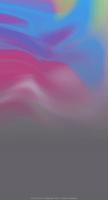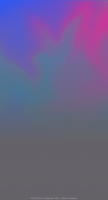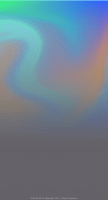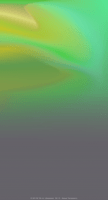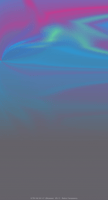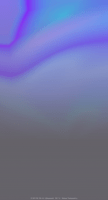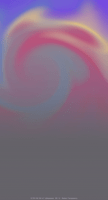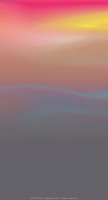灰色魔法の壁紙
Gray Magic
iOS 12–15
iPhone 13 Pro Max/13/13 Pro/13 mini/
12 Pro Max/12/12 Pro/12 mini/
11 Pro Max/11 Pro/11/XS Max/XS/XR/X/
SE2/8 Plus/8/7 Plus/7/6s Plus/6s/SE1
6 Plus/6/5s/iPod touch 6-7
ᴀA 拡大表示対応/Support DISPLAY ZOOM
iPhone 13 Pro Max/13/13 Pro/13 mini/
12 Pro Max/12/12 Pro/12 mini/
11 Pro Max/11 Pro/11/XS Max/XS/XR/X/
SE2/8 Plus/8/7 Plus/7/6s Plus/6s/SE1
6 Plus/6/5s/iPod touch 6-7
ᴀA 拡大表示対応/Support DISPLAY ZOOM
光と闇の両方でドックを隠します。
Hide Dock in both Light and Dark Mode.
Hide Dock in both Light and Dark Mode.

1658×3072
Universal Wallpaper
Universal Wallpaper
設定 > アクセシビリティ >
画面表示とテキストサイズ >
透明度を下げるをオンに。
(iOS 12 → 一般 > アクセシビリティ)
画面表示とテキストサイズ >
透明度を下げるをオンに。
(iOS 12 → 一般 > アクセシビリティ)
ご注意
「ダークモードで壁紙を暗くする」はオフ。
ホームボタンモデルでは薄い線が出ます。
「ダークモードで壁紙を暗くする」はオフ。
ホームボタンモデルでは薄い線が出ます。
Settings > Accessibility >
Display & Text Size >
Turn On Reduce Transparency.
(iOS 12 → General > Accebility)
Display & Text Size >
Turn On Reduce Transparency.
(iOS 12 → General > Accebility)
Notes
Dark Appearance Dims Wallpaper: Off
On Home button models, a thin line appears.
Dark Appearance Dims Wallpaper: Off
On Home button models, a thin line appears.
注意事項補足
iOS 13以降でダークモードにしている場合に「ダークモードで壁紙を暗くする」がオンになっていると背景だけが暗くなります。デフォルトではオフですがオンになっている場合は 設定 > 壁紙 >「ダークモードで壁紙を暗くする」をオフにしてください。
iOS 13以降でダークモードにしている場合に「ダークモードで壁紙を暗くする」がオンになっていると背景だけが暗くなります。デフォルトではオフですがオンになっている場合は 設定 > 壁紙 >「ダークモードで壁紙を暗くする」をオフにしてください。
Notes Supplement
If you are in Dark Mode on iOS 13 or later and Dark Appearance Dims Wallpaper is turned On, only the background will be dark. It is Off by default, but if it is On, turn Off Settings > Wallpaper > Dark Appearance Dims Wallpaper.
If you are in Dark Mode on iOS 13 or later and Dark Appearance Dims Wallpaper is turned On, only the background will be dark. It is Off by default, but if it is On, turn Off Settings > Wallpaper > Dark Appearance Dims Wallpaper.
なぜ?
iOS 12以降で「透明度を下げる」をオンにするとドックは背景を暗くして彩度を落とした色になりますが、明るさと彩度が一定以下になるとドックの方が明るくなります。その境界でドックと背景は同じ色になるため見えなくなるという仕組みです。
色調を変えても境界は存在しますが、色の差はあまりありません。その上結果が不安定になる色が多いです。「透明度を下げる」は今のところかなり不安定なようです。そこで最も安定しているであろう紫がかったグレーを採用しました。
ライトモード、ダークモード、そして「透明度を下げる」での違いも楽しめるように、共通素材を使った各モード用の壁紙も用意しています。カテゴリー「ドックを隠す壁紙」から選べます。
iOS 12以降で「透明度を下げる」をオンにするとドックは背景を暗くして彩度を落とした色になりますが、明るさと彩度が一定以下になるとドックの方が明るくなります。その境界でドックと背景は同じ色になるため見えなくなるという仕組みです。
色調を変えても境界は存在しますが、色の差はあまりありません。その上結果が不安定になる色が多いです。「透明度を下げる」は今のところかなり不安定なようです。そこで最も安定しているであろう紫がかったグレーを採用しました。
ライトモード、ダークモード、そして「透明度を下げる」での違いも楽しめるように、共通素材を使った各モード用の壁紙も用意しています。カテゴリー「ドックを隠す壁紙」から選べます。
Why?
If you turn on Reduce Transparency On iOS 12 or later, the color of Dock will darken and reduce the saturation of the background. However, when the brightness and saturation are below a certain level, Dock becomes brighter. At that border, Dock and the background will be the same color and will not be visible.
Even if the color changes, the boundary still exists, but there is not much color difference. In addition, most colors have unstable results. Reduce Transparency seems to be quite unstable, so far. So I used a purplish gray that seems to be the most stable.
In order to enjoy the differences between Light Mode, Dark Mode, and Reduce Transparency, I also provide wallpapers for each mode using common materials. You can choose from the category Hide Dock Wallpapers.
If you turn on Reduce Transparency On iOS 12 or later, the color of Dock will darken and reduce the saturation of the background. However, when the brightness and saturation are below a certain level, Dock becomes brighter. At that border, Dock and the background will be the same color and will not be visible.
Even if the color changes, the boundary still exists, but there is not much color difference. In addition, most colors have unstable results. Reduce Transparency seems to be quite unstable, so far. So I used a purplish gray that seems to be the most stable.
In order to enjoy the differences between Light Mode, Dark Mode, and Reduce Transparency, I also provide wallpapers for each mode using common materials. You can choose from the category Hide Dock Wallpapers.