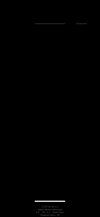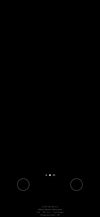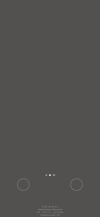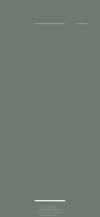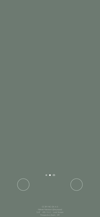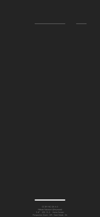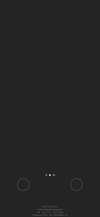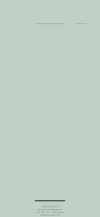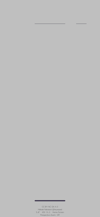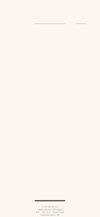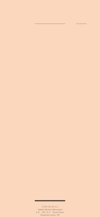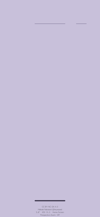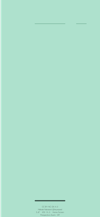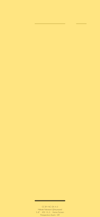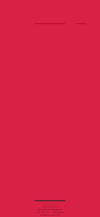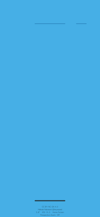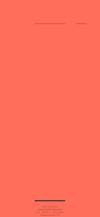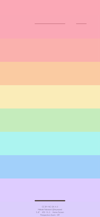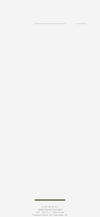わかりやすい壁紙 2 Pro
Easy 2 Pro
ホーム画面用インジケーター。
ロック画面用ページコントロール。
(明るい色はりんごのロックの壁紙 2とペア)
Indicators for Home Screen.
Page Control for Lock Screen.
(light colors are paired with Like Apple Lock 2)
ロック画面用ページコントロール。
(明るい色はりんごのロックの壁紙 2とペア)
Indicators for Home Screen.
Page Control for Lock Screen.
(light colors are paired with Like Apple Lock 2)
iOS 13.2–13.7
iPhone 11 Pro/XS/X
iPhone 11 Pro/XS/X
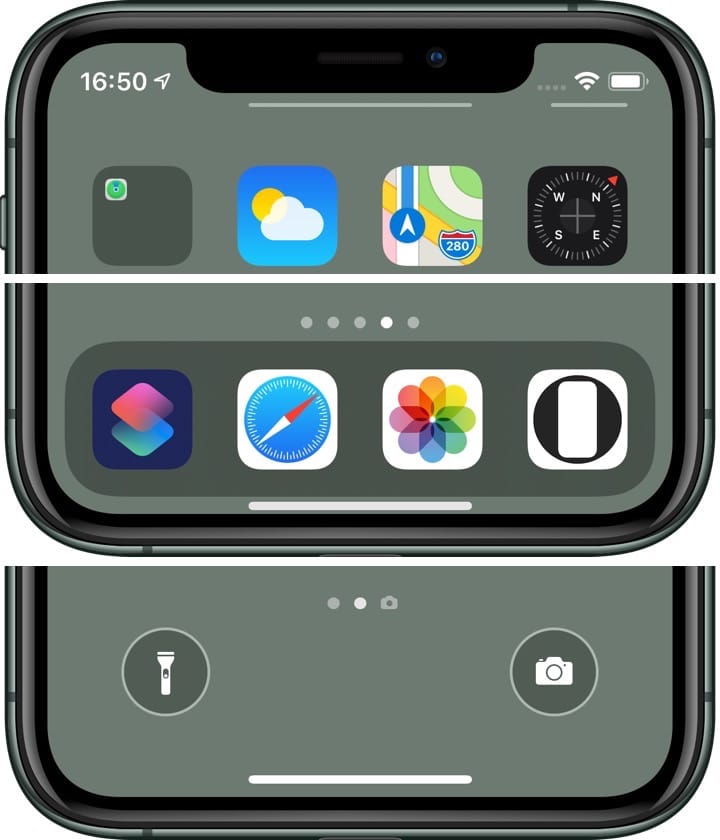
1301×2820
5.8″ Wallpaper
5.8″ Wallpaper
ご注意
視差効果: オフ

視差効果: オフ
設定時にタップ
設定中は「視差効果を減らす」をオフ。
Notes
Perspective Zoom: Off

Perspective Zoom: Off
Tap it in setting
Reduce Motion: Off during setting.
Black
Space Gray
Midnight Green
(Dark)
(Dark)
Hide Dock Black
ドックとフォルダを隠します。
It hides Dock and folders.
ドックとフォルダを隠します。
It hides Dock and folders.
ダークモード用
「ダークモードで壁紙を暗くする」オフ。
「透明度を下げる」オフ。
For Dark Mode
Dark Appearance Dims Wallpaper off.
Reduce Transparency off.
「ダークモードで壁紙を暗くする」オフ。
「透明度を下げる」オフ。
For Dark Mode
Dark Appearance Dims Wallpaper off.
Reduce Transparency off.
Light Backgrounds
以下はりんごのロックの壁紙とコーディネート。
The below are coordinated with Like Apple Lock.
以下はりんごのロックの壁紙とコーディネート。
The below are coordinated with Like Apple Lock.
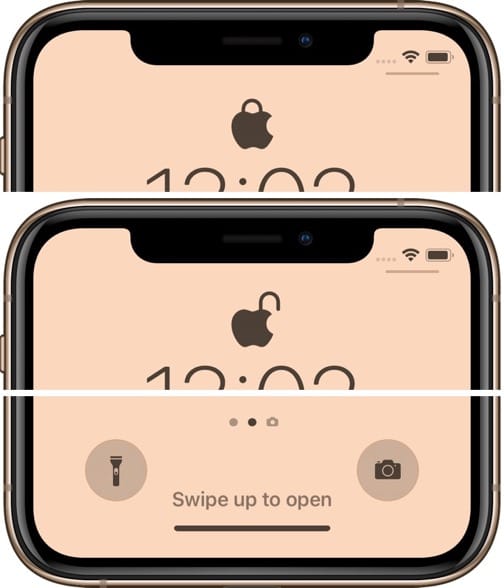
ロック画面用はこちらのページへ。
Go to this page for Lock Screen.
Go to this page for Lock Screen.
ホーム画面用
For Home Screen
For Home Screen
Hide Dock
ドックとフォルダを隠します。
It hides Dock and folders.
ドックとフォルダを隠します。
It hides Dock and folders.
More for Lock Screen
他にもコーディネート可能なロック画面。
Lock Screen that can be coordinated.
他にもコーディネート可能なロック画面。
Lock Screen that can be coordinated.
色んなボタンの壁紙 2 Pro
ボタンの形を色々に。
Various shapes of buttons.
ボタンの形を色々に。
Various shapes of buttons.
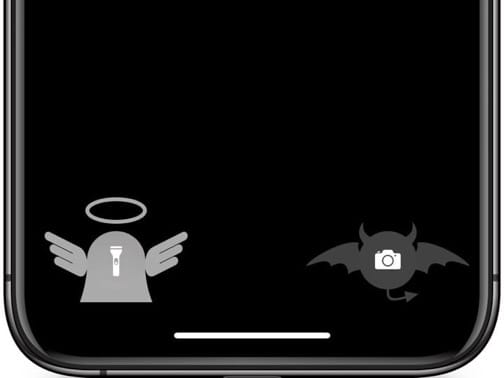
Face ID iPhoneのホーム画面に、ロック画面のようなインジケーターを追加する壁紙です。どこが操作できるのかを可視化します。
These are wallpapers that added indicators like Lock Screen to the Face ID iPhone Home Screen. Visualize where you can operate.
These are wallpapers that added indicators like Lock Screen to the Face ID iPhone Home Screen. Visualize where you can operate.
インジケーターの説明
Indicator description
Indicator description
通知センターをノッチの右側以外の上部ベゼルから呼び出せます。
Call Notification Center from the top bezel other than the right side of the notch.
Call Notification Center from the top bezel other than the right side of the notch.
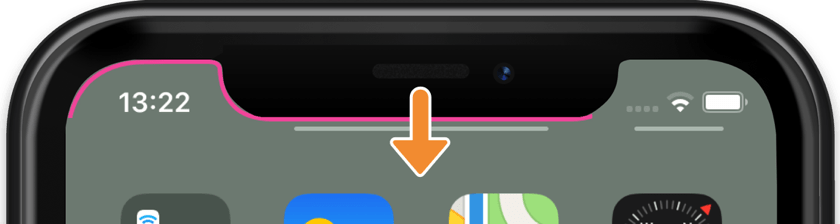
コントロールセンターをノッチの右側の空間から呼び出せます。
Call Control Center from the space the right of the notch.
Call Control Center from the space the right of the notch.
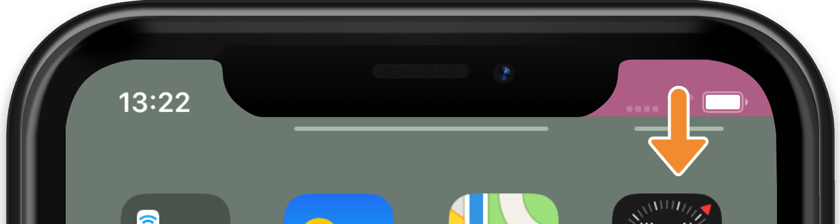
ホームインジケーターは画面の下部で操作できます。
Home Indicator can be operated at the bottom of the screen.
Home Indicator can be operated at the bottom of the screen.
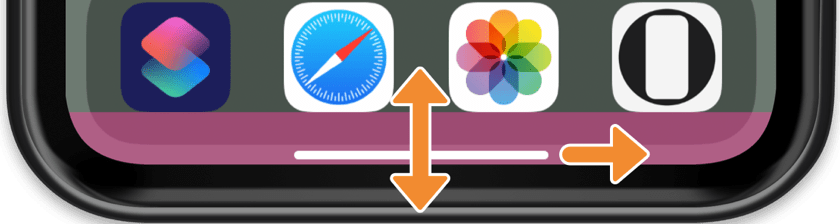
参考 ジェスチャを使って iPhone X 以降を操作する - Appleサポート
Reference Use gestures to navigate your iPhone X and later - Apple Support
Reference Use gestures to navigate your iPhone X and later - Apple Support
ロック画面/通知センター用にはホーム画面やTouch ID iPhoneのようなページコントロールと、ボタンのフレームを描きました。
左にスワイプでカメラを起動、右にスワイプでウィジェットを呼び出します。
There are Page Control like Home Screen and Touch ID iPhone, and frames for the buttons for Lock Screen/Notification Center.
Swipe to the Left to launch Camera, and swipe to the right to call widgets.
左にスワイプでカメラを起動、右にスワイプでウィジェットを呼び出します。
There are Page Control like Home Screen and Touch ID iPhone, and frames for the buttons for Lock Screen/Notification Center.
Swipe to the Left to launch Camera, and swipe to the right to call widgets.
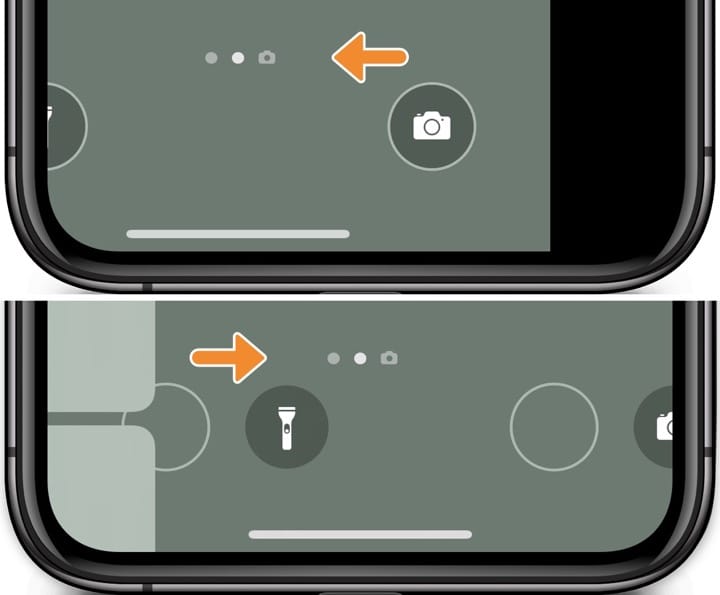
参考 iPhone、iPad、iPod touch でウィジェットを使う - Appleサポート
Reference Use widgets on your iPhone, iPad, and iPod touch - Apple Support
Reference Use widgets on your iPhone, iPad, and iPod touch - Apple Support
注意事項補足
- 設定中に壁紙をスワイプすると、視差効果をオフにする時にポジションが戻ったように見えても実際はずれています。動かしてしまった場合は一度キャンセルして最初からやり直してください。
- 普段「視差効果を減らす」をオンでお使いの方は設定時だけオフにしてください。(設定 > アクセシビリティ > 動作 > 視差効果を減らす)
- ダークモードで「ダークモードで壁紙を暗くする(設定 > 壁紙)」をオンにすると背景もインジケーターも暗くなります。
Notes Supplement
- If you swipe the wallpaper in the setting, even if it looks like the position back when turning Off Perspective Zoom, it is actually dislocated. If it has moved, cancel it once and start over.
- If you usually use Reduce Motion On, turn it Off only during setup. (Settings > Accessibility > Motion > Reduce Motion)
- If you turn On Dark Appearance Dims Wallpaper (Settings > Wallpaper) in Dark Mode, the background and indicators will be darker.
解説
システムのインジケーターを精密に模倣しました。ホーム画面用はロック画面に、ロック画面用はホーム画面に合わせています。
ただし文字が白くなるときは背景のホワイトポイントが自動的に下げられるため白いインジケーターは若干暗くなります。
ベゼルと背景が溶け込むBlackではホームインジケーターの位置をぎりぎりまで下げてドックと離しました。ドックが見えなくなる色では逆にぎりぎりまで上げてロック画面での位置に近づけています。
このページの壁紙は5.8インチ画面のiPhone用です。
ドックを隠す
iOS 13のドックには明るさの上限と下限があります。ダークモードでは背景より暗く、ライトモードでは背景より明るくなるのがスタンダードですが、ドックの限界よりも背景が暗く、または明るくなれば関係は逆転します。そのちょうど境界ではドックと背景が同じ色になって見えません。
システムのインジケーターを精密に模倣しました。ホーム画面用はロック画面に、ロック画面用はホーム画面に合わせています。
ただし文字が白くなるときは背景のホワイトポイントが自動的に下げられるため白いインジケーターは若干暗くなります。
ベゼルと背景が溶け込むBlackではホームインジケーターの位置をぎりぎりまで下げてドックと離しました。ドックが見えなくなる色では逆にぎりぎりまで上げてロック画面での位置に近づけています。
このページの壁紙は5.8インチ画面のiPhone用です。
ドックを隠す
iOS 13のドックには明るさの上限と下限があります。ダークモードでは背景より暗く、ライトモードでは背景より明るくなるのがスタンダードですが、ドックの限界よりも背景が暗く、または明るくなれば関係は逆転します。そのちょうど境界ではドックと背景が同じ色になって見えません。
Commentary
It closely mimics the system indicators. For Home Screen, it is aligned with Lock Screen, and for Lock Screen, it is aligned with Home Screen.
However, when the character turns white, the white point of the background is automatically lowered. Then, the white indicator is slightly darker.
In Black, which has a seamless bezel and background, Home Indicator position is lowered to the limit and away from Dock. For the colors that make Dock invisible, I raise it to the very limit and bring it closer to its position on Lock Screen.
Wallpapers on this page are for 5.8 inch screen iPhone.
Hide Dock
iOS 13 Dock has an upper and lower brightness limits. In Dark Mode it is darker than the background and in Light Mode it is brighter than the background, but the relative brightness are reversed if the background is darker or brighter than the Dock limit. Just at the border, Dock and the background are the same color and cannot be seen.
It closely mimics the system indicators. For Home Screen, it is aligned with Lock Screen, and for Lock Screen, it is aligned with Home Screen.
However, when the character turns white, the white point of the background is automatically lowered. Then, the white indicator is slightly darker.
In Black, which has a seamless bezel and background, Home Indicator position is lowered to the limit and away from Dock. For the colors that make Dock invisible, I raise it to the very limit and bring it closer to its position on Lock Screen.
Wallpapers on this page are for 5.8 inch screen iPhone.
Hide Dock
iOS 13 Dock has an upper and lower brightness limits. In Dark Mode it is darker than the background and in Light Mode it is brighter than the background, but the relative brightness are reversed if the background is darker or brighter than the Dock limit. Just at the border, Dock and the background are the same color and cannot be seen.