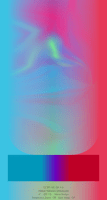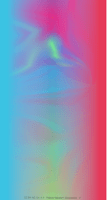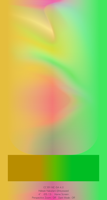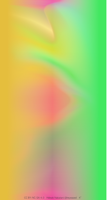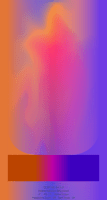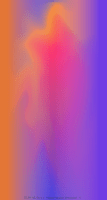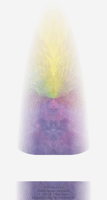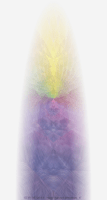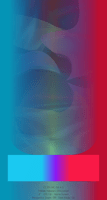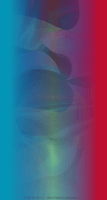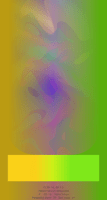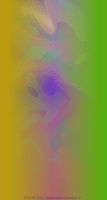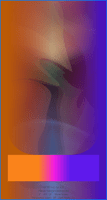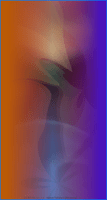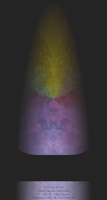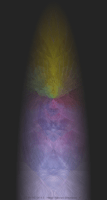ブリッジドックの壁紙
micro
Bridge Dock micro
架け橋のようなドック。
Dock like a bridge.
Dock like a bridge.
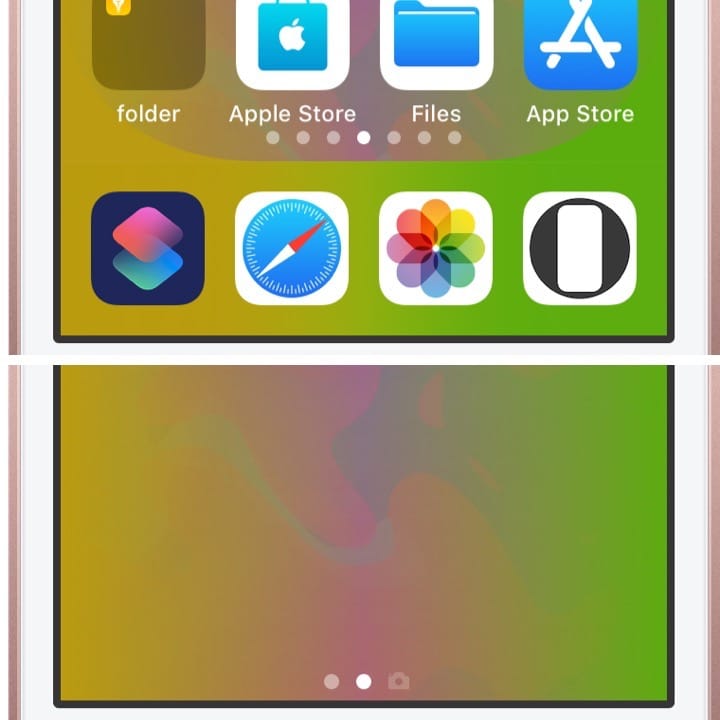
744×1392
4″ Wallpaper
4″ Wallpaper
ご注意
視差効果: オフ

視差効果: オフ
設定時にタップ
設定中は「視差効果を減らす」をオフ。
「透明度を下げる」オフ。
(「ダークモードで壁紙を暗くする」オフ)
「透明度を下げる」オフ。
(「ダークモードで壁紙を暗くする」オフ)
ホーム画面用壁紙について
ライト ダーク
Notes
Perspective Zoom: Off

Perspective Zoom: Off
Tap it in setting
Reduce Motion: Off during setting.
Reduce Transparency: Off
(Dark Appearance Dims Wallpaper: Off)
Reduce Transparency: Off
(Dark Appearance Dims Wallpaper: Off)
For Home Screen wallpaper
Light Dark
Choose according to the mode.
(Lock screen wallpaper works in both modes)
▶︎ Explanation of Light Mode/Dark Mode
(Lock screen wallpaper works in both modes)
▶︎ Explanation of Light Mode/Dark Mode
Type Light Mode
ライトモードタイプ
ライトモードタイプ
Type Dark Mode
ダークモードタイプ
ダークモードタイプ
注意事項補足
- ホームボタンモデルではドック上のヘアラインは消せません。色によっては見えることがあります。
- 色の調整はiOS 13.4で行っています。
- 設定中に壁紙をスワイプすると、視差効果をオフにする時にポジションが戻ったように見えても実際はずれています。動かしてしまった場合は一度キャンセルして最初からやり直してください。
- 普段「視差効果を減らす」をオンでお使いの方は設定時だけオフにしてください。(設定 > アクセシビリティ > 動作 > 視差効果を減らす)
- 「透明度を下げる」がオンになっているとドックとボタンの色は合いません。デフォルトではオフですがオンになっている場合は 設定 > アクセシビリティ > 画面表示と明るさ > 「透明度を下げる」をオフにしてください。
- ダークモードにしている場合に「ダークモードで壁紙を暗くする」がオンになっていると背景だけが暗くなります。デフォルトではオフですがオンになっている場合は 設定 > 壁紙 > 「ダークモードで壁紙を暗くする」をオフにしてください。
- 「透明度を下げる」をオンにしていた場合、オフにした後でドックやフォルダの色がおかしくなることがあります。そのときは一度ダークモードのオンオフを切り替えると修正されます。
Notes Supplement
- The hairline above Dock cannot be erased on Home button model. Depending on the color, you may be able to see it.
- The colors were made in iOS 13.4.
- If you swipe the wallpaper in the setting, even if it looks like the position back when turning Off Perspective Zoom, it is actually dislocated. If it has moved, cancel it once and start over.
- If you usually use Reduce Motion On, turn it Off only during setup. (Settings > Accessibility > Motion > Reduce Motion)
- If Reduce Transparency is turned On, the colors of Dock and buttons do not match. It is Off by default, but if it is On, turn Off Settings > Accesibility > Display and Blightness > Reduce Transparency.
- If you are in Dark Mode and Dark Appearance Dims Wallpaper is On, only the background will be dark. It is Off by default, but if it is On, turn Off Settings > Wallpaper > Dark Appearance Dims Wallpaper.
- If Reduce Transparency was On, the color of Dock or folders may be strange after it was turned Off. In that case, it will be fixed once Dark Mode is switched On and Off.
解説
ドックが左右の背景に溶け込むデザインの壁紙です。
ライトモードではドックは背景を明るく、ダークモードでは暗くするので、それぞれ暗い色と明るい色ではみ出す部分と同じ色にします。白と黒はドックと背景が同じになる色です。
ロック画面用にはトリックはありません。
このページの壁紙は4インチ画面のiPhoneおよび4.7インチ画面の拡大表示用です。
ドックが左右の背景に溶け込むデザインの壁紙です。
ライトモードではドックは背景を明るく、ダークモードでは暗くするので、それぞれ暗い色と明るい色ではみ出す部分と同じ色にします。白と黒はドックと背景が同じになる色です。
ロック画面用にはトリックはありません。
このページの壁紙は4インチ画面のiPhoneおよび4.7インチ画面の拡大表示用です。
Commentary
The wallpaper with a design where Dock blends into the background on the sides.
In Light Mode, Dock lightens the background and darkens it in Dark Mode. So make it the same color as the overhanging part, by the dark or light color of each. White and black are the colors that make the Dock and background the same.
There are no tricks for Lock Screen.
Wallpaper on this page is for a 4 inch screen iPhone and zoomed 4.7 inch.
The wallpaper with a design where Dock blends into the background on the sides.
In Light Mode, Dock lightens the background and darkens it in Dark Mode. So make it the same color as the overhanging part, by the dark or light color of each. White and black are the colors that make the Dock and background the same.
There are no tricks for Lock Screen.
Wallpaper on this page is for a 4 inch screen iPhone and zoomed 4.7 inch.