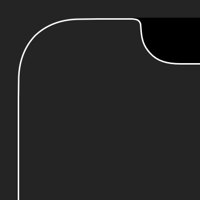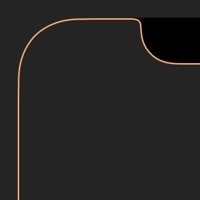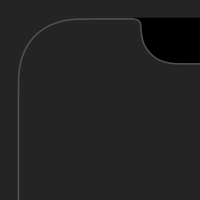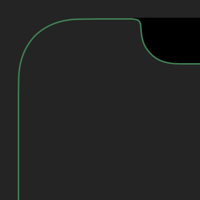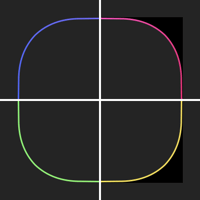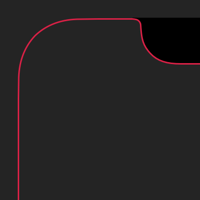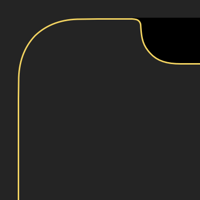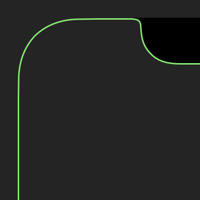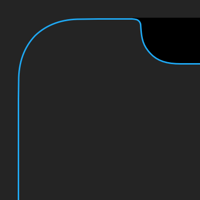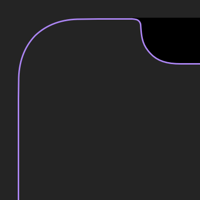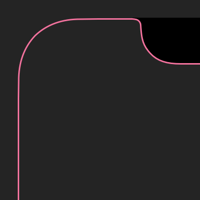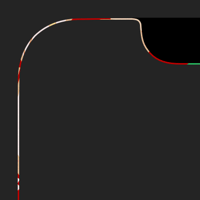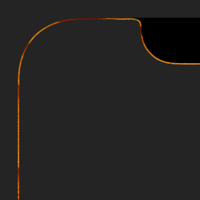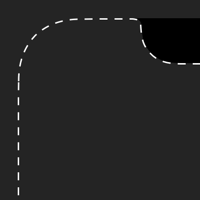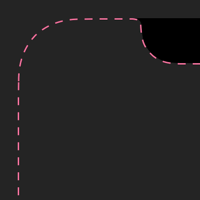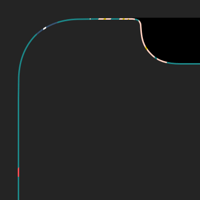縁のない縁取り壁紙 Pro
Borderless Border Pro
ドックとフォルダを隠す縁取り。
The border hides Dock and folders.
The border hides Dock and folders.
iOS 13.2–13.7
iPhone 11 Pro/XS/X
iPhone 11 Pro/XS/X
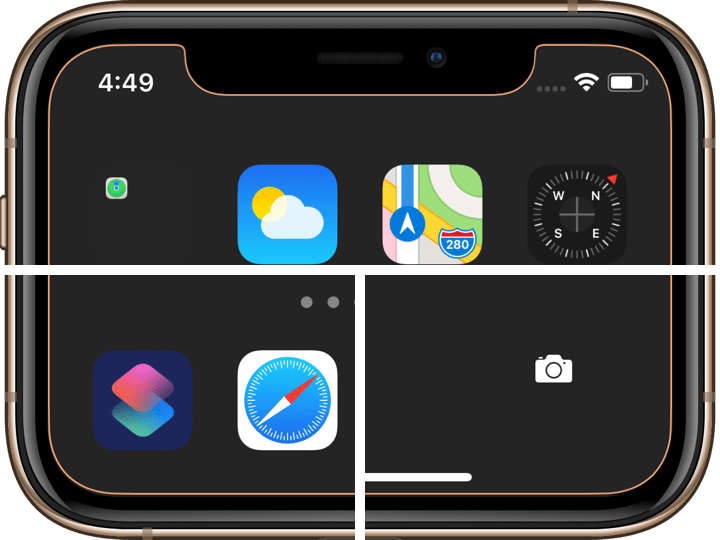
1301×2820
5.8″ Wallpaper
5.8″ Wallpaper
ご注意
視差効果: オフ

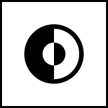
視差効果: オフ
設定時にタップ
Notes
Perspective Zoom: Off

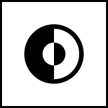
Perspective Zoom: Off
Tap it in setting
For Dark Mode
Reduce Motion: Off during setting.
Dark Appearance Dims Wallpaper: Off
Reduce Transparency: Off
Reduce Motion: Off during setting.
Dark Appearance Dims Wallpaper: Off
Reduce Transparency: Off
注意事項補足
- 設定中に壁紙をスワイプすると、視差効果をオフにする時にポジションが戻ったように見えても実際はずれています。動かしてしまった場合は一度キャンセルして最初からやり直してください。
- 普段「視差効果を減らす」をオンでお使いの方は設定時だけオフにしてください。(設定 > アクセシビリティ > 動作 > 視差効果を減らす)
- 「ダークモードで壁紙を暗くする」がオンになっていると背景だけが暗くなります。デフォルトではオフですがオンになっている場合は 設定 > 壁紙 > 「ダークモードで壁紙を暗くする」をオフにしてください。
- 「透明度を下げる」がオンになっているとドックは明るいグレーになります。デフォルトではオフですがオンになっている場合は 設定 > アクセシビリティ > 画面表示とテキストサイズ > 「透明度を下げる」をオフにしてください。
- ダウンロードに時間がかかった場合、読み込み終了前に画像を保存すると描写が壊れることがあります。読み込みが完了するまで待ってください。
- 「透明度を下げる」をオンにしていた場合、オフにした後でドックやフォルダの色がおかしくなることがあります。そのときは一度ダークモードのオンオフを切り替えると修正されます。
Notes Supplement
- If you swipe the wallpaper in the setting, even if it looks like the position back when turning Off Perspective Zoom, it is actually dislocated. If it has moved, cancel it once and start over.
- If you usually use Reduce Motion On, turn it Off only during setup. (Settings > Accessibility > Motion > Reduce Motion)
- If Dark Appearance Dims Wallpaper is On, only the background will be dark. It is Off by default, but if it is On, turn Off Settings > Wallpaper > Dark Appearance Dims Wallpaper.
- Dock is light gray when Reduce Transparency is on. It is off by default, but if it is On, turn Off Settings > Accessibility > Display & Text Size > Reduce Transparency.
- If it takes time to download, the image may be damaged if you save it before loading. Please wait until loading is complete.
- If Reduce Transparency was On, the color of Dock and folders may be strange after it was turned Off. In that case, it will be fixed once Dark Mode is switched On and Off.
解説
画面をぴったりに縁取る壁紙にドックとフォルダを隠す背景色を組み合わせました。
iOS 13のダークモードではドックとフォルダは背景より暗くなります。しかしそれらの暗さには限界があって一定以上には暗くなりません。この壁紙の背景はその限界の明るさです。すべてが同じ色になって見えなくなります。ロック画面ではボタンの境界も見えません。
ノッチと右側のコーナーだけ黒くしているのは、カメラを起動するためにロック画面(通知センター)を左にスワイプした時にそこが見えるためです。
このページの壁紙は5.8インチ画面用です。
共通仕様についてより詳しくはカテゴリーページ(下のボタンから縁取る壁紙へ)下部のテクニカルノートをお読みください。
画面をぴったりに縁取る壁紙にドックとフォルダを隠す背景色を組み合わせました。
iOS 13のダークモードではドックとフォルダは背景より暗くなります。しかしそれらの暗さには限界があって一定以上には暗くなりません。この壁紙の背景はその限界の明るさです。すべてが同じ色になって見えなくなります。ロック画面ではボタンの境界も見えません。
ノッチと右側のコーナーだけ黒くしているのは、カメラを起動するためにロック画面(通知センター)を左にスワイプした時にそこが見えるためです。
このページの壁紙は5.8インチ画面用です。
共通仕様についてより詳しくはカテゴリーページ(下のボタンから縁取る壁紙へ)下部のテクニカルノートをお読みください。
Commentary
The background color that hides Dock and folders is combined with the wallpaper that perfectly borders the screen.
In Dark Mode on iOS 13, Dock and folders are darker than the background. However, their darkness is limited, and it will not fade beyond a certain level. The background of this wallpaper is its limit brightness. Everything becomes the same color and disappears. The border of the buttons is not visible on Lock Screen.
Only the notch and the corners on the right are black because they are visible when you swipe the Lock Screen (Notification Center) to the left to launch the camera app.
Wallpapers on this page are for 5.8 inch screen.
For more information about basic specifications, please read the Technical Note at the bottom of the category page (go to Border Wallpapers from the button below).
The background color that hides Dock and folders is combined with the wallpaper that perfectly borders the screen.
In Dark Mode on iOS 13, Dock and folders are darker than the background. However, their darkness is limited, and it will not fade beyond a certain level. The background of this wallpaper is its limit brightness. Everything becomes the same color and disappears. The border of the buttons is not visible on Lock Screen.
Only the notch and the corners on the right are black because they are visible when you swipe the Lock Screen (Notification Center) to the left to launch the camera app.
Wallpapers on this page are for 5.8 inch screen.
For more information about basic specifications, please read the Technical Note at the bottom of the category page (go to Border Wallpapers from the button below).