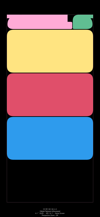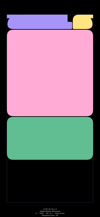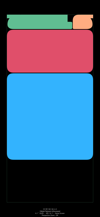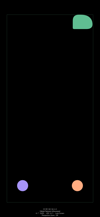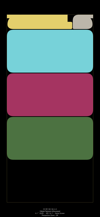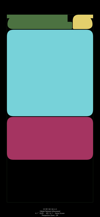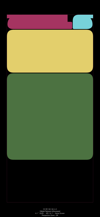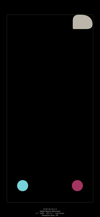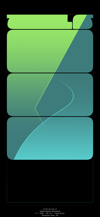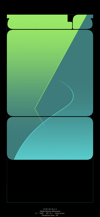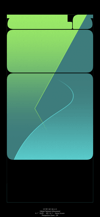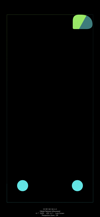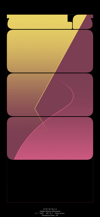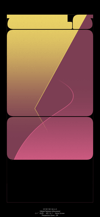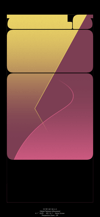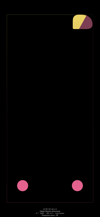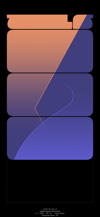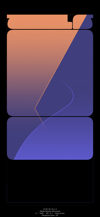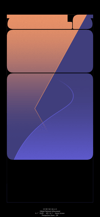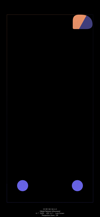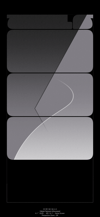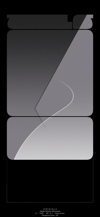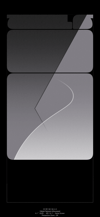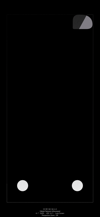ベゼルの棚壁紙 3
-12-
Bezel Shelf 3
iOS 14.1–15
iPhone 12/12 Pro
iPhone 12/12 Pro
ベゼルと一体化する棚壁紙。
ウィジェットも整理整頓。
The shelf that integrates with the bezel.
Widgets are also organized.
ウィジェットも整理整頓。
The shelf that integrates with the bezel.
Widgets are also organized.
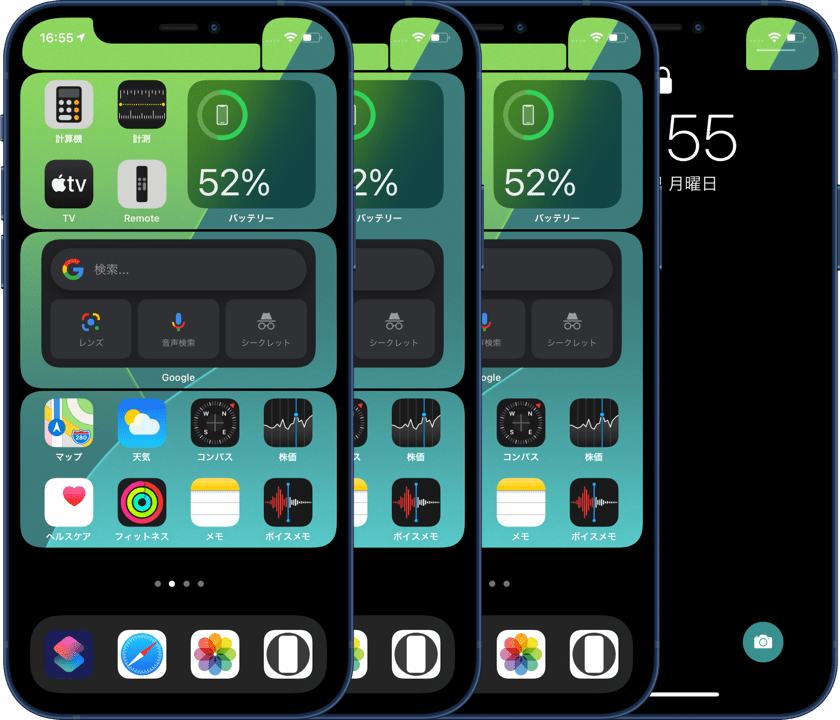
1346×2916
6.1″ OLED Wallpaper
6.1″ OLED Wallpaper
ご注意
視差効果: オフ

視差効果: オフ
設定時にタップ
設定中は「視差効果を減らす」をオフ。
Notes
Perspective Zoom: Off

Perspective Zoom: Off
Tap it in setting
Reduce Motion: Off during setting.
ホーム画面用は各3種類です。
どれか一つをお選びください。
サムネイルをタップしてダウンロード
保存方法
There are 3 types for each Home Screen.
Choose one of them.
Tap the thumbnail to download.
How to save it
どれか一つをお選びください。
サムネイルをタップしてダウンロード
保存方法
There are 3 types for each Home Screen.
Choose one of them.
Tap the thumbnail to download.
How to save it
注意事項補足
- 起動直後のiOS 14.2–ではiPhoneを傾けるとアイコンとウィジェットが動きます。今日の表示(1ページ目の前)またはAppライブラリ(最終ページの次)に行ってホームに戻ると止まります。次に再起動するまでは動きません。
- 設定中に壁紙をスワイプすると、視差効果をオフにする時にポジションが戻ったように見えても実際はずれています。動かしてしまった場合は一度キャンセルして最初からやり直してください。
- 普段「視差効果を減らす」をオンでお使いの方は設定時だけオフにしてください。(設定 > アクセシビリティ > 動作 > 視差効果を減らす)
- ダウンロードに時間がかかった場合、読み込み終了前に画像を保存すると描写が壊れることがあります。読み込みが完了するまで待ってください。
Notes Supplement
- In iOS 14.2- just after launch, icons and widgets will move when you tilt your iPhone. They stop when you Go to Today View (Before the first page) or App Library (Next to the last page) and back to the Home. They will not move until the next reboot.
- If you swipe the wallpaper in the setting, even if it looks like the position back when turning Off Perspective Zoom, it is actually dislocated. If it has moved, cancel it once and start over.
- If you usually use Reduce Motion On, turn it Off only during setup. (Settings > Accessibility > Motion > Reduce Motion)
- If it takes time to download, the image may be damaged if you save it before loading. Please wait until loading is complete.
解説
iPhoneのベゼルと黒い棚が一体化するようにデザインした壁紙。接合部は本体のコーナーに合わせた滑らかなカーブです。
ウィジェットも置けるように、アプリを2行ずつ、または4行と2行に仕切って整理するデザインです。ウィジェットはこれらの棚に収まる場所にしか置けないようになっています。
ノッチの下の仕切りはコントロールセンターの呼び出しエリアの目安。ロック画面用は大部分を黒くして時刻や通知の視認性を高めました。
もしも設定ミスなどがあればすぐに判別できるように、周囲1ピクセルを空けています。
このページの壁紙は6.1インチ有機EL画面用。iPhone 12/12 ProはiOS 14.1スタートです。
iPhoneのベゼルと黒い棚が一体化するようにデザインした壁紙。接合部は本体のコーナーに合わせた滑らかなカーブです。
ウィジェットも置けるように、アプリを2行ずつ、または4行と2行に仕切って整理するデザインです。ウィジェットはこれらの棚に収まる場所にしか置けないようになっています。
ノッチの下の仕切りはコントロールセンターの呼び出しエリアの目安。ロック画面用は大部分を黒くして時刻や通知の視認性を高めました。
もしも設定ミスなどがあればすぐに判別できるように、周囲1ピクセルを空けています。
このページの壁紙は6.1インチ有機EL画面用。iPhone 12/12 ProはiOS 14.1スタートです。
Commentary
This wallpaper is designed to integrate the iPhone bezel and black shelf. The joint is a smooth curve that matches the corners of the body.
The design is to organize the apps by dividing them into two rows or four rows and two rows so that widgets can also be placed. Widgets can only be placed where they fit on these shelves.
The divider below the notch is a guide for the Control Center call area. The majority of the area of the Lock Screen wallpaper is black to improve the visibility of the time and notifications.
The display area is surrounded by a spacious of one pixel, so that you can easily identify if there is a setting error.
The wallpapers on this page are for the 6.1 inch OLED screen, and the iPhone 12/12 Pro starts with iOS 14.1.
This wallpaper is designed to integrate the iPhone bezel and black shelf. The joint is a smooth curve that matches the corners of the body.
The design is to organize the apps by dividing them into two rows or four rows and two rows so that widgets can also be placed. Widgets can only be placed where they fit on these shelves.
The divider below the notch is a guide for the Control Center call area. The majority of the area of the Lock Screen wallpaper is black to improve the visibility of the time and notifications.
The display area is surrounded by a spacious of one pixel, so that you can easily identify if there is a setting error.
The wallpapers on this page are for the 6.1 inch OLED screen, and the iPhone 12/12 Pro starts with iOS 14.1.